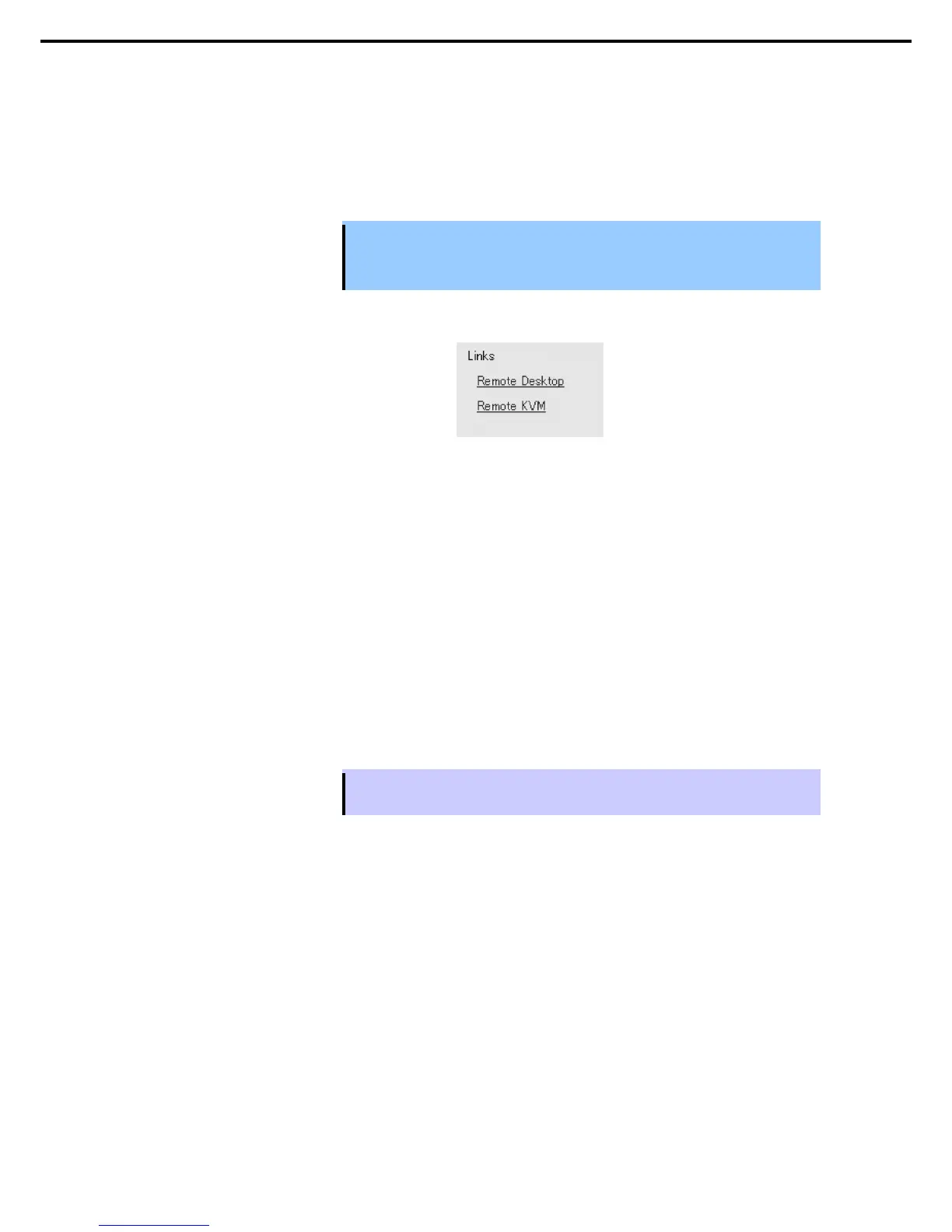1. Bundled Software for the Server
Express5800/R320c-E4, R320c-M4, R320d-E4, R320d-M4 Installation Guide (Windows Server 2008)
(e) Connecting to the Upgrade Side with Remote KVM
Connecting to the Upgrade Side with Remote KVM allows you to control the keyboard, video, and mouse of the
Upgrade Side using the BMC remote console feature.
To initiate a Remote KVM session with the Upgrade Side
Important
KVM before starting the Active Upgrade. Refer to Chapter 3 (3. EXPRESSSCOPE
Engine 3) in User's Guide for the Remote KVM settings.
1. Click Remote KVM on the navigation bar of the Active Upgrade console on the Production Side.
2. If a warning indicating that the Web site is being blocked is displayed, click Add. In the Trusted Sites
dialog box, add the Web site to the Trusted Sites. If a warning is displayed when adding to the trusted
sites, click Close or OK to close the warning.
3. After logging in, select Remote Device and select Remote KVM.
4. When the login screen for the Upgrade Side system is displayed, click the Ctrl-Alt-Del button on the
Remote KVM Console window and log in to the system.
To terminate a Remote KVM session with the Upgrade Side
1. Verify that the install processing is completed as well as the install program is all finished.
2. Select X on the upper right-hand side of the Remote KVM console to close the window.
3. Select Logout on the upper right of the main window and log out from the main window.
4. Close the browser window with login page.
Tips
Terminating the Remote KVM is not mandatory. You can merge the system while
maintaining the Remote KVM connection.
