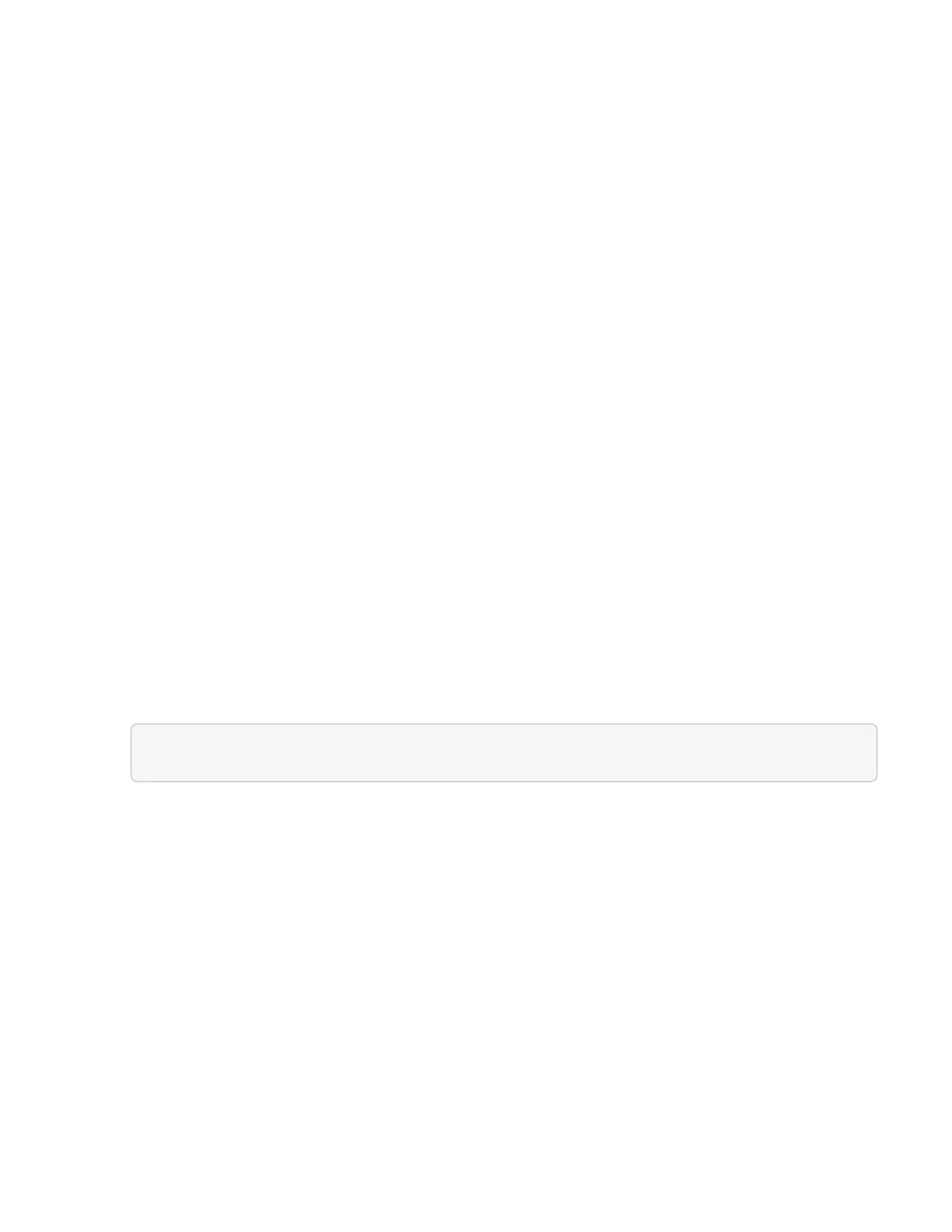▪ --persistent_volumes_mvip (-pvm) [mvip]: Enter the management virtual IP address (MVIP) of
the storage cluster running Element software that will be used with persistent volumes. This is only
required if multiple storage clusters are managed by the management node. If multiple clusters are
not managed, the default cluster MVIP will be used.
d. Configure a proxy server:
▪ --use_proxy (-up) [true/false, default: false]: Enable or disable the use of the proxy. This
parameter is required to configure a proxy server.
▪ --proxy_hostname_or_ip (-pi) [host]: The proxy hostname or IP. This is required if you want to
use a proxy. If you specify this, you will be prompted to input --proxy_port.
▪ --proxy_username (-pu) [username]: The proxy username. This parameter is optional.
▪ --proxy_password (-pp) [password]: The proxy password. This parameter is optional.
▪ --proxy_port (-pq) [port, default: 0]: The proxy port. If you specify this, you will be prompted to
input the proxy host name or IP (--proxy_hostname_or_ip).
▪ --proxy_ssh_port (-ps) [port, default: 443]: The SSH proxy port. This defaults to port 443.
e. (Optional) Use parameter help if you need additional information about each parameter:
▪ --help (-h): Returns information about each parameter. Parameters are defined as required or
optional based on initial deployment. Upgrade and redeployment parameter requirements might
vary.
f.
Run the setup-mnode command.
Configure controller assets
1. Locate the installation ID:
a. From a browser, log into the management node REST API UI:
b. Go to the storage MVIP and log in. This action causes the certificate to be accepted for the next step.
c. Open the inventory service REST API UI on the management node:
https://[management node IP]/inventory/1/
d. Click Authorize and complete the following:
i. Enter the cluster user name and password.
ii.
Enter the client ID as mnode-client.
iii. Click Authorize to begin a session.
e. From the REST API UI, click GET /installations.
f. Click Try it out.
g. Click Execute.
h.
From the code 200 response body, copy and save the id for the installation for use in a later step.
Your installation has a base asset configuration that was created during installation or upgrade.
2. (NetApp HCI only) Locate the hardware tag for your compute node in vSphere:
a. Select the host in the vSphere Web Client navigator.