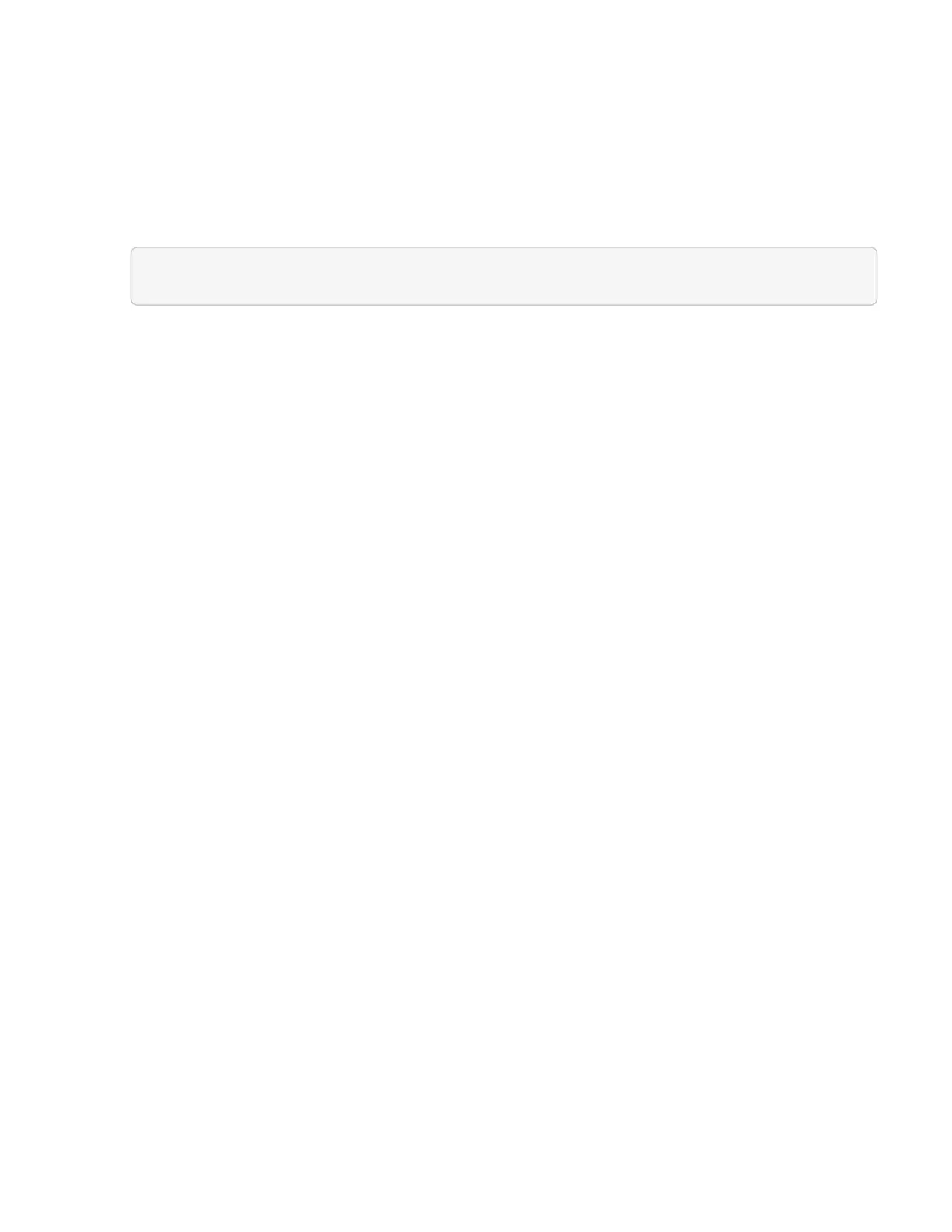b. Click the Monitor tab, and click Hardware Health.
c.
The node BIOS manufacturer and model number are listed. Copy and save the value for tag for use in
a later step.
3. Add a vCenter controller asset for NetApp HCI monitoring (NetApp HCI installations only) and Hybrid Cloud
Control (for all installations) to the management node known assets:
a. Access the mnode service API UI on the management node by entering the management node IP
address followed by /mnode:
https://[management node IP]/mnode
b. Click Authorize or any lock icon and complete the following:
i. Enter the cluster user name and password.
ii.
Enter the client ID as mnode-client.
iii. Click Authorize to begin a session.
iv. Close the window.
c. Click POST /assets/{asset_id}/controllers to add a controller sub-asset.
d. Click Try it out.
e. Enter the parent base asset ID you copied to your clipboard in the asset_id field.
f.
Enter the required payload values with type vCenter and vCenter credentials.
g. Click Execute.
(NetApp HCI only) Configure compute node assets
1. (For NetApp HCI only) Add a compute node asset to the management node known assets:
a. Click POST /assets/{asset_id}/compute-nodes to add a compute node sub-asset with credentials for
the compute node asset.
b. Click Try it out.
c. Enter the parent base asset ID you copied to your clipboard in the asset_id field.
d.
In the payload, enter the required payload values as defined in the Model tab. Enter ESXi Host as
type and enter the hardware tag you saved during a previous step for hardware_tag.
e. Click Execute.
Find more Information
• Persistent volumes
• Add an asset to the management node
• Configure a storage NIC
• NetApp Element Plug-in for vCenter Server
• NetApp HCI Resources Page