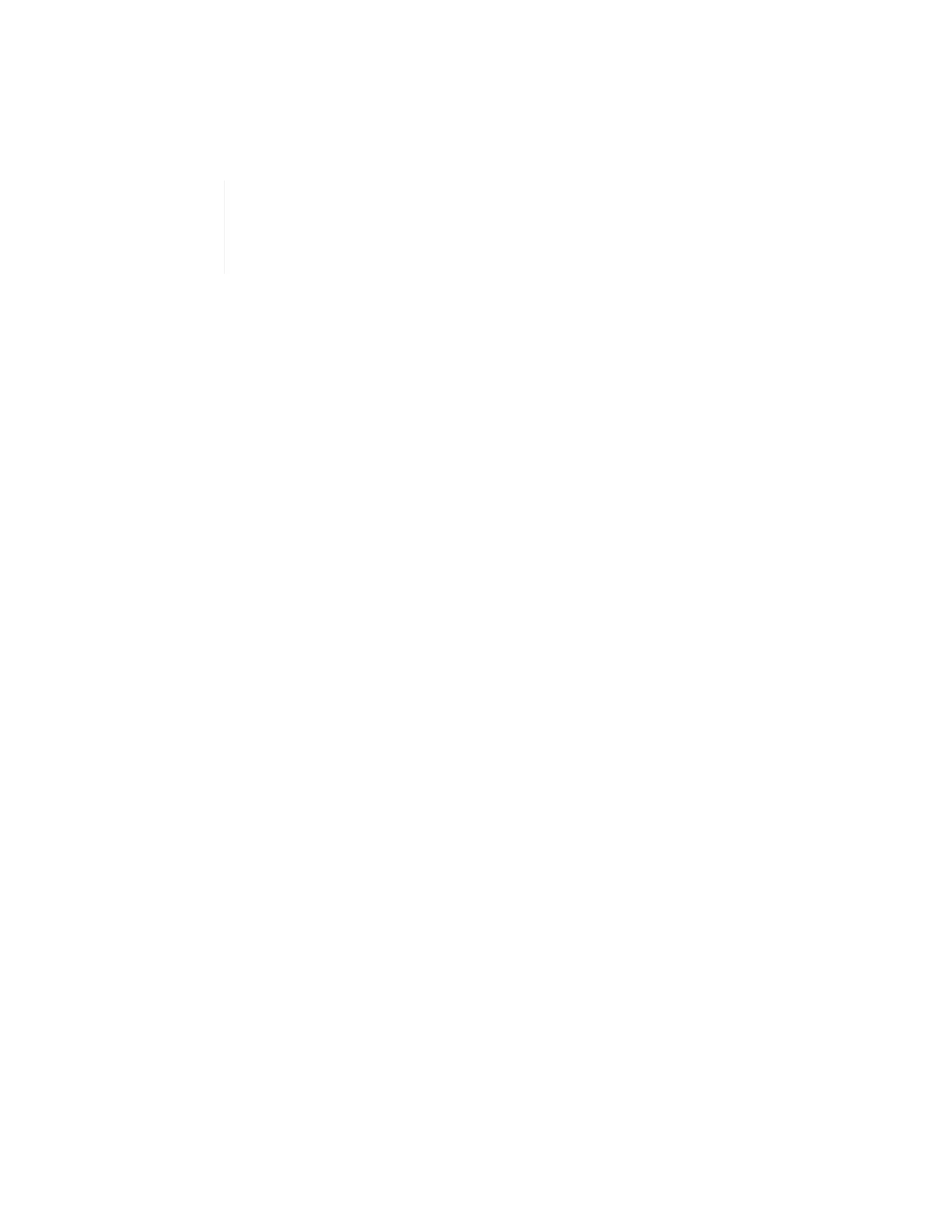hover over the vertical lines to see details.
c. Efficiencies: Look at these ratings to determine your storage capacity efficiency gains with
compression, deduplication, and thin provisioning features enabled. For example, if compression
shows as “1.3x”, this means that storage efficiency with compression enabled is 1.3 times more
efficient than without it.
Total Efficiencies equals (maxUsedSpace * efficiency factor) / 2, where
efficiencyFactor = (thinProvisioningFactor * deDuplicationFactor *
compressionFactor). When Thin Provisioning is unchecked, it is not included in the
Total Efficiency.
d. If the effective storage capacity nears an Error or Critical threshold, consider clearing the data on your
system. Alternatively, consider expanding your system.
See Expansion overview.
3. For further analysis and historical context, look at NetApp SolidFire Active IQ details.
Monitor storage performance
You can look at how much IOPS or throughput you can get out of a cluster without surpassing the useful
performance of that resource by using the Storage Performance pane. Storage performance is the point at
which you get the maximum utilization before latency becomes an issue.
The Storage Performance pane helps you identify whether the performance is reaching the point where the
performance might degrade if the workloads increase.
The information on this pane refreshes every 10 seconds and shows an average of all the points on the graph.
For details about the associated Element API method, see the GetClusterStats method in the Element API
Reference Guide.
Steps
1. View the Storage Performance pane. For details, hover over points in the graph.
a. IOPS tab: See the current operations per second. Look for trends in data or spikes. For example, if you
see that the maximum IOPS is 160K and 100K of that is free or available IOPS, you might consider
adding more workloads to this cluster. On the other hand, if you see that only 140K is available, you
might consider offloading workloads or expanding your system.