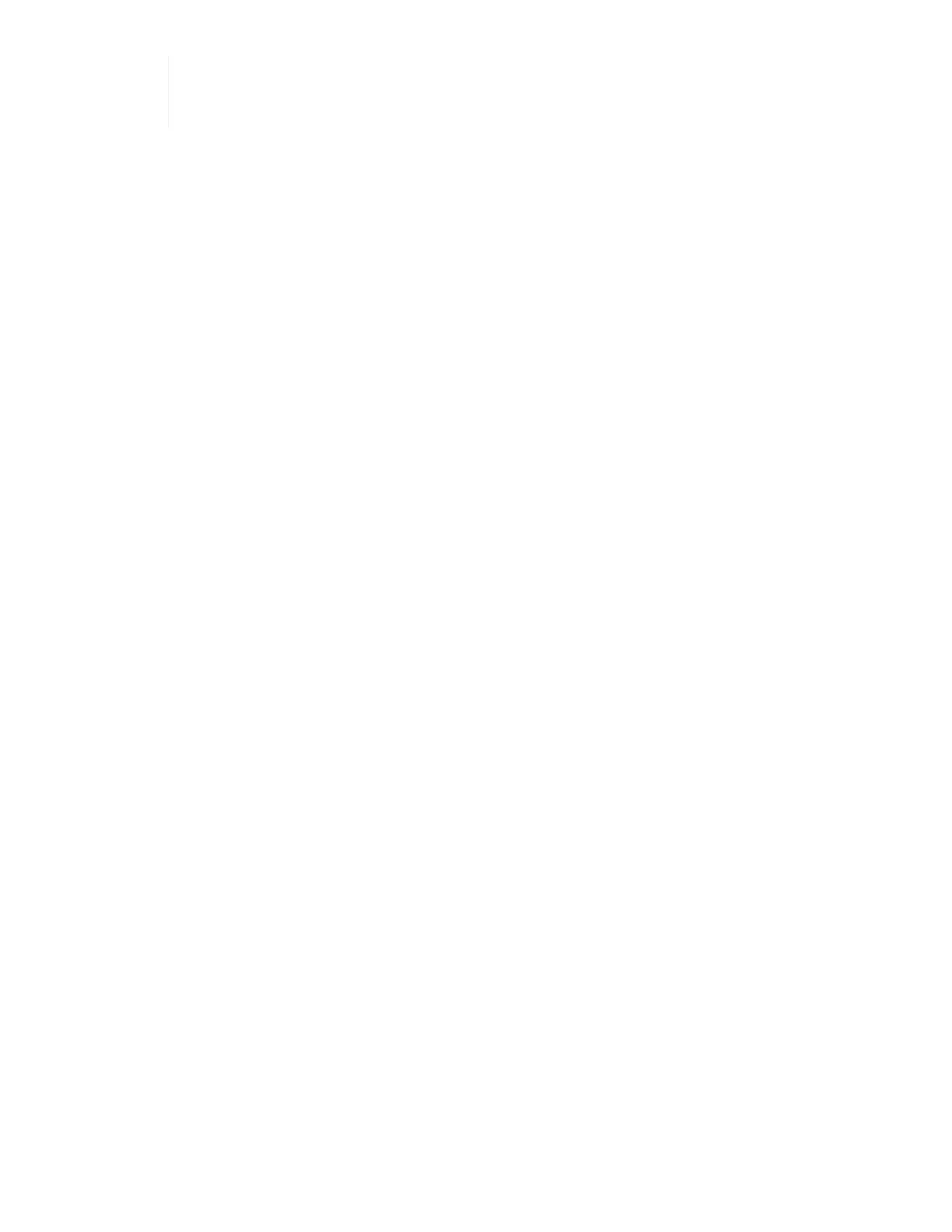Rancher Support is not included in your NetApp Support Edge agreement. Contact NetApp
Sales or your reseller for options. If you purchase Rancher Support from NetApp, you will
receive an email with instructions.
What happens when you deploy Rancher on NetApp HCI?
The deployment involves the following steps, each described further:
• Use the NetApp Hybrid Cloud Control to initiate the deployment.
• The Rancher deployment creates a management cluster, which includes three virtual machines.
Each virtual machine is assigned all Kubernetes roles for both the Control Plane and Worker. This means
that the Rancher UI is available on each node.
• The Rancher Control Plane (or Rancher Server) is also installed, using the NetApp HCI node template in
Rancher for easier deployment. The Rancher Control Plane automatically works with the configuration
used in the NetApp Deployment Engine, which was used to build the NetApp HCI infrastructure.
• After deployment, you will receive an email from NetApp providing you with the option to register for
NetApp Support on Rancher deployments on NetApp HCI.
• After deployment, Dev and Ops teams can then deploy their user clusters, similar to any Rancher
deployment.
Steps to deploy Rancher on NetApp HCI
• Access the NetApp Hybrid Cloud Control
• Deploy Rancher on NetApp HCI
• Verify your deployment by using vCenter Server
Access the NetApp Hybrid Cloud Control
To begin the deployment, access the NetApp Hybrid Cloud Control.
1. Open a web browser and browse to the IP address of the management node. For example:
https://<ManagementNodeIP>
2. Log in to NetApp Hybrid Cloud Control by providing the NetApp HCI storage cluster administrator
credentials.
The NetApp Hybrid Cloud Control interface appears.
Deploy Rancher on NetApp HCI
1. From the Hybrid Cloud Control, click the Rancher icon in the lower left of the navigation bar.