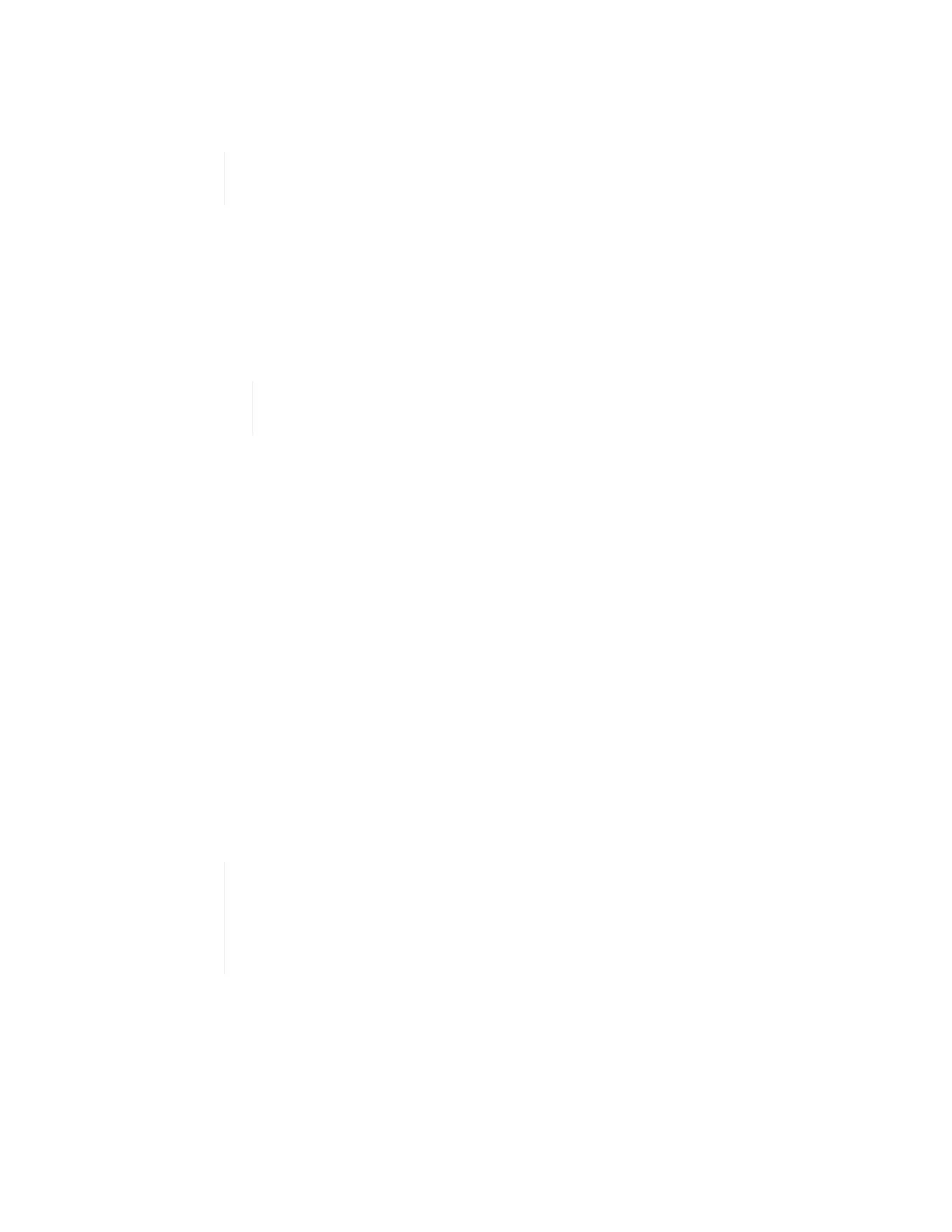c. Press Enter to log in.
d. In the main menu, use the Down Arrow key to select Support Tunnel > Open Support Tunnel.
e. In the window that is displayed, enter the port information.
You should contact NetApp Support for this information. NetApp Support logs in to
the node to set the boot configuration file and complete the configuration task.
f. Restart the node.
3. Configure the management network as follows:
a. Log in to VMware ESXi by entering the following credentials:
i. User name: root
ii. Password: The password you set when you installed VMware ESXi.
The password should match what you configured in the NetApp Deployment
Engine when you set up NetApp HCI.
b. Select Configure Management Network, and press Enter.
c. Select Network Adapters, and press Enter.
d. Select vmnic2 and vmnic3, and press Enter.
e. Select IPv4 Configuration, and press the Spacebar on the keyboard to select the static configuration
option.
f.
Enter the IP address, subnet mask, and default gateway information, and press Enter.
You can reuse the information that you copied before you removed the node. The IP address you enter
here is the Management Network IP address that you copied earlier.
g. Press Esc to exit the Configure Management Network section.
h. Select Yes to apply the changes.
4. Add the node (host) to the cluster and configure networking so that the node is synchronized with the other
nodes in the cluster as follows:
a. In the VMware vSphere Web Client, select Hosts and Clusters.
b.
Right-click the cluster that you want to add the node to, and select Add Host.
The wizard guides you through adding the host.
When you are asked to enter the user name and password, use the following
credentials:
User name: root
Password: The password you configured in the NetApp Deployment Engine when
you set up NetApp HCI
It might take a few minutes for the node to get added to the cluster. After the process is complete, the
newly added node is listed under the cluster.
c. Select the node, and then select Manage > Networking > Virtual switches, and perform the following
steps:
i.
Select vSwitch0.
You should see only vSwitch0 listed in the table that is displayed.