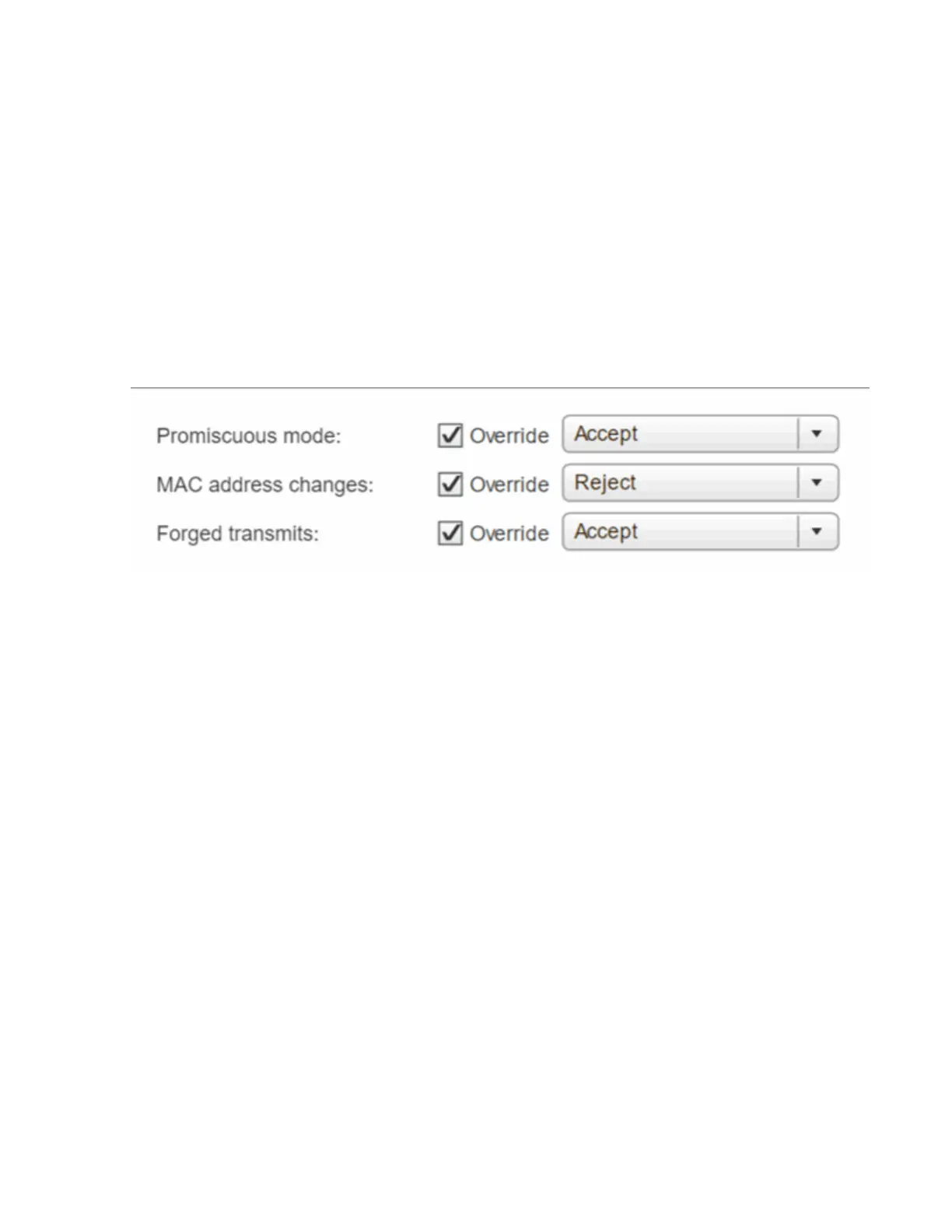iii. Select +.
iv.
In the Add Physical Adapters to Switch window, select vmnic0 and vmnic4, and select OK.
vmnic0 and vmnic4 are now listed under Active adapters.
v. Select Next.
vi. Under connection settings, verify that VM Network is the network label, and select Next.
vii.
If you are ready to proceed, select Finish.
vSwitch1 is displayed in the list of virtual switches.
e. Select vSwitch1, and select the pencil icon to edit the settings as follows:
i.
Under Properties, set MTU to 9000, and select OK.
In the graphic that is displayed, select VM Network, and click the pencil icon to edit the settings as
follows:
f. Select Security, and make the following selections:
i. Select Teaming and failover, and select the Override checkbox.
ii. Move vmnic0 to Standby adapters by using the arrow icon.
iii. Select OK.
g. With vSwitch1 selected, from the Actions drop-down menu, select Add Networking, and enter the
following details in the window that is displayed:
i. For connection type, select VMkernel Network Adapter, and select Next.
ii. For target device, select the option to use an existing standard switch, browse to vSwitch1, and
select Next.
iii. Under port properties, change the network label to vMotion, select the checkbox for vMotion traffic
under Enable services, and select Next.
iv.
Under IPv4 settings, provide the IPv4 information, and select Next.
The IP address you enter here is the vMotion IP address that you copied earlier.
v. If you are ready to proceed, select Finish.
h. In the graphic that is displayed, select vMotion, and select the pencil icon to edit the settings as follows:
i. Select Security, and make the following selections: