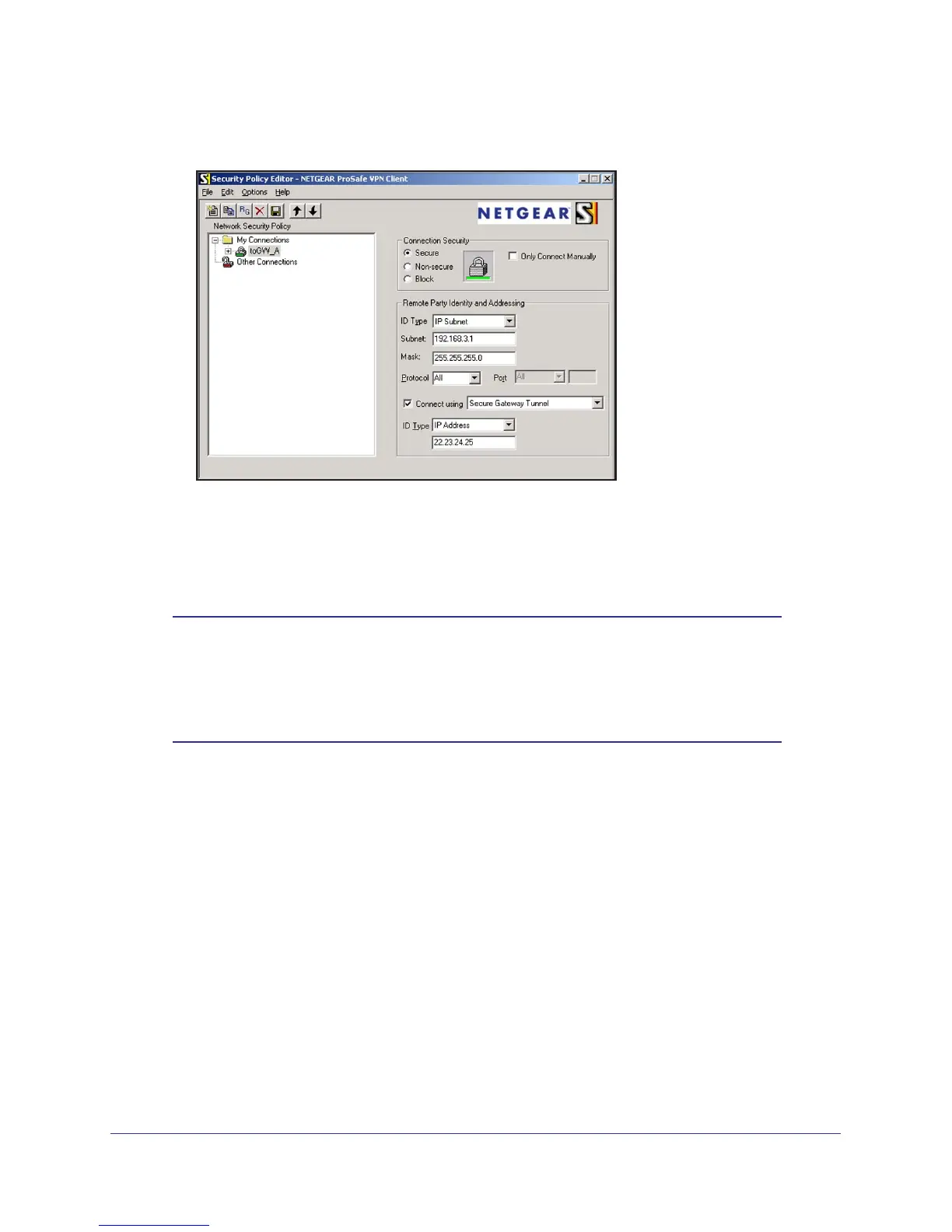Virtual Private Networking
111
N300 Wireless ADSL2+ Modem Router DGN2200v3
b. From the Edit menu of the Security Policy Editor, select Add, and then click
Connection.
A New Connection listing appears in the list of policies.
c. Rename the new connection so that it matches the Connection Name field in the
VPN Settings screen of the modem router on LAN
A. Choose connection names that
make sense to the people using and administering the VPN.
Note: In this example, the connection name used on the client side of the
VPN tunnel is toGW_A, and it does not have to match the
RoadWarrior connection name used on the gateway side of the VPN
tunnel because connection names are irrelevant to how the VPN
tunnel functions.
d. Enter the following settings:
• Connection Security: Secure.
• ID T
ype: IP Subnet.
• Subnet.: In this example, type 192.168.3.1 as the network address of the modem
router.
• Mask: Enter 255.255.255.0 as the LAN subnet mask of the modem router.
• Protocol: Select All to allow all traf
fic through the VPN tunnel.
e. Select Connect using and then select the Secure Gateway T
unnel check box.
f. In the ID
Type drop-down list, select IP Address.
g. I the field directly below the ID
Type drop-down list, enter the public WAN IP address
of the modem router. In this example, 22.23.24.25 is used.
The resulting connection settings are shown in Figure c on page 112.
