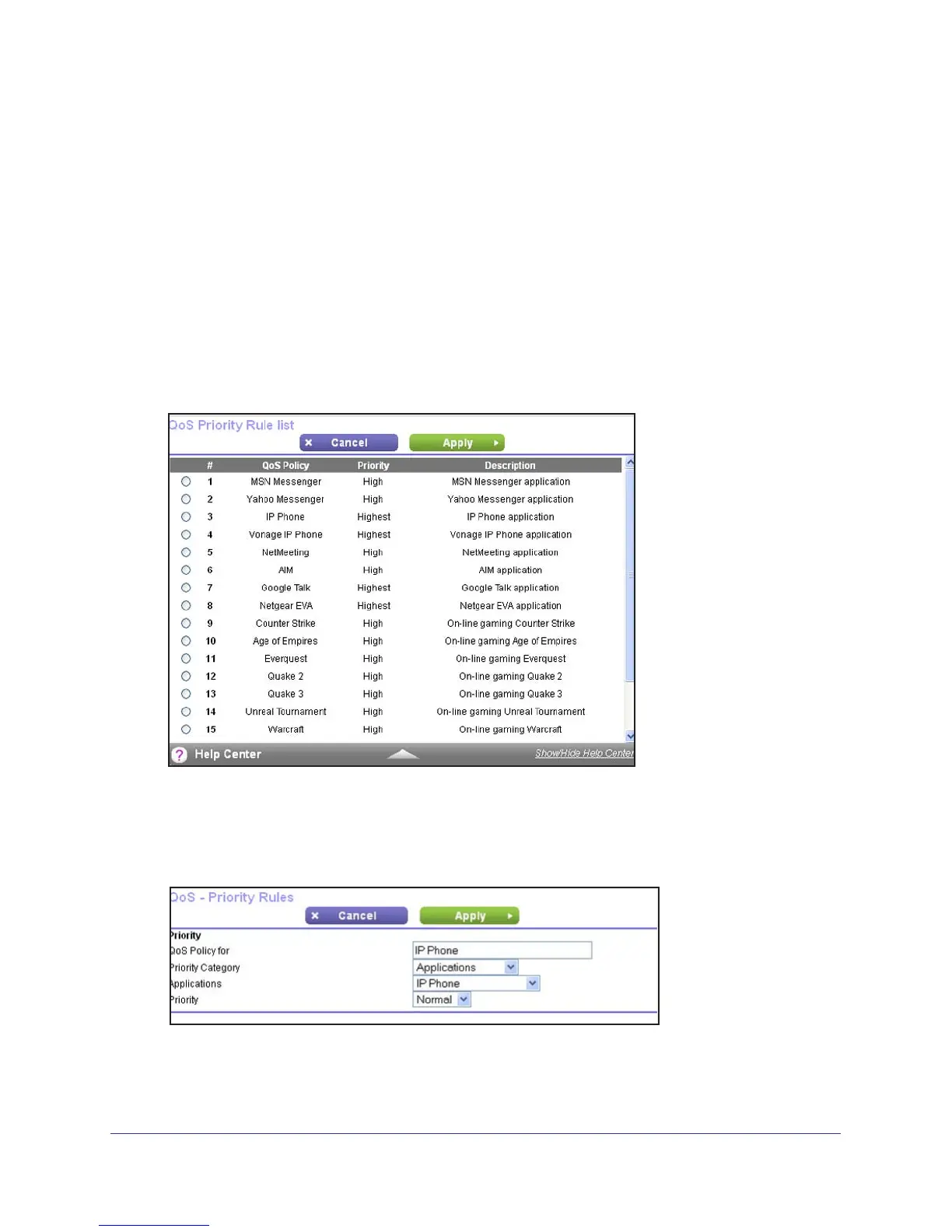NETGEAR genie Advanced Home
49
N300 Wireless ADSL2+ Modem Router DGN2200v3
• Specific online games
• Individual Ethernet LAN ports of the modem router
• A specific device by MAC address
To specify prioritization of traffic, create a policy for the type of traffic and add the policy to the
QoS Policy table in the QoS Setup screen. For convenience, the QoS Policy table lists many
common applications and online games that can benefit from QoS handling.
QoS for Applications and Online Gaming
To create a QoS policy for applications and online games:
1. In the QoS Setup screen, select the T
urn Internet Access QoS On check box.
2. Click the Setup QoS Rule button to see the QoS Priority Rule list.
You can edit or delete a rule by selecting its radio button and clicking either the Edit or
Delete button. You can also delete all the rules by clicking the Delete All button.
3. To add a priority rule, scroll down to the bottom of the QoS Setup screen and click Add
Priority Rule to display the following screen:
4. In the QoS Policy for field, type the name of the application or game.
5. In the Priority Category list, select either Applications or Online Gaming. In either case, a
list of applications or games displays in the list.
