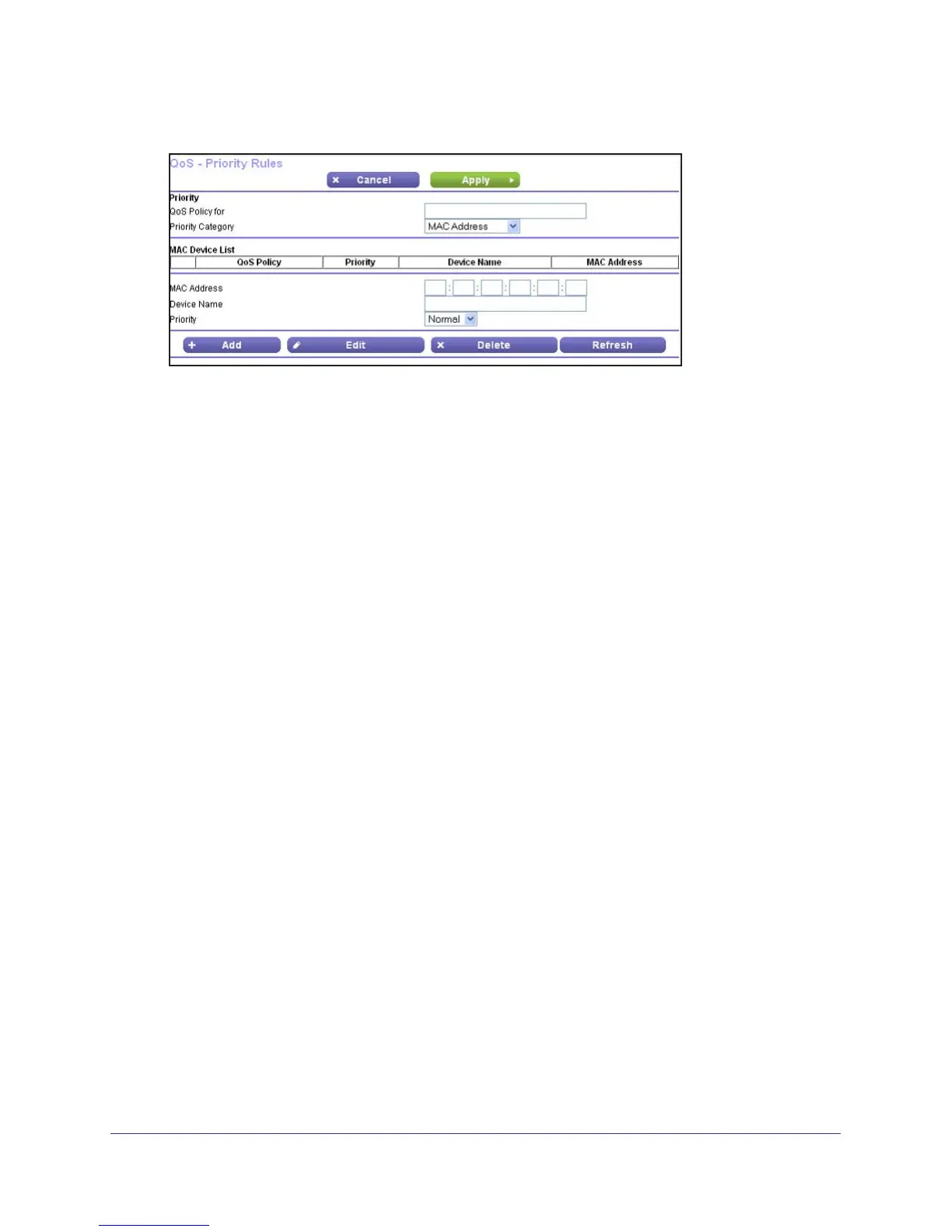NETGEAR genie Advanced Home
51
N300 Wireless ADSL2+ Modem Router DGN2200v3
3. From the Priority Category list, select MAC Address to display the following screen:
4. If the device to be prioritized appears in the MAC Device List, select its radio button. The
information from the MAC Device List populates the policy name, MAC Address, and Device
Name fields. If the device does not appear in the MAC Device List, click Refresh. If it still
does not appear, then fill in these fields manually.
5. From the Priority list, select the priority for Internet access for this device’
s traffic reelative to
other applications and traffic. The options are Low, Normal, High, and Highest.
6. Click Apply to save this rule to the QoS Policy list and return to the QoS Setup screen.
7. In the QoS Setup screen, select the T
urn Internet Access QoS On check box.
8. Click Apply.
Edit or Delete an Existing QoS Policy
To edit or delete a QoS policy:
1. Select Advanced > QoS Setup to display the QoS Setup screen.
2. Select the radio button next to the QoS policy that you want to edit or delete, and do one of
the following:
• Click Delete to remove the QoS policy
.
• Click Edit to edit the QoS policy
. Follow the instructions in the preceding sections to
change the policy settings.
3. Click Apply in the QoS Setup screen to save your changes.
