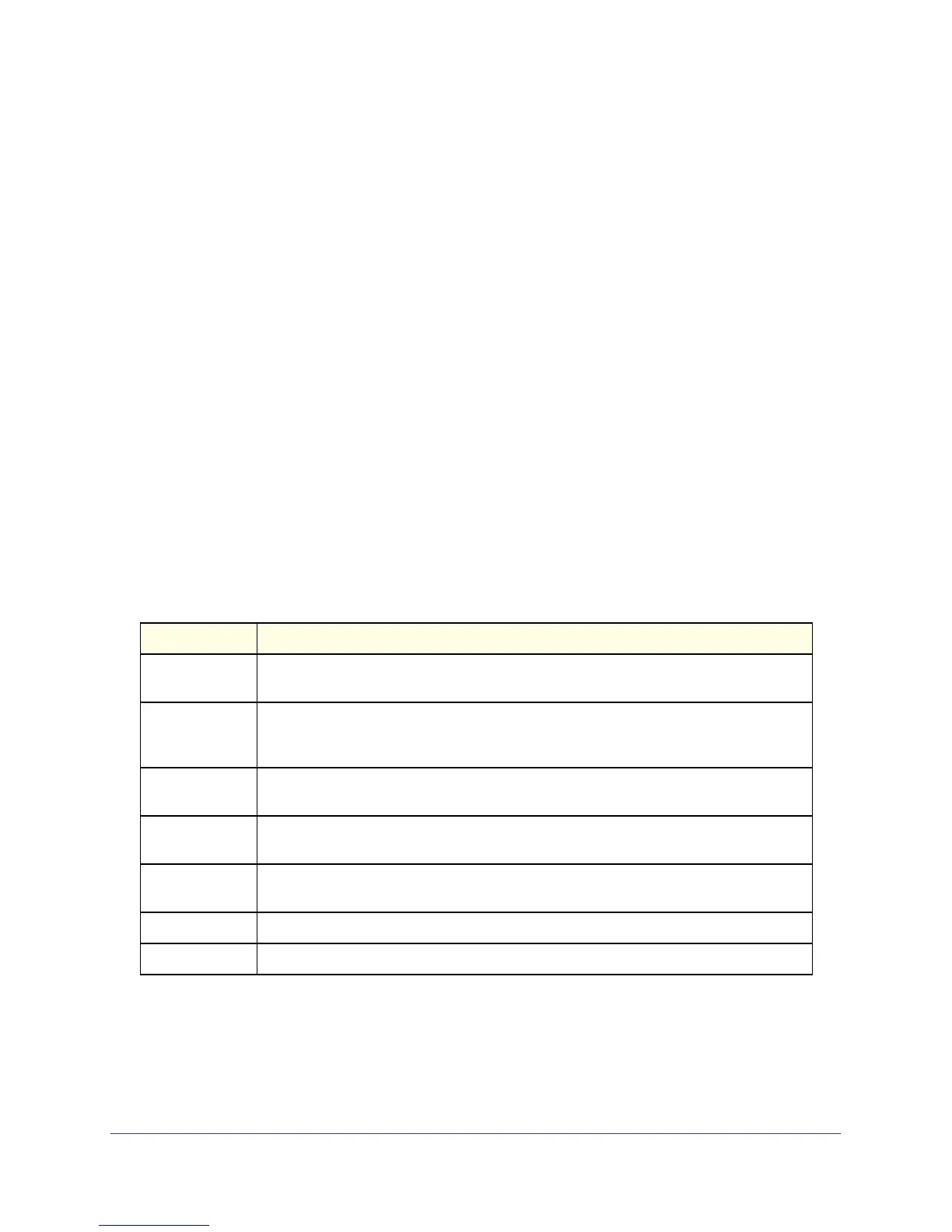108
GS716T and GS724T Gigabit Smart Switches
To configure an MST instance:
1. To add an MST instance, configure the MST values and click Add:
• MST ID. Specify the ID of the MST to create. Valid values for this are between 1 and
4094.
• Priority. Specifies the bridge priority value for the MST. When switches or bridges are
running STP, each is assigned a priority. After exchanging BPDUs, the switch with the
lowest priority value becomes the root bridge. The bridge priority is a multiple of 4096.
If you specify a priority that is not a multiple of 4096, the priority is automatically set to
the next lowest priority that is a multiple of 4096. For example, if the priority is
attempted to be set to any value between 0 and 4095, it will be set to 0. The default
priority is 32768.The valid range is 0–61440.
• VLAN ID. The menu contains all VLANs configured on the switch. Select a VLAN to
associate with the MST instance.
2. To delete an MST instance, select the check box next to the instance and click Delete.
3. To modify an MST instance, select the check box next to the instance to configure, update
the values, and click Apply. You can select multiple check boxes to apply the same setting
to all selected ports.
4. Click Cancel to cancel the configuration on the screen and reset the data on the screen to
the latest value of the switch.
For each configured instance, the information described in the following table displays on the
page.
Field Description
Bridge Identifier The bridge identifier for the selected MST instance. It is made up using the bridge priority
and the base MAC address of the bridge.
Time Since
Topology
Change
Displays the total amount of time since the topology of the selected MST instance last
changed. The time is displayed in hour/minute/second format, for example, 5 hours, 10
minutes, and 4 seconds.
Topology
Change Count
Displays the total number of times topology has changed for the selected MST instance.
Topology
Change
Indicates whether a topology change is in progress on any port assigned to the selected
MST instance. The possible values are True or False.
Designated Root Displays the bridge identifier of the root bridge, which is made up from the bridge priority
and the base MAC address of the bridge.
Root Path Cost Displays the path cost to the Designated Root for this MST instance.
Root Port Indicates the port to access the Designated Root for this MST instance.
