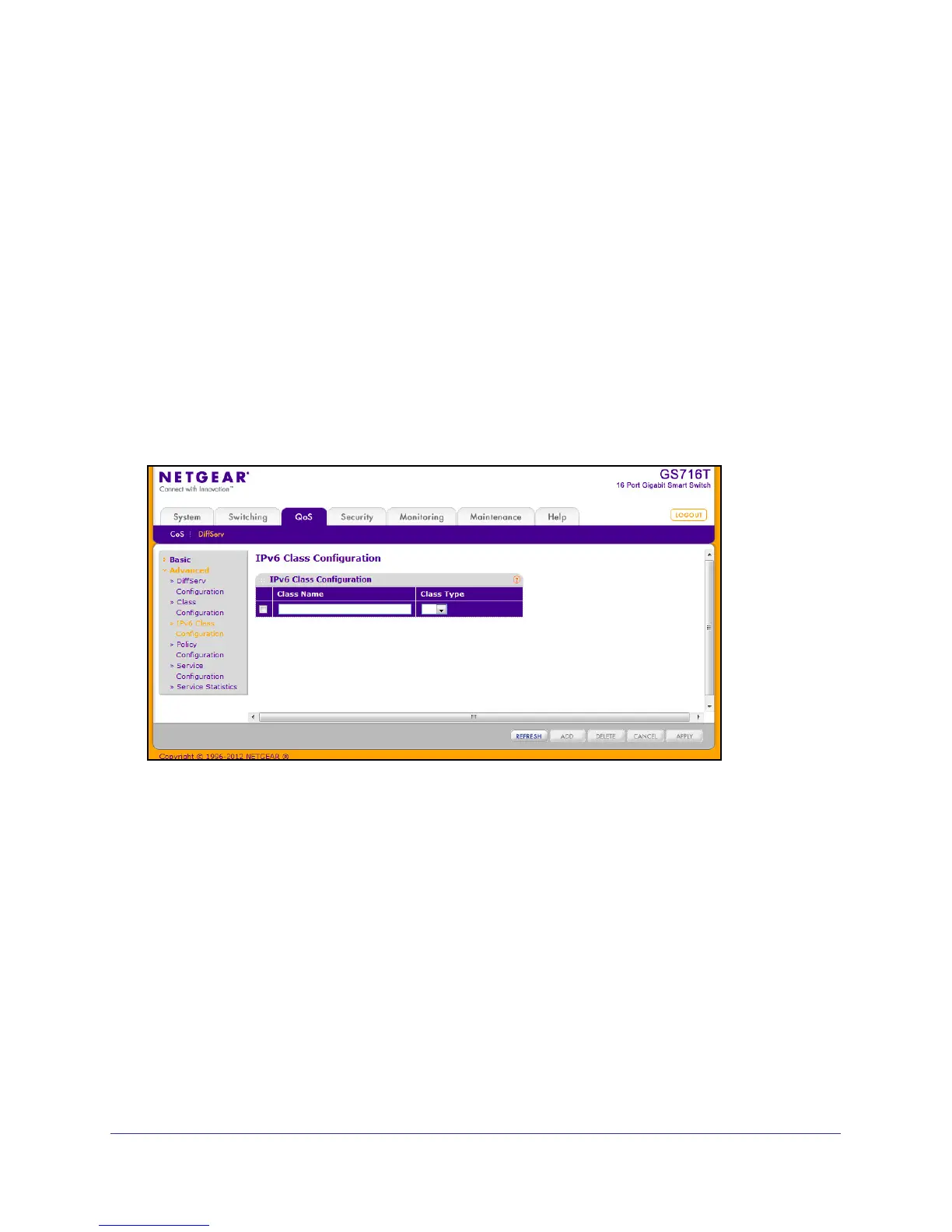164
GS716T and GS724T Gigabit Smart Switches
3. Click Cancel to cancel the configuration on the screen and reset the data on the screen to
the latest value of the switch.
4. If you change any of the settings on the page, click Apply to send the updated configuration
to the switch. Configuration changes occur immediately.
5. Click Refresh to refresh the page with the most current data from the switch.
IPv6 Class Configuration
Use the IPv6 Class Configuration page to add a new IPv6 DiffServ class name, or to rename
or delete an existing class. The page also allows you to define the criteria to associate with a
DiffServ class. As packets are received, these DiffServ classes are used to prioritize packets.
You can have multiple match criteria in a class. The logic is a Boolean logical-and for this
criteria. After creating a Class, click the class link to the Class page.
To display the page, click QoS
DiffServ Advanced IPv6 Class Configuration.
To configure a DiffServ class:
1. To create a new class, enter a class name, select the class type, and click ADD. This
field also lists all the existing DiffServ class names, from which one can be selected.
The switch supports only the Class Type value All, which means all the various match
criteria defined for the class should be satisfied for a packet match. All signifies the logical
AND of all the match criteria. Only when a new class is created, this field is a selector
field. After class creation this becomes a non-configurable field displaying the configured
class type.
2. To rename an existing class, select the check box next to the configured class, update the
name, and click APPLY.
3. To remove a class, click the check box beside the Class Name, then click DELETE.
4. Click REFRESH to refresh the page with the most current data from the switch.
5. Click CANCEL to cancel the configuration on the screen and reset the data on the screen to
the latest value of the switch. After creating a Class, click the class link to the Class page.
