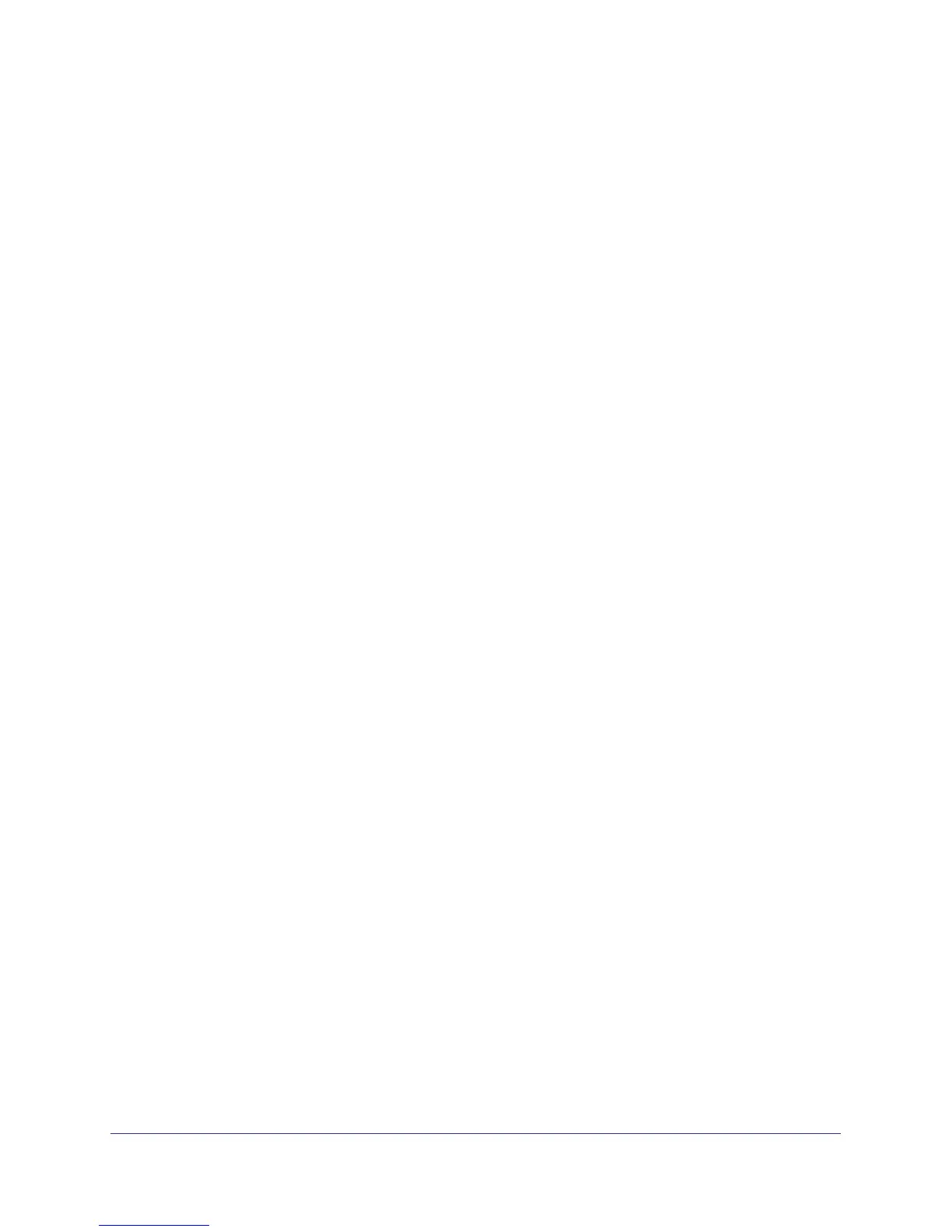288
GS716T and GS724T Gigabit Smart Switches
Color Mode Awareness: Policing in the DiffServ feature uses either color blind or color
aware mode. Color blind mode ignores the coloration (marking) of the incoming packet.
Color aware mode takes into consideration the current packet marking when determining
the policing outcome. An auxiliary traffic class is used in conjunction with the policing
definition to specify a value for one of the 802.1p, IP DSCP, or IP Precedence fields
designating the incoming color value to be used as the conforming color. The color of
exceeding traffic may be optionally specified as well.
• Counting: updating octet and packet statistics to keep track of data handling along traffic
paths within DiffServ. In this DiffServ feature, counters are not explicitly configured by the
user, but are designed into the system based on the DiffServ policy being created. See
the Statistics section of this document for more details.
• Assigning QoS Queue: directs traffic stream to the specified QoS queue. This allows a
traffic classifier to specify which one of the supported hardware queues are used for
handling packets belonging to the class.
• Redirecting: forces classified traffic stream to a specified egress port (physical or LAG).
This can occur in addition to any marking or policing action. It may also be specified along
with a QoS queue assignment.
DiffServ Example Configuration
To create a DiffServ Class/Policy and attach it to a switch interface, follow these steps:
1. From the QoS Class Configuration screen, create a new class with the following
settings:
• Class Name: Class1
• Class Type: All
For more information about this screen, see Class Configuration on page 161.
2. Click the Class1 hyperlink to view the DiffServ Class Configuration screen for this class.
3. Configure the following settings for Class1:
• Protocol Type: UDP
• Source IP Address: 192.12.1.0
• Source Mask: 255.255.255.0
• Source L4 Port: Other, and enter 4567 as the source port value
• Destination IP Address: 192.12.2.0
• Destination Mask: 255.255.255.0
• Destination L4 Port: Other, and enter 4568 as the destination port value
For more information about this screen, see Class Configuration on page 161.
4. Click Apply.
