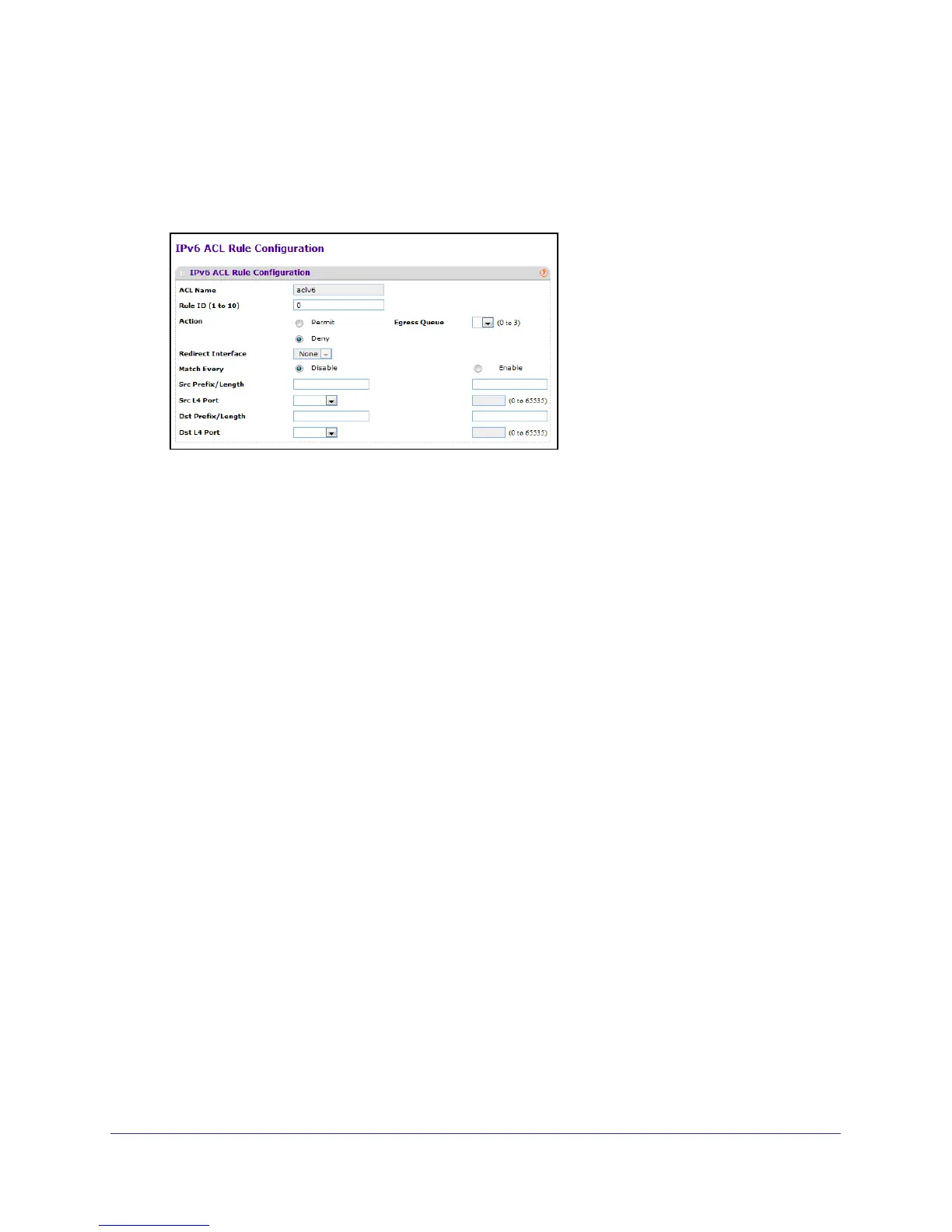224
GS716T and GS724T Gigabit Smart Switches
To configure the IPv6 rules, select the following:
1. To add an IPv6 rule, use the pull-down list in the ACL Name field to select the IP ACL
for which to create or update a rule. Complete the fields described in the following list,
and click Add.
2. Configure the new rule.
• Rule ID: Enter a whole number in the range of 1 to 10 that will be used to identify the
rule. An IPv6 ACL may have up to 10 rules.
• Action: Specify what action should be taken if a packet matches the rule's criteria.
The choices are Permit or Deny.
• Egress Queue: Specifies the hardware egress queue identifier used to handle all
packets matching this IPv6 ACL rule. The valid range of Queue IDs is from 0 to 6.
This field is visible for a Permit Action.
• Redirect Interface: Specifies the egress interface where the matching traffic stream
is forced, bypassing any forwarding decision normally performed by the device. This
field is visible for a Permit action and cannot be set if a Mirror Interface is already
configured for the ACL rule. Redirected interfaces should be part of the traffic VLAN.
• Match Every: Select true or false from the pull down menu. True signifies that all
packets will match the selected IPv6 ACL and Rule and will be either permitted or
denied. In this case, since all packets match the rule, the option of configuring other
match criteria will not be offered. To configure specific match criteria for the rule,
remove the rule and recreate it, or reconfigure Match Every to False for the other
match criteria to be visible.
• Source Prefix/Prefix Length: Specify IPv6 Prefix combined with IPv6 Prefix length of
the network or host from which the packet is being sent. Prefix length can be in the
range (0 to 128).
