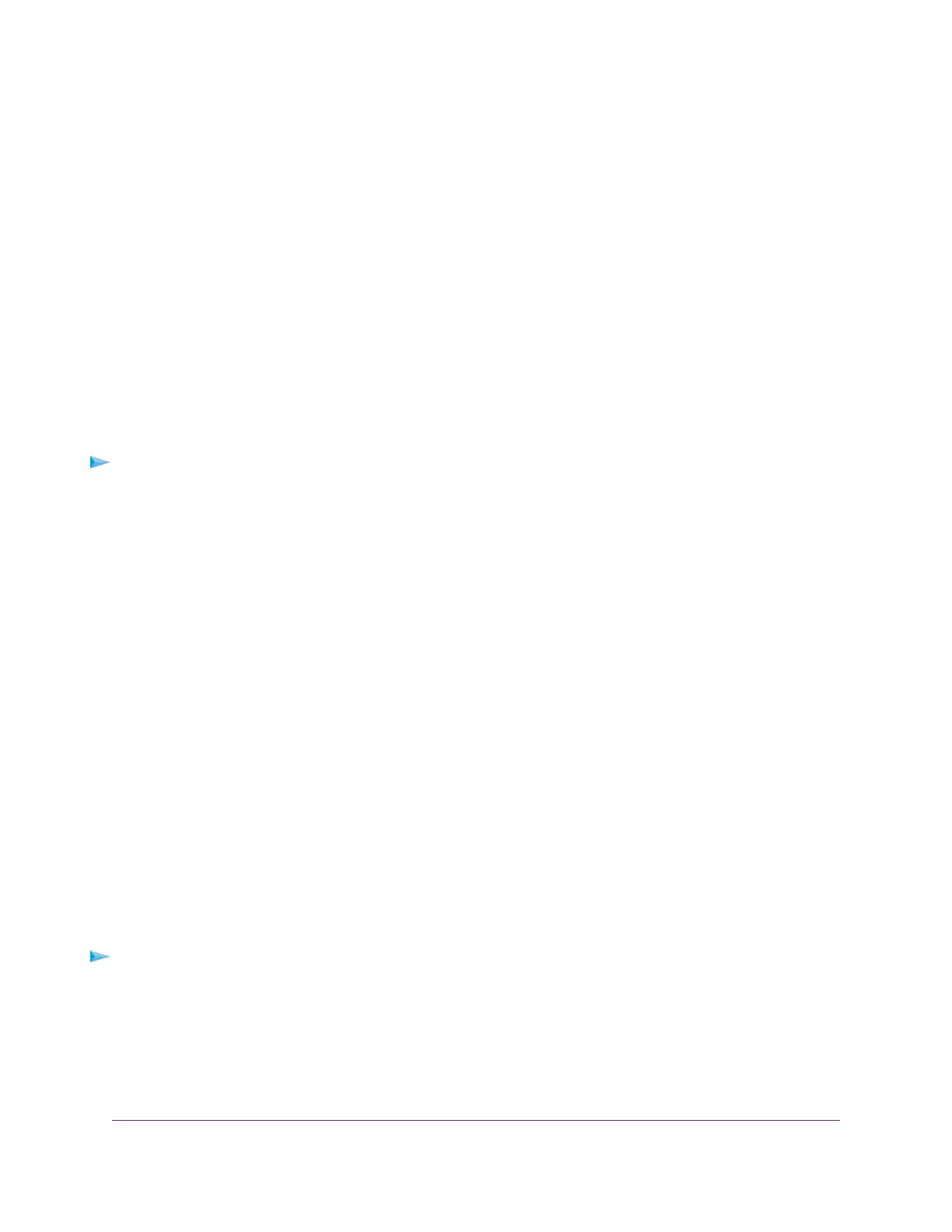The user name is admin.The default password is password.The user name and password are
case-sensitive.
The BASIC Home page displays.
4. Select ADVANCED > NETGEAR Downloader (BETA) > Downloader Settings.
The NETGEAR Downloader Settings page displays.
5. Click the Configure Email button.
The E-mail page displays.
6. Select the Send E-mail notifications when a downloader task is finished check box.
7. Click the Apply button.
Your settings are saved.
Manage NETGEAR Downloader Tasks
To manage NETGEAR Downloader tasks:
1. Launch a web browser from a computer or mobile device that is connected to the network.
2. Enter http://www.routerlogin.net.
A login window opens.
3. Enter the router user name and password.
The user name is admin.The default password is password.The user name and password are
case-sensitive.
The BASIC Home page displays.
4. Select ADVANCED > NETGEAR Downloader (BETA) > Download Manager.
The NETGEAR Downloader Settings page displays.
5. Make any needed changes.
6. Click the Apply button.
Your settings are saved.
Safely Remove a USB Storage Device
Before you physically disconnect a USB storage device from the router USB port, log in to the router and
take the USB storage device offline.
To remove a USB storage device safely:
1. Launch a web browser from a computer or mobile device that is connected to the network.
2. Enterhttp://www.routerlogin.net.
A login window opens.
3. Enter the router user name and password.
Share USB Storage Devices Attached to the Router
102
Nighthawk AC2300 Smart WiFi Router
