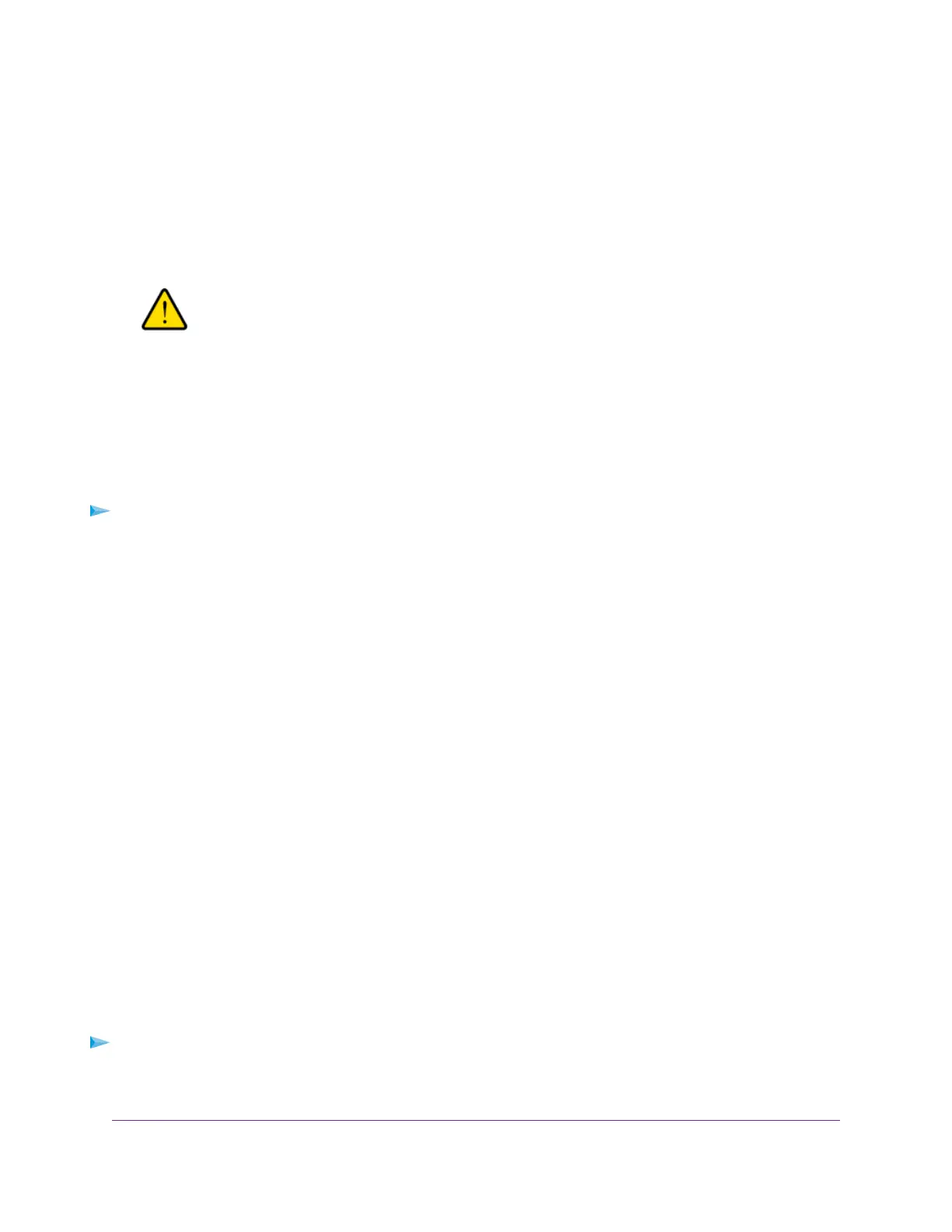Set Up a Default DMZ Server
The default DMZ server feature is helpful when you are using some online games and videoconferencing
applications that are incompatible with Network Address Translation (NAT). The router is programmed to
recognize some of these applications and to work correctly with them, but other applications might not
function well. In some cases, one local computer can run the application correctly if the IP address for that
computer is entered as the default DMZ server.
WARNING:
DMZ servers pose a security risk. A computer designated as the default DMZ
server loses much of the protection of the firewall and is exposed to exploits
from the Internet. If compromised, the DMZ server computer can be used to
attack other computers on your network.
The router usually detects and discards incoming traffic from the Internet that is not a response to one of
your local computers or a service that you configured on the Port Forwarding/Port Triggering page. Instead
of discarding this traffic, you can specify that the router forwards the traffic to one computer on your network.
This computer is called the default DMZ server.
To set up a default DMZ server:
1. Launch a web browser from a computer or WiFi device that is connected to the network.
2. Type http://www.routerlogin.net.
A login window opens.
3. Enter the router user name and password.
The user name is admin.The default password is password.The user name and password are
case-sensitive.
The BASIC Home page displays.
4. Select ADVANCED > Setup > WAN Setup.
The WAN Setup page displays.
5. Select the Default DMZ Server check box.
6. Type the IP address.
7. Click the Apply button.
Your settings are savedt.
Change the Router’s Device Name
The router’s default device name is based on its model number, such as R7000P.This device name displays
in the file manager when you browse your network.
To change the router's device name:
1. Launch a web browser from a computer or mobile device that is connected to the network.
2. Type http://www.routerlogin.net.
Network Settings
50
Nighthawk AC2300 Smart WiFi Router