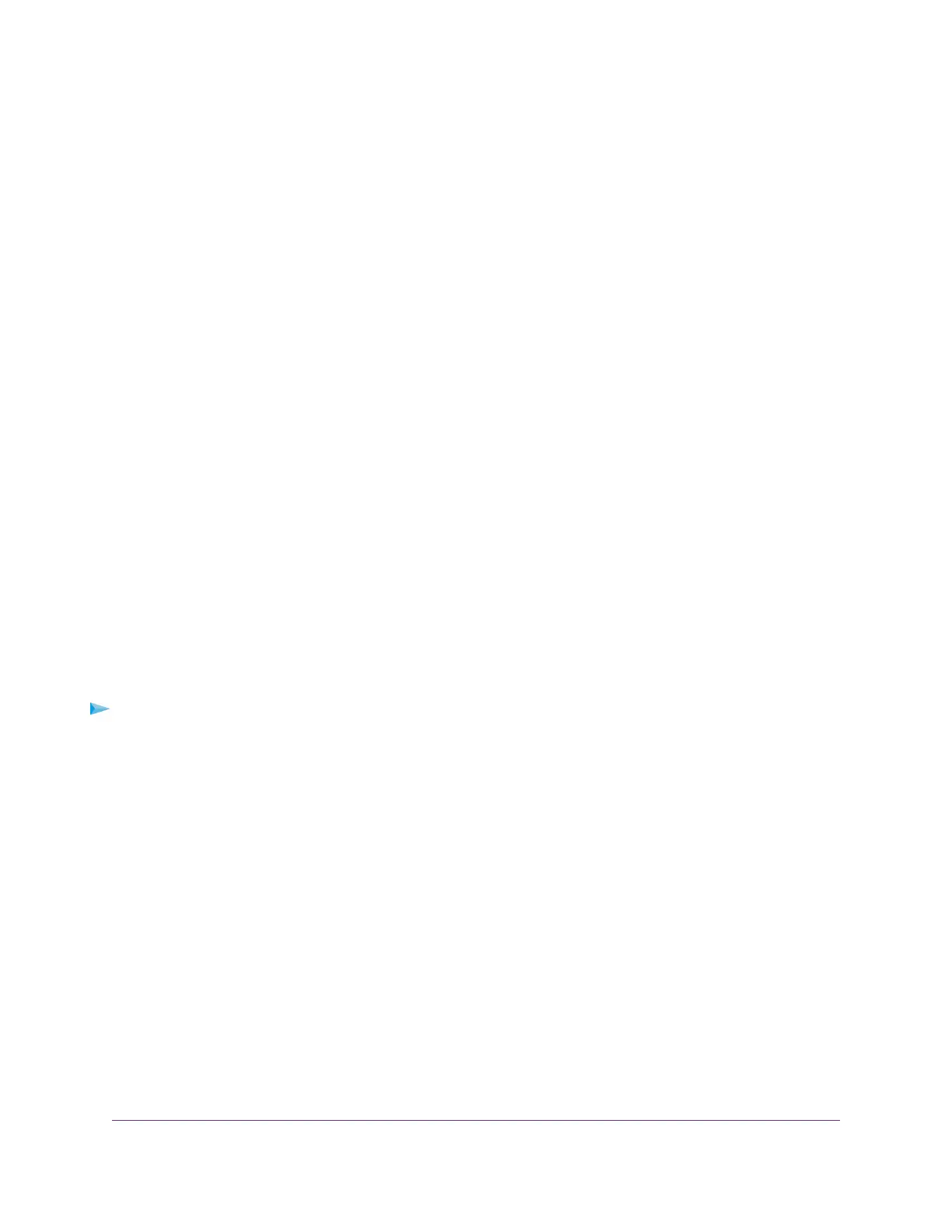8. (Optional) Select the Use This Interface ID check box and specify the interface ID to be used for the
IPv6 address of the router’s LAN interface.
If you do not specify an ID here, the router generates one automatically from its MAC address.
9. Select an IPv6 Filtering radio button:
• Secured. In secured mode, which is the default mode, the router inspects both TCP and UDP packets.
• Open. In open mode, the router inspects UDP packets only.
10. Click the Apply button.
Your settings are saved.
Set Up an IPv6 6rd Internet Connection
The 6rd protocol makes it possible to deploy IPv6 to sites using a service provider’s IPv4 network. 6rd uses
the service provider’s own IPv6 address prefix.This limits the operational domain of 6rd to the service
provider’s network and is under direct control of the service provider.The IPv6 service provided is equivalent
to native IPv6.The 6rd mechanism relies on an algorithmic mapping between the IPv6 and IPv4 addresses
that are assigned for use within the service provider’s network. This mapping allows for automatic
determination of IPv4 tunnel endpoints from IPv6 prefixes, allowing stateless operation of 6rd.
With a 6rd tunnel configuration, the router follows the RFC5969 standard, supporting two ways to establish
a 6rd tunnel IPv6 WAN connection:
• Auto Detect mode. In IPv6 Auto Detect mode, when the router receives option 212 from the DHCPv4
option, autodetect selects the IPv6 as 6rd tunnel setting.The router uses the 6rd option information to
establish the 6rd connection.
• Manual mode. Select 6rd Tunnel. If the router receives option 212, the fields are automatically
completed. Otherwise, you must enter the 6rd settings.
To set up an IPv6 6rd Internet connection:
1. Launch a web browser from a WiFi-enabled computer or mobile device that is connected to the network.
2. Enter http://www.routerlogin.net.
A login window opens.
3. Enter the router user name and password.
The user name is admin.The default password is password.The user name and password are
case-sensitive.
The BASIC Home page displays.
4. Select ADVANCED > Advanced Setup > IPv6.
The IPv6 page displays.
5. From the Internet Connection Type menu, select 6rd.
The page adjusts.
The page adjusts.The router automactially detects the information in the following sections:
Specify Your Internet Settings
30
Nighthawk AC2300 Smart WiFi Router
