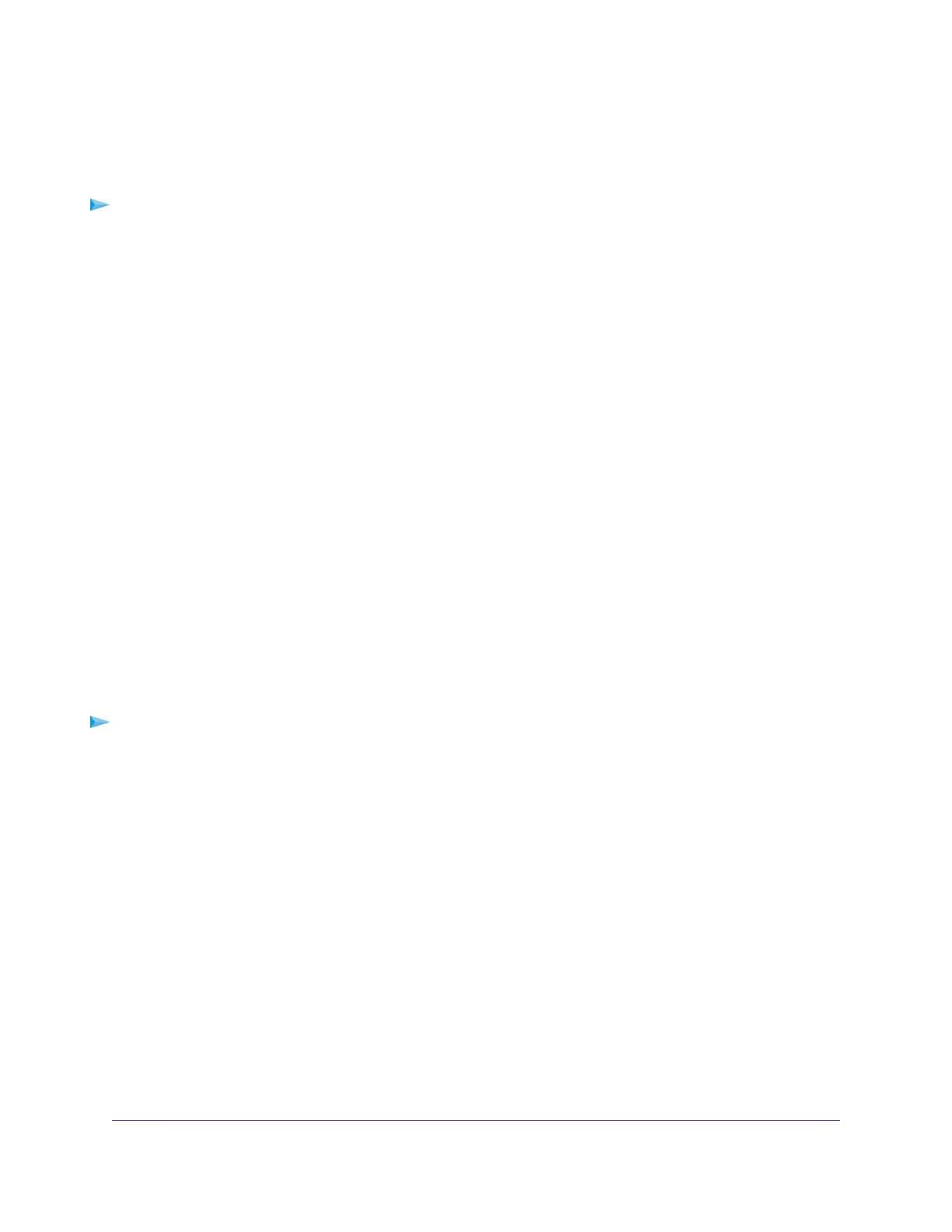Access USB Storage Devices Through the Internet
You can access USB storage devices through the Internet when you’re not home.
To access devices from a remote computer:
1. Launch a web browser on a computer that is not on your home network.
2. Connect to your home router:
• To connect with Dynamic DNS, type the DNS name.
To use a Dynamic DNS account, you must enter the account information on the Dynamic DNS page.
See Set Up and Manage Dynamic DNS on page 105.
• To connect without Dynamic DNS, type the router’s Internet port IP address.
You can view the router’s Internet IP address on the BASIC Home page.
You can use FTP to share files on a USB device connected to the router.
Remotely Access a USB Device Using ReadyCLOUD
NETGEAR ReadyCLOUD for routers lets you remotely access files stored on a USB storage device that is
connected to the router. Before you can use ReadyCLOUD, you must create a ReadyCLOUD account and
register your router.
A ReadyCLOUD app is also available for Windows computers, Android mobile devices, and iOS mobile
devices. For more information about setting up ReadyCLOUD, see the ReadyCLOUD for Routers User
Manual, which is available online at downloadcenter.netgear.com.
Create a ReadyCLOUD Account
To create a ReadyCLOUD account:
1. Launch a web browser from a computer or mobile device.
2. Visit readycloud.netgear.com.
The ReadyCLOUD Welcome page displays.
3. Click the Sign In link.
The Sign In page displays.
4. Click the Create Account link.
The Create a MyNETGEAR account page displays.
5. Complete the fields to set up your account, and click the Create button.
You are now ready to register your router with your ReadyCLOUD account.
Register Your Router With ReadyCLOUD
After you create a ReadyCLOUD account, you must register your router with your ReadyCLOUD account.
Use Dynamic DNS to Access USB Storage Devices Through the Internet
109
Nighthawk AC2300 Smart WiFi Router
