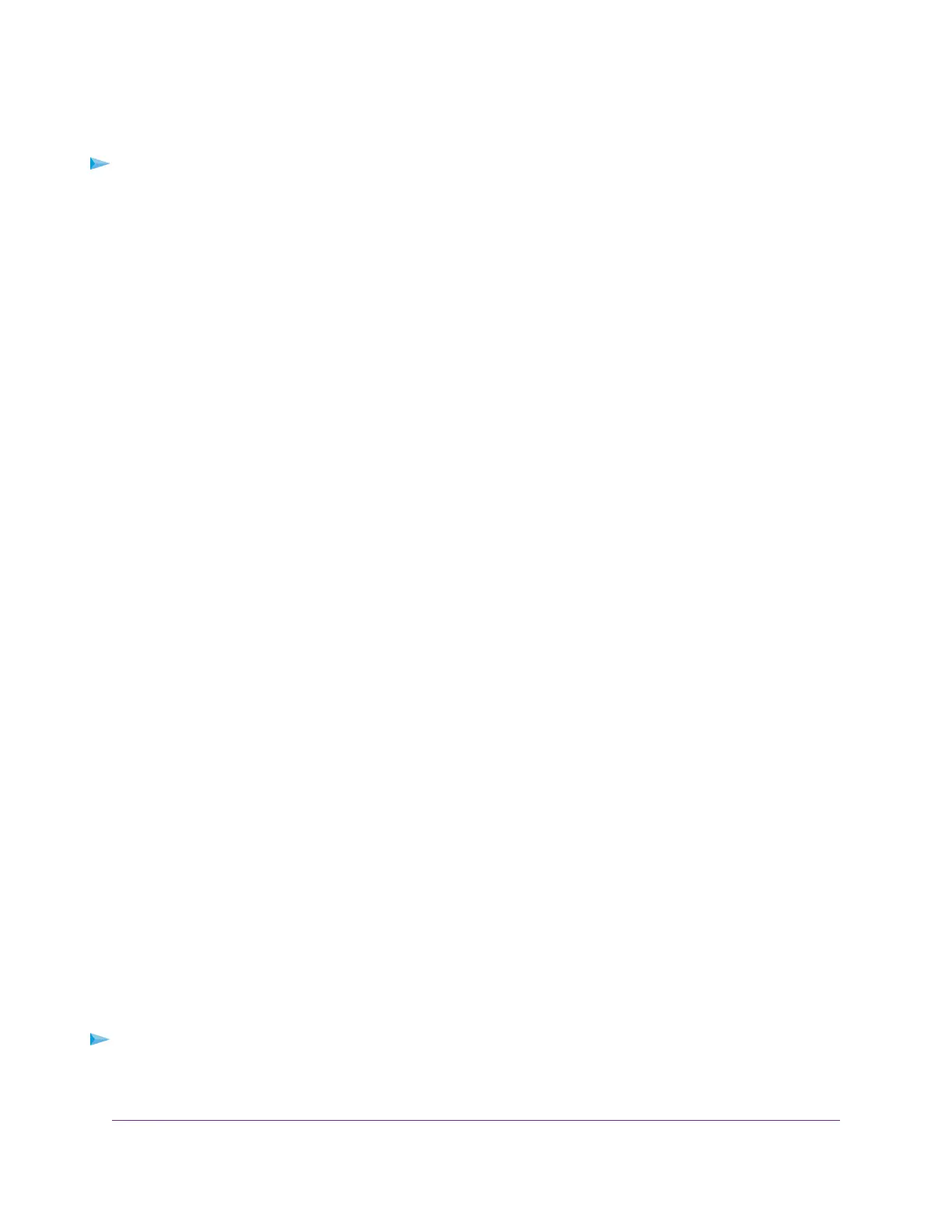Add a Custom Port Forwarding Service
To add a custom service:
1. Find out which port number or range of numbers the application uses.
You can usually find this information by contacting the publisher of the application or user groups or
news groups.
2. Launch a web browser from a computer or WiFi device that is connected to the network.
3. Enter http://www.routerlogin.net.
A login window opens.
4. Enter the router user name and password.
The user name is admin.The default password is password.The user name and password are
case-sensitive.
The BASIC Home page displays.
5. Select ADVANCED > Advanced Setup > Port Forwarding/Port Triggering.
The Port Forwarding/Port Triggering page displays.
6. Leave the Port Forwarding radio button selected as the service type.
7. Click the Add Custom Service button.
The Ports - Custom Service page displays.
8. In the Service Name field, enter a descriptive name.
9. From the Protocol menu, select the protocol.
If you are unsure, select TCP/UDP.
10. In the External port range field enter the port range.
11. Specify the internal ports by one of these methods:
• Leave the Use the same port range for Internal port check box selected.
• Type the port numbers in the Internal Starting Port field and the Internal Ending Port field.
You can enter a port range and fixed ports in one rule. For example, external (30-50, 78, 100-102),
internal (40-60, 99, 200-202). With this rule, external ports 30-50 are forwarded to internal ports 40-60.
12. In the Internal IP address field, type the IP address or select the radio button for an attached device
listed in the table.
13. Click the Apply button.
The service is now in the list on the Port Forwarding/Port Triggering page.
Edit a Port Forwarding Service
To edit a port forwarding entry:
1. Launch a web browser from a computer or WiFi device that is connected to the network.
2. Enter http://www.routerlogin.net.
Customize Internet Traffic Rules for Ports
138
Nighthawk AC2300 Smart WiFi Router
