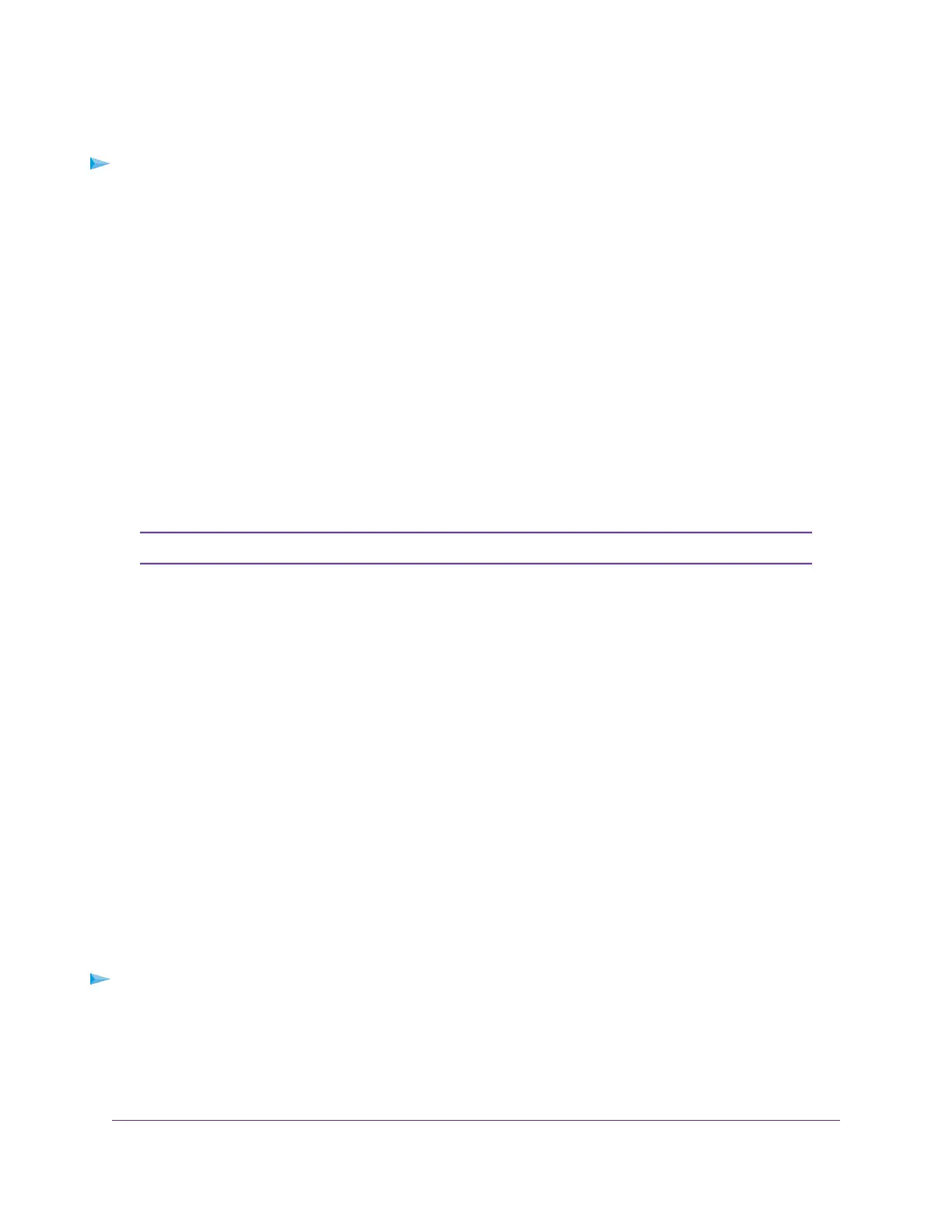Set Up Remote Management
To set up remote management:
1. Launch a web browser from a computer or mobile device that is connected to the network.
2. Enter http://www.routerlogin.net in the address field.
A login window opens.
3. Enter the router user name and password.
The user name is admin.The default password is password.The user name and password are
case-sensitive.
The BASIC Home page displays.
4. Select ADVANCED > Advanced Setup > Remote Management.
The Remote Management page displays.
5. Select the Turn Remote Management On check box.
6. In the Allow Remote Access By section, specify the external IP addresses to be allowed to access the
router’s remote management.
For enhanced security, restrict access to as few external IP addresses as practical.Note
Select one of the following:
• Only This Computer. Allow access from a single IP address on the Internet. Enter the IP address
to be allowed access.
• IP Address Range. Allow access from a range of IP addresses on the Internet. Enter a beginning
IP address and an ending IP address to define the allowed range.
• Everyone. Allow access from any IP address on the Internet.
7. Specify the port number for accessing the web management interface.
Normal web browser access uses the standard HTTP service port 80. For greater security, enter a
custom port number for the remote web management interface. Choose a number from 1024 to 65535,
but do not use the number of any common service port.The default is 8443, which is a common alternate
for HTTP.
8. Click the Apply button.
Your settings are saved.
Use Remote Access
To use remote access:
1. Launch a web browser on a computer that is not on your home network.
2. Type your router’s WAN IP address into your browser’s address or location field followed by a colon (:)
and the custom port number.
For example, if your external address is 134.177.0.123 and you use port number 8443, enter
http://134.177.0.123:8443 in your browser.
Manage Your Network
89
Nighthawk AC2300 Smart WiFi Router
