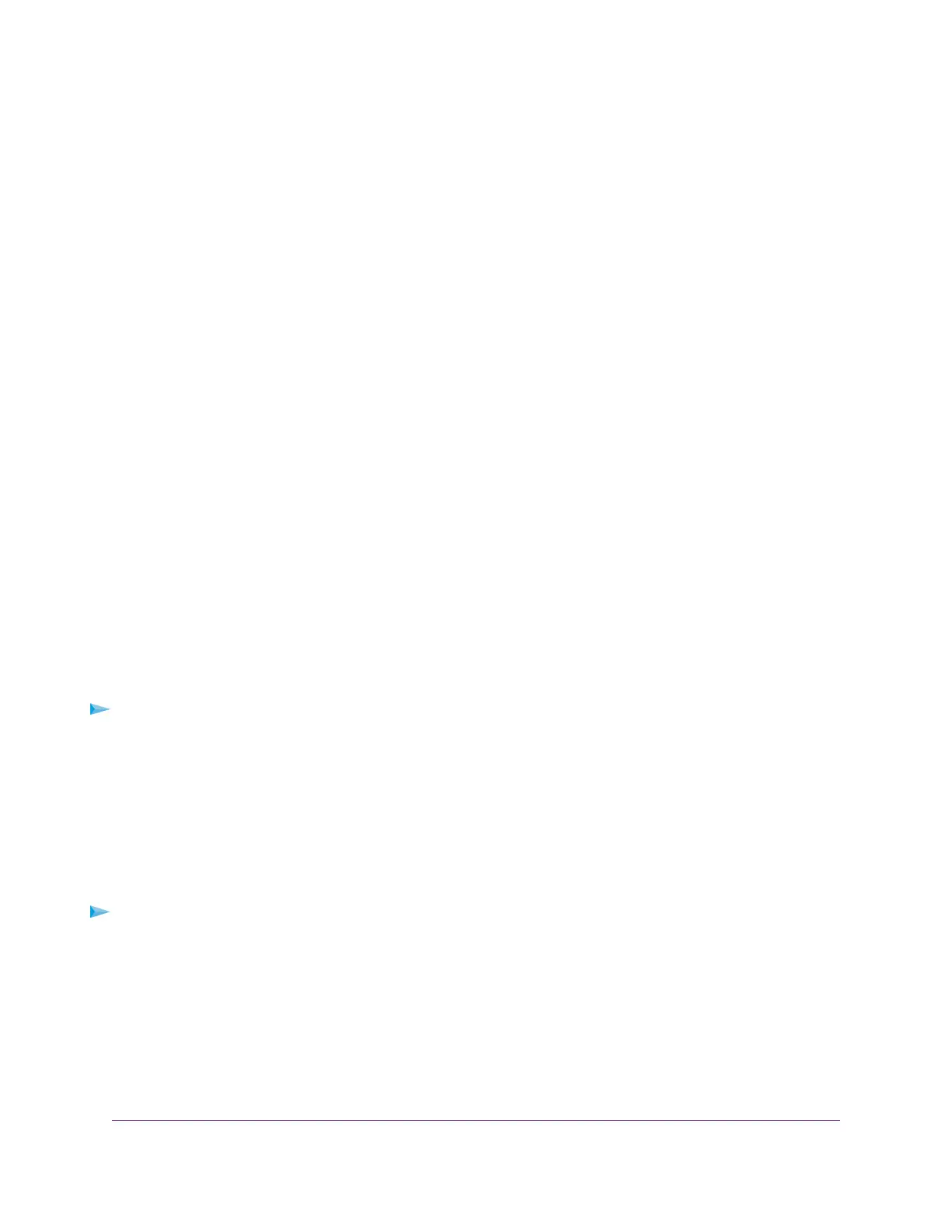Allowing the router to broadcast its WiFi network name (SSID) makes it easier to find your network and
connect to it. If you clear this check box, that creates a hidden network.
7. Give the guest network a name.
The guest network name is case-sensitive and can be up to 32 characters.You then manually configure
the WiFi-enabled devices in your network to use the guest network name in addition to the main SSID.
8. For the WiFi channel and mode, leave the default settings selected.
9. Select a security option.
The WPA2 options use the newest standard for the strongest security. WPA2 is the default setting.
10. Click the Apply button.
Your settings are saved.
Control the WiFi Radios
The router’s internal WiFi radios broadcast signals in the 2.4 GHz and 5 GHz ranges. By default, they are
on so that you can connect over WiFi to the router.When the WiFi radios are off, you can still use an Ethernet
cable for a LAN connection to the router.
You can turn the WiFi radios on and off with the WiFi On/Off button on the router, or you can log in to the
router and enable or disable the WiFi radios. If you are close to the router, it might be easier to press its
WiFi On/Off button. If you are away from the router or already logged in it might be easier to enable or
disable them.You can also turn the WiFi radios off and on based on a schedule. (See Set Up a WiFi Schedule
on page 61.)
Use the WiFi On/Off Button
To turn the WiFi radios off and on with the WiFi On/Off button:
Press the WiFi On/Off button on the top of the router for two seconds.
If you turned off the WiFi radios, the WiFi On/Off LED and the WPS LED turn off. If you turned on the WiFi
radios, the WiFi On/Off LED and the WPS LED light.
Enable or Disable the WiFi Radios
If you used the WiFi On/Off button to turn off the WiFi radios, you can’t log in to the router to turn them back
on.You must press the WiFi On/Off button again for two seconds to turn the WiFi radios back on.
To enable or disable the WiFi radios:
1. Launch a web browser from a computer or mobile device that is connected to the network.
2. Enter http://www.routerlogin.net.
A login window opens.
3. Enter the router user name and password.
The user name is admin.The default password is password.The user name and password are
case-sensitive.
The BASIC Home page displays.
Network Settings
60
Nighthawk AC2300 Smart WiFi Router
