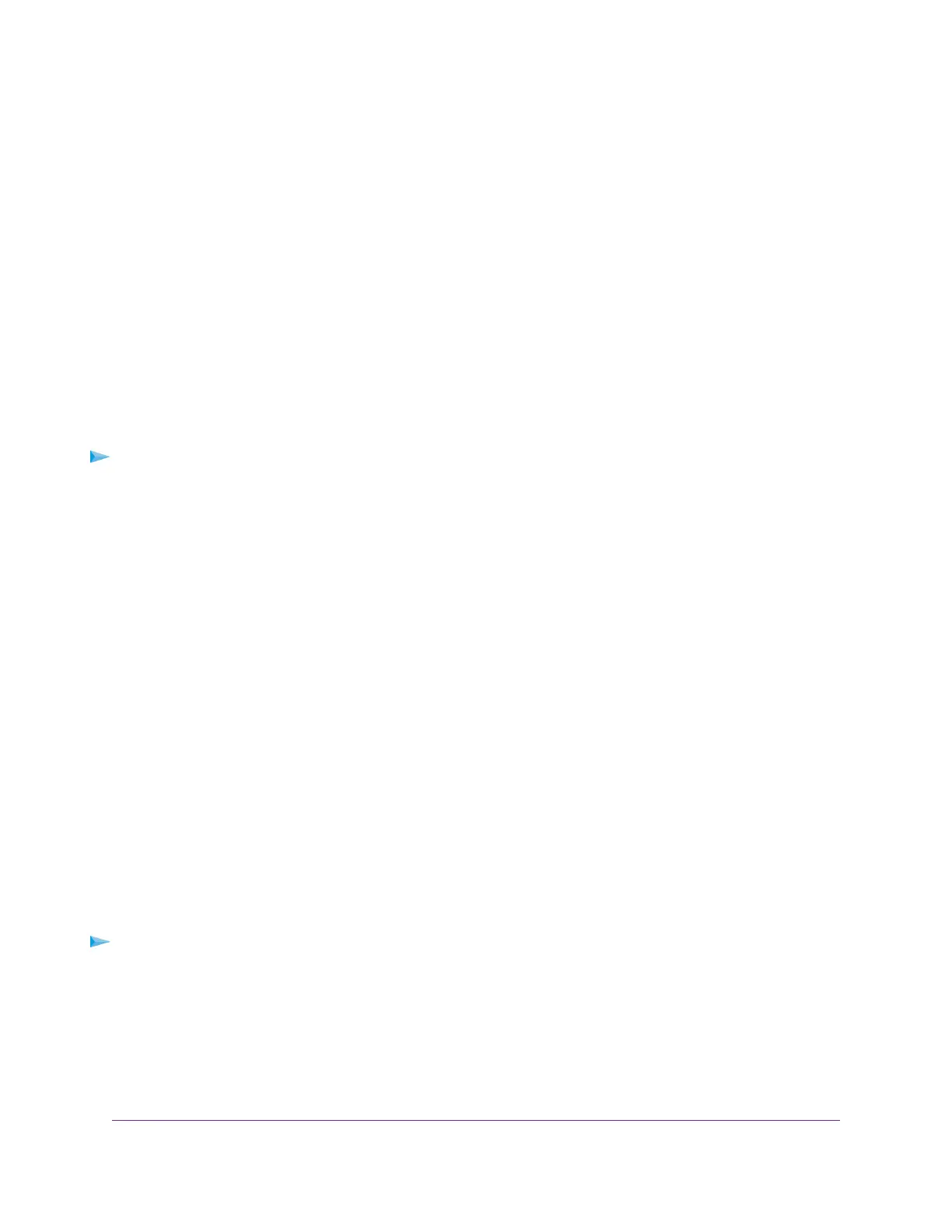The user name is admin.The default password is password.The user name and password are
case-sensitive.
The BASIC Home page displays.
4. Select ADVANCED > Advanced Setup > Wireless Settings.
The Wireless Settings page displays.
5. Scroll down below the WPS Settings section and clear the Enable MU-MIMO check box.
6. Click the Apply button.
Your settings are saved.
If you connected over WiFi to the network, you are disconnected from the network and must reconnect.
Enable Router Mode
To enable router mode:
1. Launch a web browser from a computer or mobile device that is connected to the network.
2. Enter http://www.routerlogin.net.
A login window opens.
3. Enter the router user name and password.
The user name is admin.The default password is password.The user name and password are
case-sensitive.
The BASIC Home page displays.
4. Select ADVANCED > Advanced Setup > Router/ AP / Bridge Mode.
The Router / AP / Bridge Mode page displays.
5. Select the Router Mode radio button.
6. Click the Apply button.
Your settings are saved.
Use the Router as a WiFi Access Point
You can set up the router to run as an access point (AP) on the same local network as another router.
To set up the router as an AP:
1. Use an Ethernet cable to connect the Internet port of this router to a LAN port in the other router.
2. Launch a web browser from a computer or mobile device that is connected to the network.
3. Enter http://www.routerlogin.net.
A login window opens.
4. Enter the router user name and password.
Network Settings
64
Nighthawk AC2300 Smart WiFi Router
