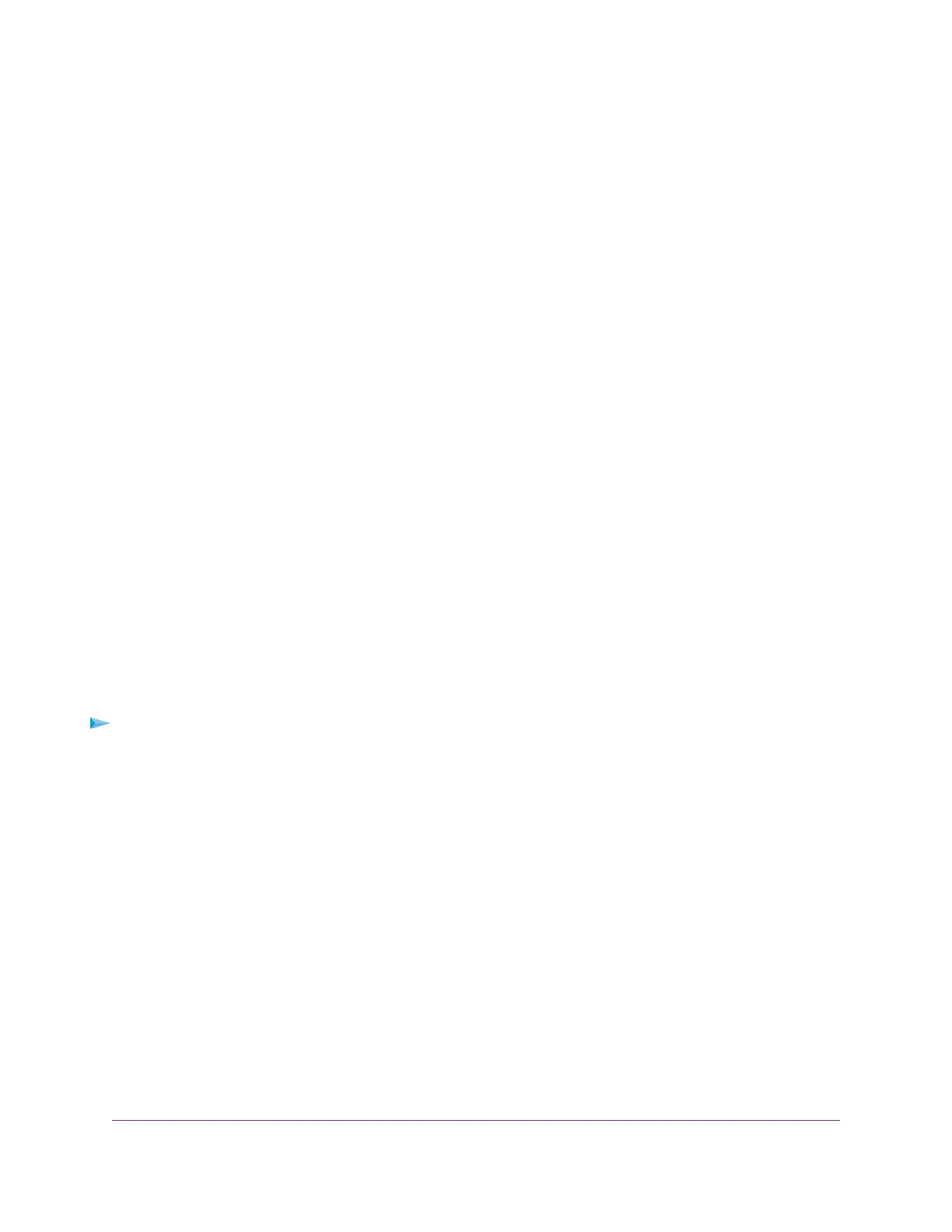The BASIC Home page displays.
4. Select ADVANCED > Advanced Setup > VPN Service.
The VPN page displays.
5. Select the Enable VPN Service check box.
6. To change the TUN mode service type, select the UCP or TCP radio button.
7. To change the TUN mode service port, type the port number that you want to use in the field.
The default port number is 12973.
8. To change the TAP mode service type, select the UCP or TCP radio button.
9. To change the TAP mode service port, type the port number that you want to use in the field.
The default port number is 12974.
10. Click the Apply button.
Your settings are saved.VPN is enabled in the router, but you must install and set up OpenVPN software
on your computer or mobile device before you can use a VPN connection.
Install OpenVPN Software
You must install this software on each Windows computer, Mac computer, iOS device, or Android device
that you plan to use for VPN connections to your router.
Install OpenVPN Software on Your Windows Computer
You must install this software on each Windows computer that you plan to use for VPN connections to your
router.
To install VPN client software on your Windows computer:
1. Launch a web browser from a computer or mobile device that is connected to the network.
2. Enter http://www.routerlogin.net.
A login window opens.
3. Enter the router user name and password.
The user name is admin.The default password is password.The user name and password are
case-sensitive.
The BASIC Home page displays.
4. Select ADVANCED > Advanced Setup > VPN Service.
The VPN Service page displays.
5. Make sure that the Enable VPN Service check box is selected.
6. Specify any VPN service settings on the page.
For more information, see Specify VPN Service in the Router on page 126.
7. Click the For Windows button to download the OpenVPN configuration files.
Use VPN to Access Your Network
127
Nighthawk AC2300 Smart WiFi Router