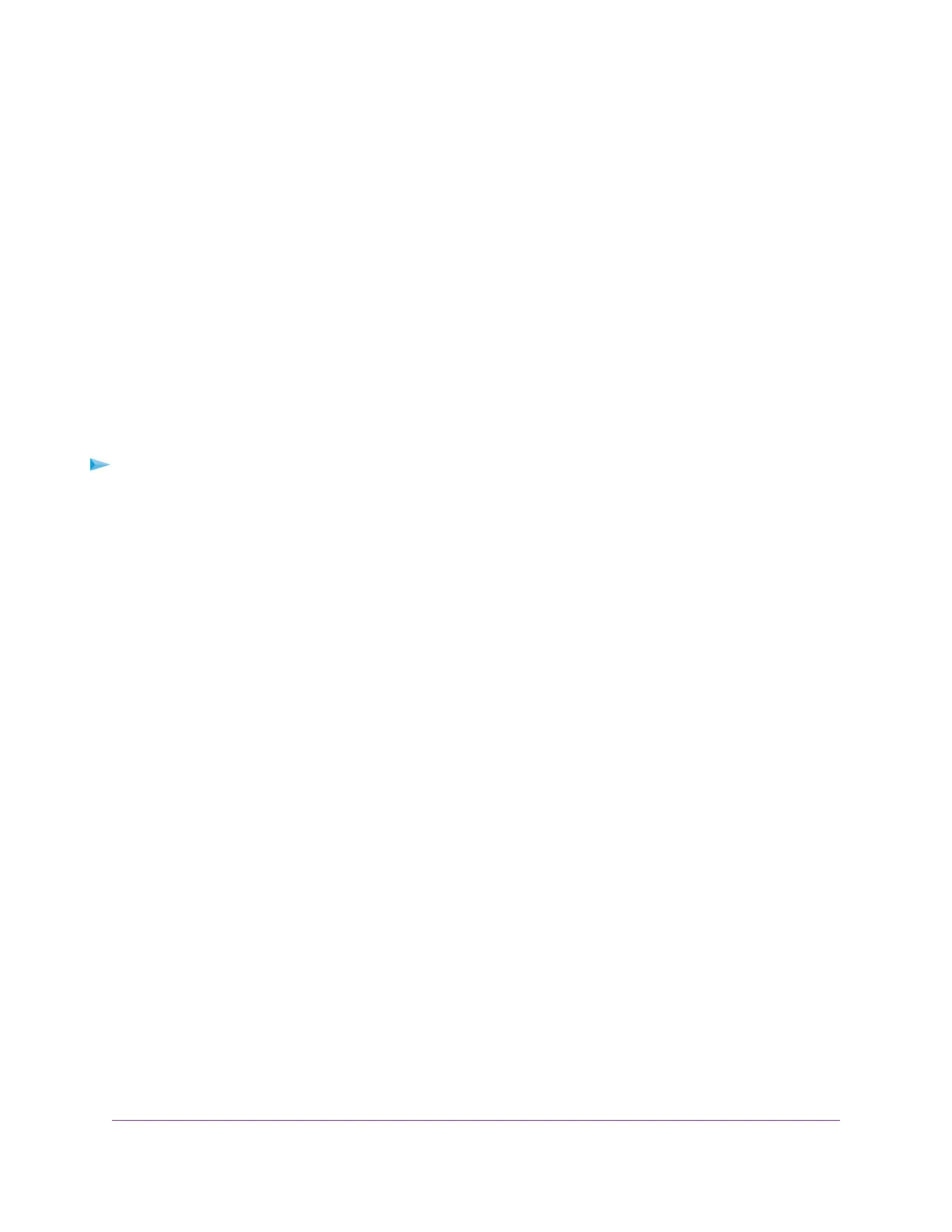This setting specifies how the router assigns IPv6 addresses to the devices on your home network (the
LAN).
8. In the IPv6 Address/Prefix Length fields, specify the static IPv6 address and prefix length of the router’s
LAN interface.
If you do not specify an ID here, the router generates one automatically from its MAC address.
9. Select an IPv6 Filtering radio button:
• Secured. In secured mode, which is the default mode, the router inspects both TCP and UDP packets.
• Open. In open mode, the router inspects UDP packets only.
10. Click the Apply button.
Your settings are saved.
Set Up an IPv6 DHCP Internet Connection
To set up an IPv6 Internet connection with a DHCP server:
1. Launch a web browser from a WiFi-enabled computer or mobile device that is connected to the network.
2. Type http://www.routerlogin.net.
A login window opens.
3. Enter the router user name and password.
The user name is admin.The default password is password.The user name and password are
case-sensitive.
The BASIC Home page displays.
4. Select ADVANCED > Advanced Setup > IPv6.
The IPv6 page displays.
5. From the Internet Connection Type menu, select DHCP.
The page adjusts.
The router automatically detects the information in the following fields:
• Router’s IPv6 Address on WAN.This field shows the IPv6 address that is acquired for the router’s
WAN (or Internet) interface. The number after the slash (/) is the length of the prefix, which is also
indicated by the underline (_) under the IPv6 address. If no address is acquired, the field displays
Not Available.
• Router’s IPv6 Address on LAN.This field shows the IPv6 address that is acquired for the router’s
LAN interface.The number after the slash (/) is the length of the prefix, which is also indicated by
the underline (_) under the IPv6 address. If no address is acquired, the field displays Not Available.
6. (Optional) In the User Class (If Required) field, enter a host name.
Most people can leave this field blank, but if your ISP gave you a specific host name, enter it here.
7. (Optional) In the Domain Name (If Required) field, enter a domain name.
Specify Your Internet Settings
33
Nighthawk AC2300 Smart WiFi Router
