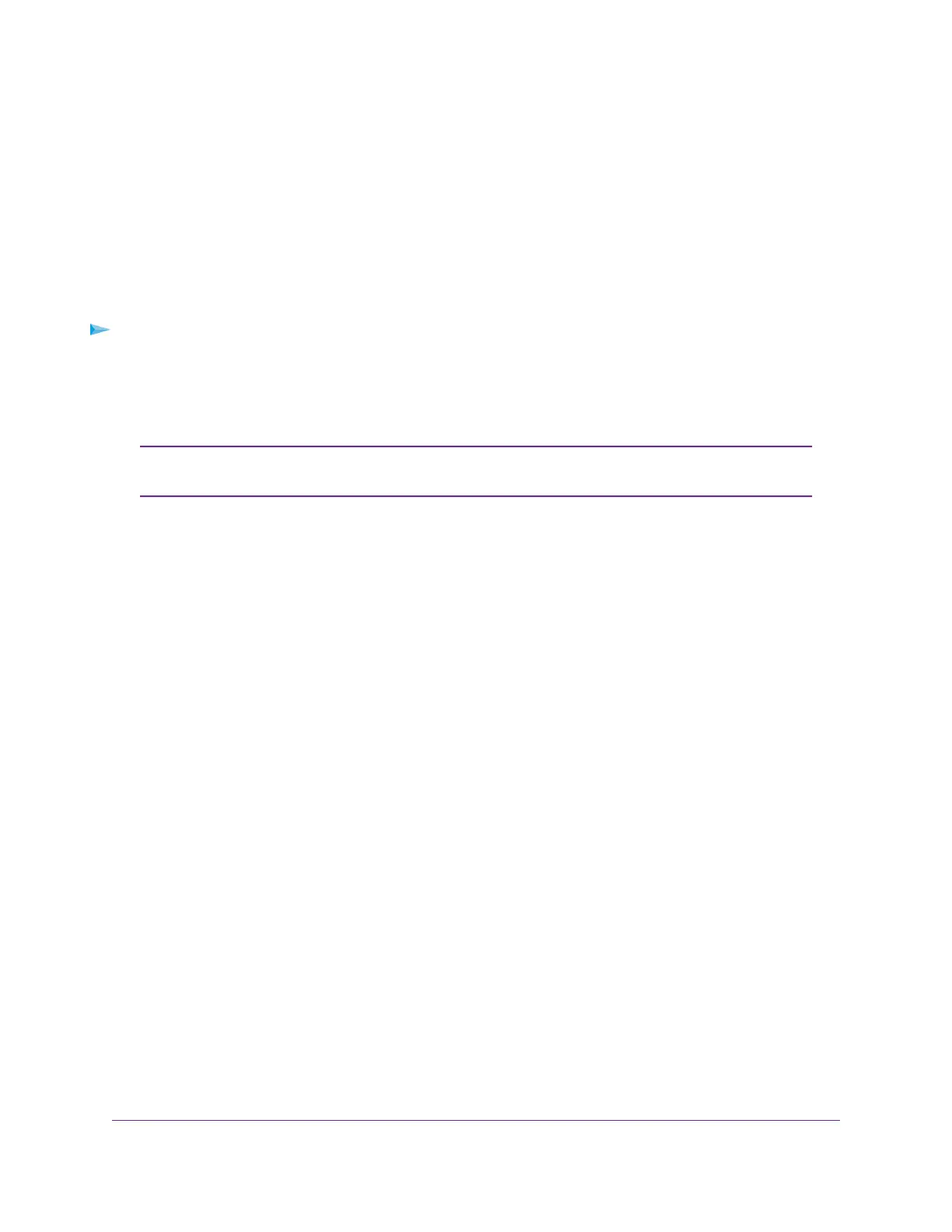• The ISP configuration information for your DSL account
• ISP login name and password
• Fixed or static IP address setting (special deployment by ISP; this setting is rare)
If you cannot locate this information, ask your ISP to provide it. When your Internet connection is working,
you no longer need to launch the ISP login program on your computer to access the Internet. When you
start an Internet application, your router automatically logs you in.
NETGEAR genie runs on any device with a web browser. Installation and basic setup takes about 15 minutes
to complete.
To automatically set up your router:
1. Make sure that the router is powered on.
2. Make sure that your computer or WiFi device is connected to the router with an Ethernet cable (wired)
or over WiFi with the preset security settings listed on the label.
If you want to change the router’s WiFi settings, use a wired connection to avoid being
disconnected when the new WiFi settings take effect.
Note
3. Launch a web browser.
The page that displays depends on whether you accessed the router before:
• The first time you set up the Internet connection for your router, the browser goes to
http://www.routerlogin.net and the Configuring the Internet Connection page displays.
• If you already set up the Internet connection, enter http://www.routerlogin.net in the address field
for your browser to start the installation process.
4. Follow the onscreen instructions.
The router connects to the Internet.
5. If the browser does not display a router page, do the following:
• Make sure that the computer is connected to one of the LAN Ethernet ports or over WiFi to the router.
• Make sure that the router is receiving power and that its Power LED is lit.
• Close and reopen the browser or clear the browser cache.
• Browse to http://www.routerlogin.net.
• If the computer is set to a static or fixed IP address (this setting is uncommon), change it to obtain
an IP address automatically from the router.
6. If the router does not connect to the Internet, do the following:
a. Review your settings. Make sure that you selected the correct options and typed everything correctly.
b. Contact your ISP to verify that you are using the correct configuration information.
c. Read You Cannot Access the Internet on page 147. If problems persist, register your NETGEAR
product and contact NETGEAR technical support.
When the router connects to the Internet, you are prompted to download and install the free NETGEAR
Desktop genie app and the free ReadySHARE Vault app.
Connect to the Network and Access the Router
19
Nighthawk AC2300 Smart WiFi Router
