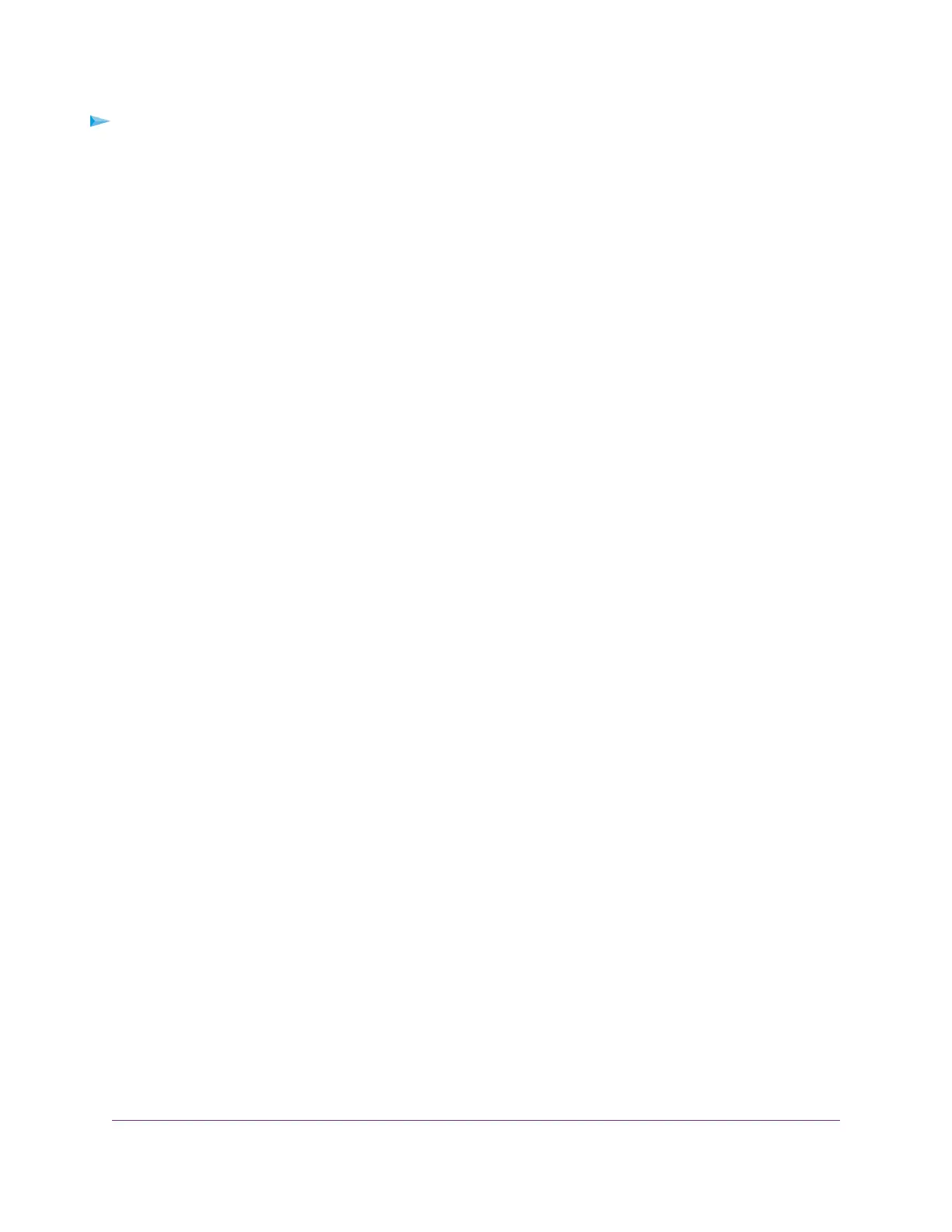To set up email notifications:
1. Launch a web browser from a computer or mobile device that is connected to the network.
2. Enter http://www.routerlogin.net.
A login window opens.
3. Enter the router user name and password.
The user name is admin.The default password is password.The user name and password are
case-sensitive.
The BASIC Home page displays.
4. Select ADVANCED > Security > E-mail.
The E-mail page displays.
5. Select the Turn E-mail Notification On check box.
6. In the Send to This E-mail Address field, enter the email address you want to send alerts and logs to.
7. In the Your Outgoing Mail Server field, enter the name of your ISP outgoing (SMTP) mail server (such
as mail.myISP.com).
You might be able to find this information in the configuration window of your email program. If you leave
this field blank, log and alert messages are not sent.
8. In the Outgoing Mail Server Port Number section, select the Auto Detection port number or the
Specific Port Number radio button:
You might be able to find this information in the configuration window of your email program. If you leave
this field blank, log and alert messages are not sent.
9. If your outgoing email server requires authentication, select the My Mail Server requires authentication
check box, and do the following:
a. In the User Name field, type the user name for the outgoing email server.
b. In the Password field, type the password for the outgoing email server.
10. To send alerts when someone attempts to visit a blocked site, select the Send Alerts Immediately
check box.
Email alerts are sent immediately when someone attempts to visit a blocked site.
11. To send logs based on a schedule, specify these settings:
a. From Send logs according to this schedule menu, select the schedule type.
b. From the Day menu, select the day.
c. From the Time menu, select the time, and select the am or pm radio button.
12. Click the Apply button.
Your settings are saved.
Logs are sent automatically according to the schedule that you set. If the log fills before the specified
time, it is sent. After the log is sent, it is cleared from the router memory. If the router cannot email the
log and the log buffer fills, the router overwrites the log.
Control Access to the Internet
47
Nighthawk AC2300 Smart WiFi Router
