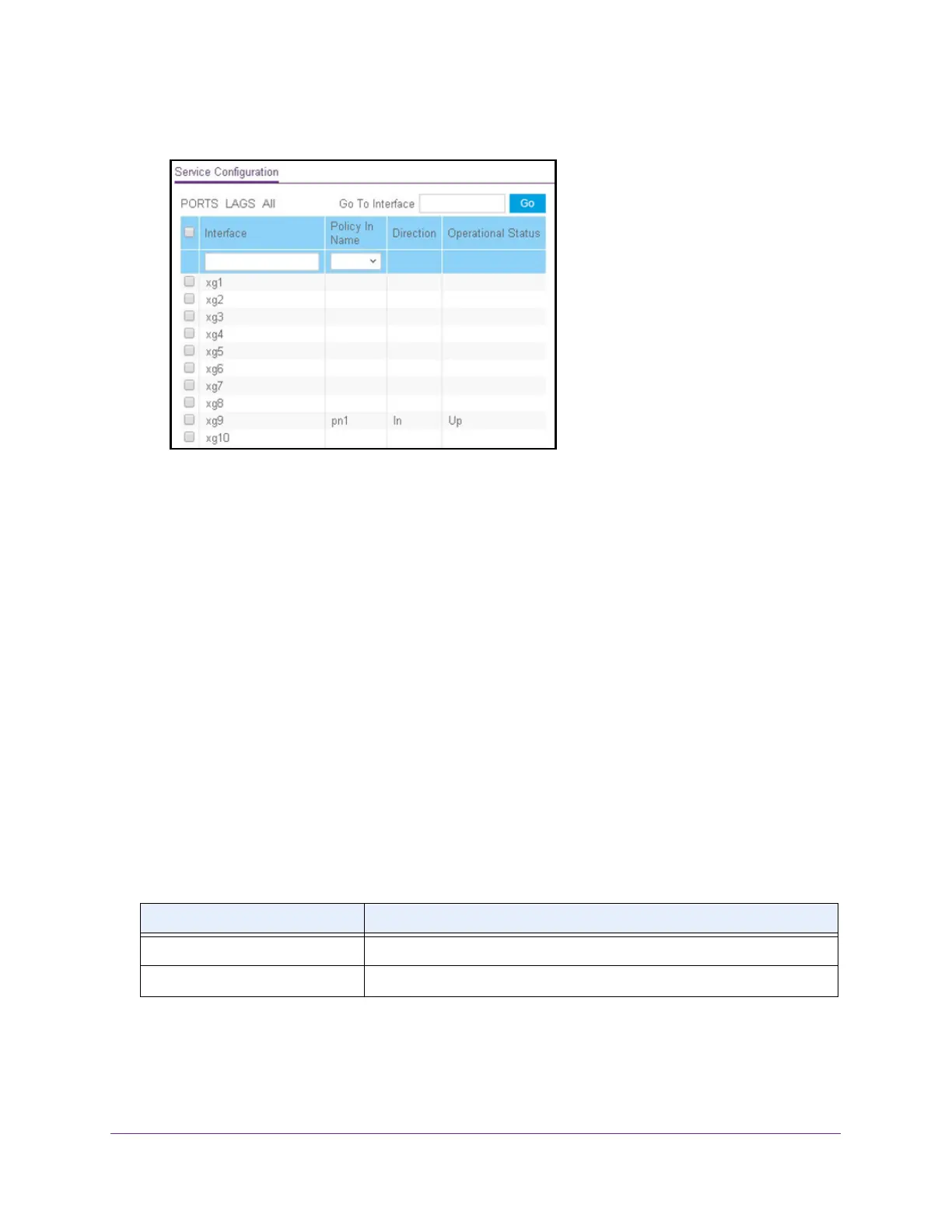Configure Quality of Service
222
ProSAFE 10-Gigabit Smart Managed Switch XS728T and XS748T User Manual
5. Select QoS > DiffServ > Advanced > Service Configuration.
6. Select which type of interfaces display onscreen:
• To display physical ports only, click the PORTS link.
• To display LAGs only, click the LAGS link.
• To display both physical ports and LAGs, click the All link.
7. Select one or more interfaces by taking one of the following actions:
• To configure a single interface, select the check box associated with the interface, or
type the interface number in the Go To Interface field and click the Go button.
• To configure multiple interfaces with the same settings, select the check box
associated with each interface.
• To configure all interfaces with the same settings, select the check box in the heading
row.
8. From the Policy Name menu, select a policy name.
9. Click the Apply button.
The updated configuration is sent to the switch. Configuration changes take effect
immediately.
The following table describes the nonconfigurable information displayed on the page.
Table 51. Service Interface Configuration information
Field Description
Direction Shows that the traffic direction of this service interface is In.
Operational Status Shows the operational status of this service interface, which is always Up.
