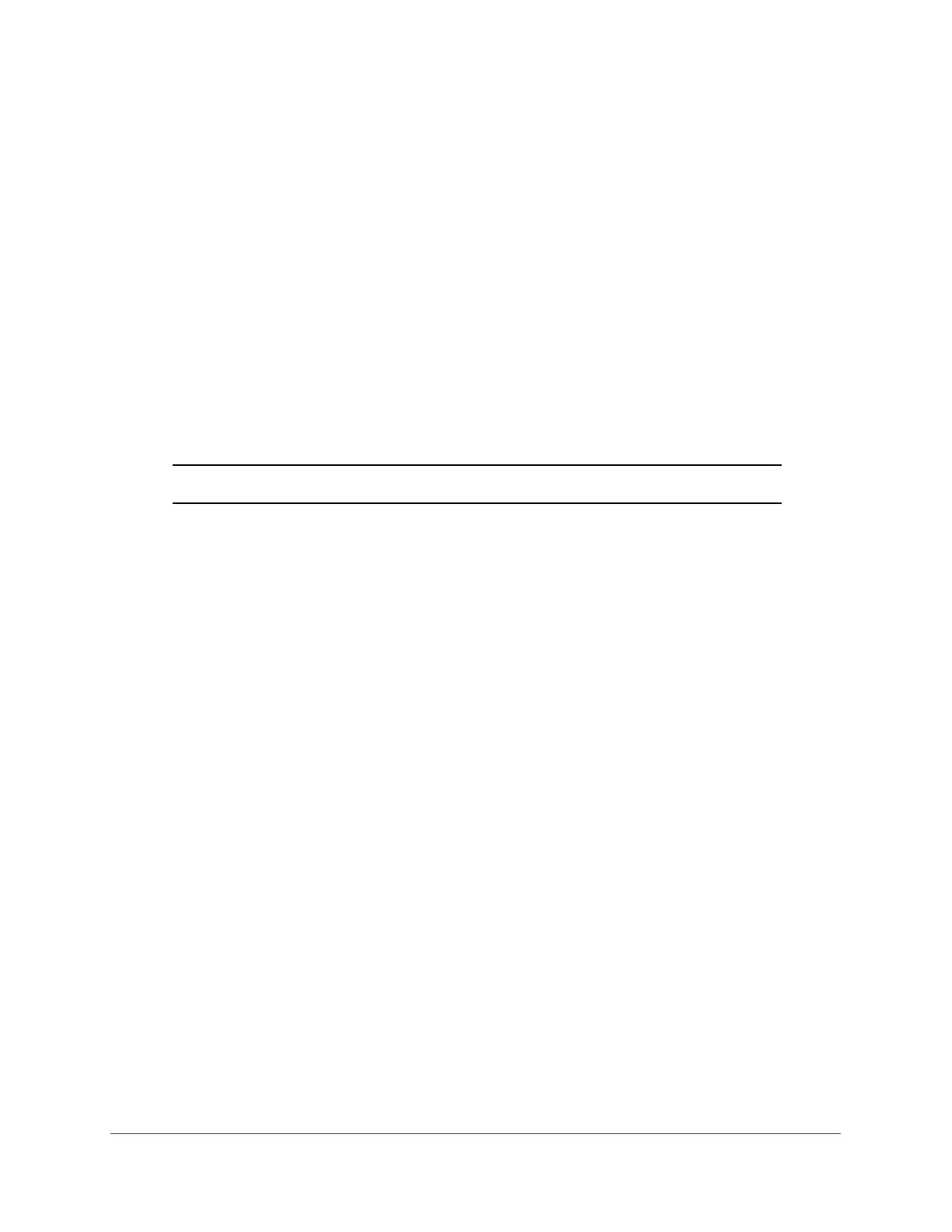Configure Switching
96
ProSAFE 10-Gigabit Smart Managed Switch XS728T and XS748T User Manual
3. In the address field of your web browser, enter the IP address of the switch.
If you do not know the IP address of the switch, see Change the Default IP Address of the
Switch on page 10.
The login window opens.
4. Enter the switch’s password in the Password field.
The default password is password.
The System Information page displays.
5. Select Switching> VLAN > Basic > VLAN Configuration.
The VLAN Configuration page displays.
6. In the VLAN ID field, specify the VLAN identifier.
The range of the VLAN ID can be from 1 to 4093.
Note: You cannot delete VLAN 1, which is the default VLAN.
7. Click the Delete button.
The VLAN is removed.
Reset All VLANs to the Default Settings
To reset all VLANs to the default settings:
1. Connect your computer to the same network as the switch.
You can use a WiFi or wired connection to connect your computer to the network, or
connect directly to a switch that is off-network using an Ethernet cable.
2. Launch a web browser.
3. In the address field of your web browser, enter the IP address of the switch.
If you do not know the IP address of the switch, see Change the Default IP Address of the
Switch on page 10.
The login window opens.
4. Enter the switch’s password in the Password field.
The default password is password.
The System Information page displays.
5. Select Switching> VLAN > Advanced > VLAN Configuration.
The VLAN Configuration page displays.
6. Select the Reset Configuration check box.
7. Click the Apply button.
