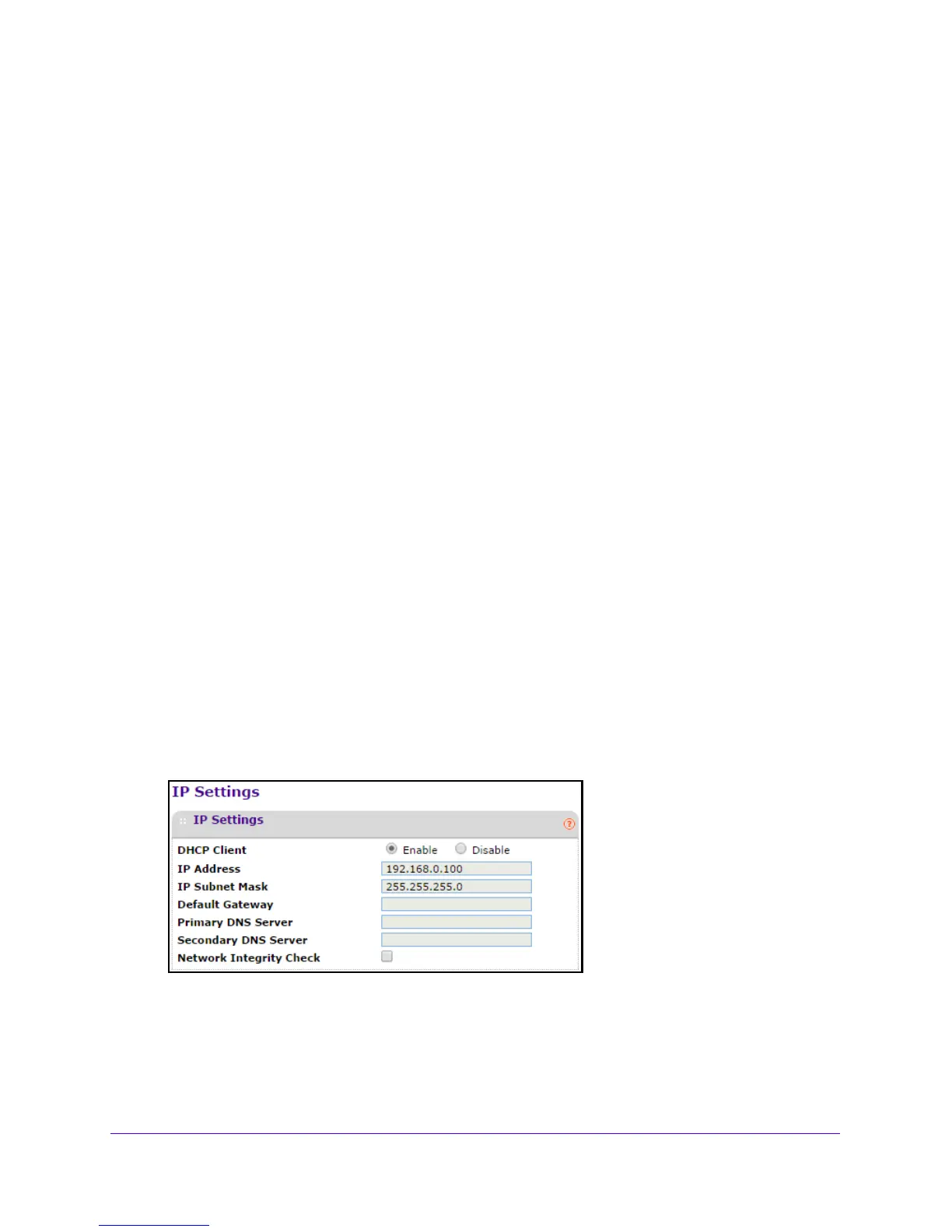Initial Setup
13
Outdoor High Power Wireless N Access Point
Note: You need an Internet connection to get the current time using an NTP
client.
• Use
Custom NTP Server. Select this check box if you use a custom NTP server. The
check box is cleared by default.
• Hos
tname / IP Address. Enter the host name or the IP address of the custom NTP
server. The default is time-b.netgear.com.
6. Click the Ap
ply button at the bottom of the screen.
Your settings are saved.
Configure the Basic IP Settings
The default settings work in most cases, but you can change them as needed if your access
point is part of a complex LAN network.
You must use a computer that is configured with a
static IP address of 192.168.0.210 and a
subnet mask of 255.255.255.0. During initial setup, use a wired Ethernet connection from the
computer to the access point.
To configure the basic IP settings:
1. L
aunch a web browser on the computer that is connected to the access point.
2. In the address
field of the browser, enter http://192.168.0.100.
A login prompt displays.
3. Ente
r the user name and password.
The user name is adm
in and the default password is password.
The General screen displays.
4. Select Confi
guration > IP.
5. If necessary, specify the following settings:
• DHCP Client. By defau
lt, the Dynamic Host Configuration Protocol (DHCP) client is
enabled. If your LAN includes a DHCP server and you enable DHCP, the access point
gets its IP address, subnet mask, and gateway settings from the DHCP server when
the access point is connected to your LAN.
