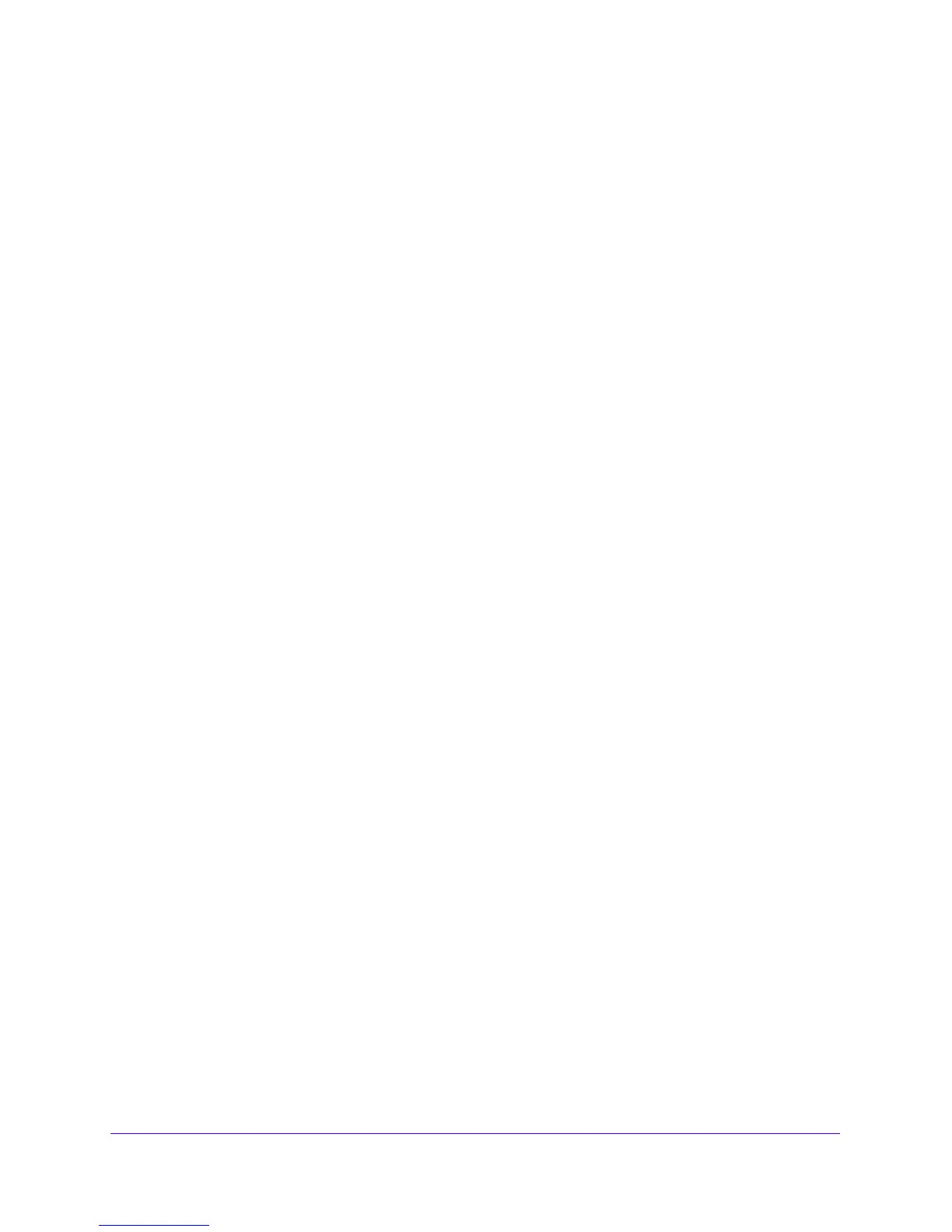Network Settings
34
Outdoor High Power Wireless N Access Point
Quality of Service Settings
For most networks, the default QoS (Quality of Service) queue settings work well. You can
specify parameters on multiple queues for increased throughput and better performance of
differentiated wireless traffic, like VoIP, and other types of audio, video, and streaming media,
as well as traditional IP data.
The queues defined for types of data transmitted from access point to station and from station
to access point are as follows:
• Data 3 (Voice). Highest-priority queue, minimum delay. Time-sensitive data such as VoIP
and streaming media are automatically sent to this queue.
• Data 2 (Video). Highest-priority queue, minimum delay. Time-sensitive video data is
automatically sent to this queue.
• Data 1 (Background). Lowest-priority queue, high throughput. Bulk data that requires
maximum throughput and is not time-sensitive is sent to this queue (FTP data, for
example).
• Data 0 (best effort). Medium-priority queue, medium throughput and delay. Most
traditional IP data is sent to this queue.
Enable or Disable Wireless Multimedia QoS
Wireless Multimedia (WMM) is a subset of the 802.11e standard. WMM allows wireless traffic
to receive a range of priorities, depending on the type of data. Time-dependent information,
such as video or audio, receives a higher priority than normal traffic. For WMM to function
correctly, wireless clients must support WMM. Wi-Fi Multimedia (WMM) is enabled by default
in the access point.
To enable or disable WMM QoS and WMM Powersave:
1. Launch a web browser on the computer that is connected to the access point.
2. In the address field of the browser, enter http://192.168.0.100.
A login prompt displays.
3. Enter the user name and password.
The user name is admin and the default password is password.
The General screen displays.
