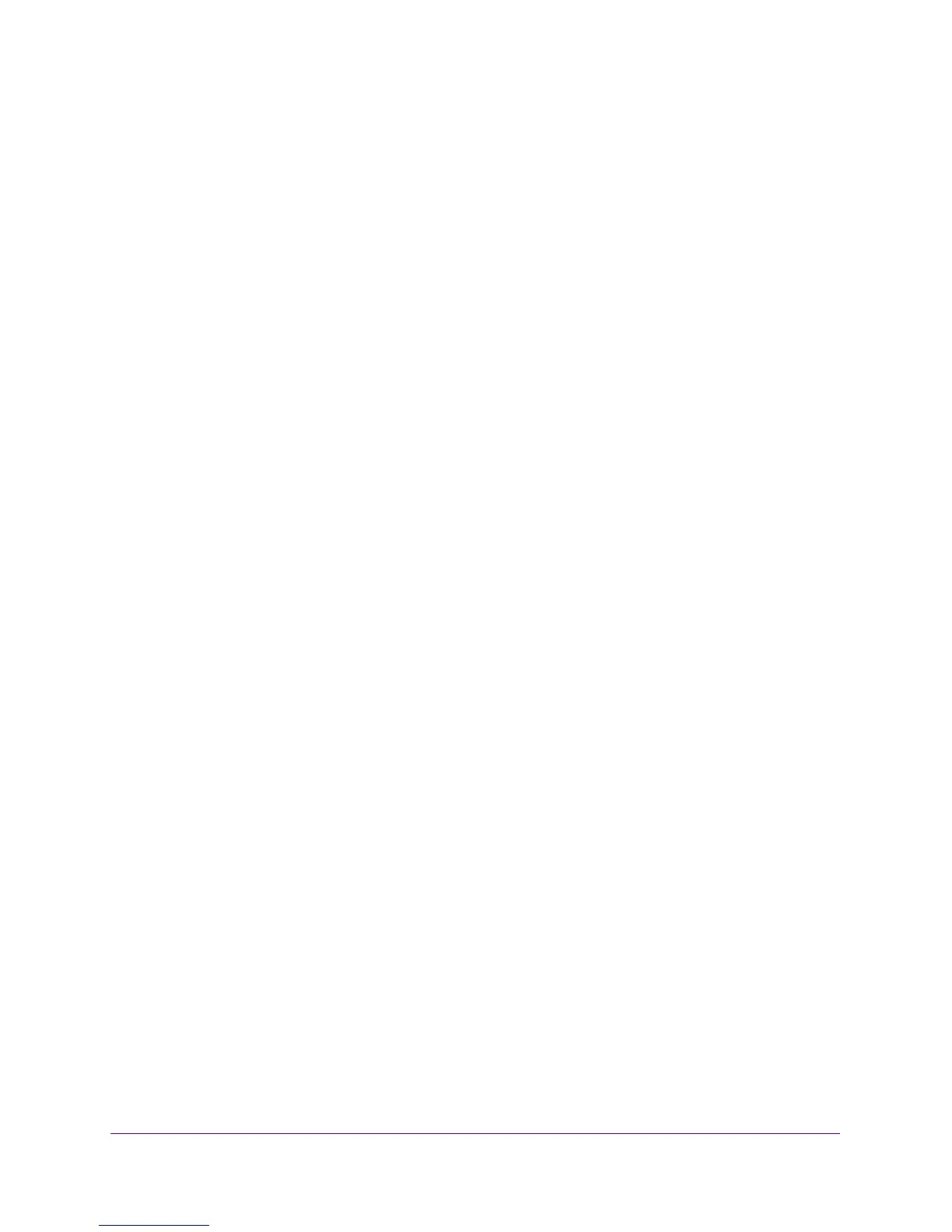Network Settings
37
Outdoor High Power Wireless N Access Point
Wireless Bridging and Repeating
You can use the access point as a component to build large bridged wireless networks. The
following modes are available:
• Wireless point-to-point bridge mode. The access point communicates with one
bridge-mode wireless station. You can associate wireless clients with this access point.
For more information, see
Set Up a Wireless Point-to-Point Bridge on page 37.
• Wireless point-to-multi-point bridge mode. The access point is the base station for a
group of bridge-mode wireless stations. You can associate wireless clients with this
access point.
The other bridge-mode wireless stations in the network must be set to point-to-point
bridge mode and must use the MAC address of the base station. They send all traffic to
the base station rather than communicating directly with each other. For more
information, see
Set Up a Wireless Point-to-Multi-Point Bridge on page 39.
Set Up a Wireless Point-to-Point Bridge
Coordinate the following information ahead of time for each access point:
• MAC addresses. You must know the MAC address of each access point in the bridge
network. You can use the 2.4 GHz or 5 GHz band for the wireless bridge, but the 2.4 GHz
and 5 GHz bands of each access point use a unique MAC address.
• Authentication settings. You must specify the same wireless authentication settings for
each access point in the bridge network. Each access point must use the same ESSID,
channel, authentication mode, if any, and security settings.
• LAN address range. Each access point must be configured to operate in the same LAN
network address range as the LAN devices.
• DHCP. If you are using DHCP, all access points must be set to obtain an IP address
automatically. See
Configure the Basic IP Settings on page 13.
When the wireless bridge is completed, a computer on either LAN segment can connect to
the Internet and share files and printers with any other computers or servers connected to
LAN Segment 1 or LAN Segment 2.
To configure a point-to-point wireless bridge between two access points:
1. Launch a web browser on the computer that is connected to the first access point.
2. In the address field of the browser, enter http://192.168.0.100.
A login prompt displays.
3. Enter the user name and password.
The user name is admin and the default password is password.
The General screen displays.
