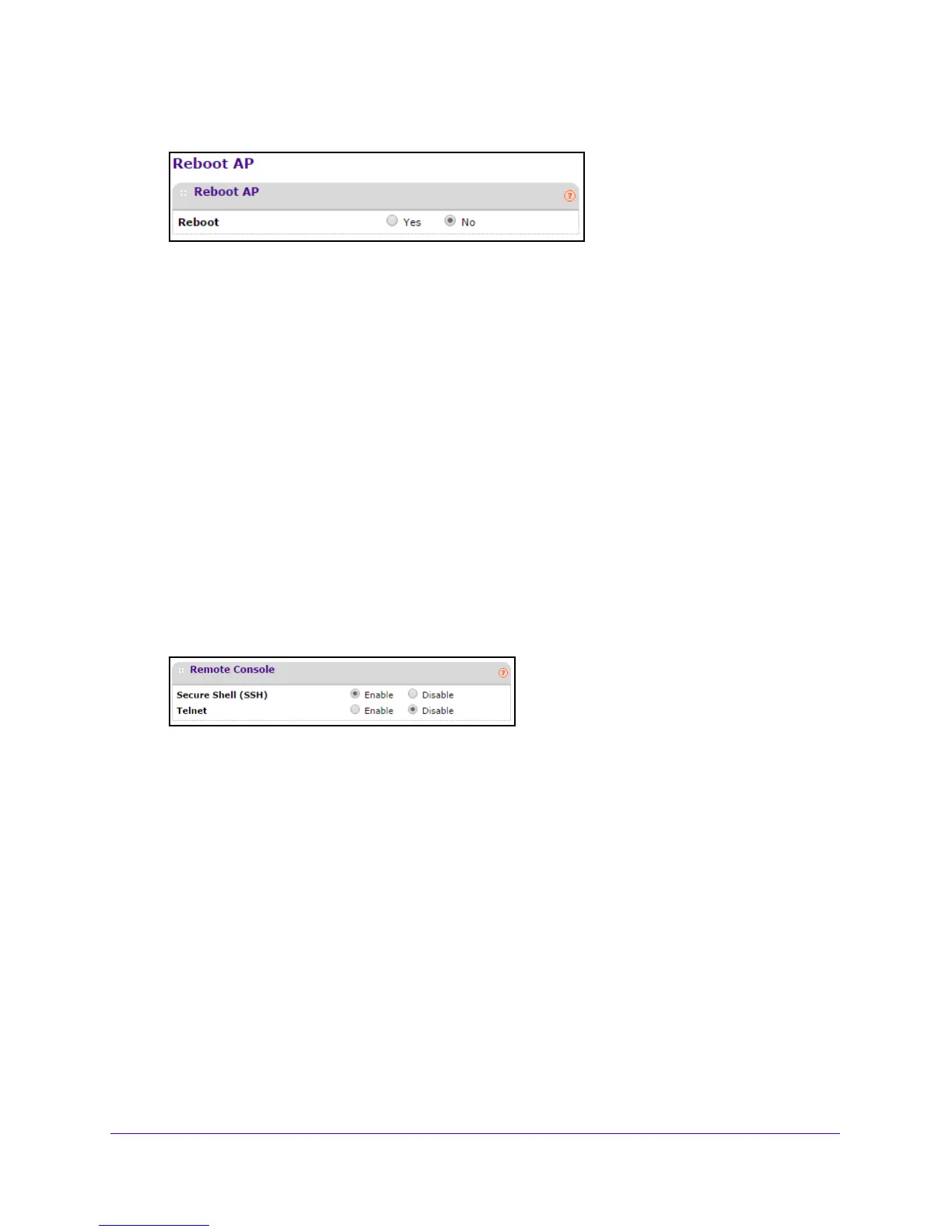Manage the Access Point
45
Outdoor High Power Wireless N Access Point
4. Select Maintenance > Reset.
5. Select the Yes radio button.
6. Click the Ap
ply button at the bottom of the screen.
The access point reboots.
Set Up a Remote Console
To set up remote console:
1. L
aunch a web browser on the computer that is connected to the access point.
2. In the address
field of the browser, enter http://192.168.0.100.
A login prompt displays.
3. Ente
r the user name and password.
The user name is adm
in and the default password is password.
The General screen displays.
4. Select Main
tenance > Remote Console.
5. Select a radio button:
• Secure Shell (SSH). If th
e Enable radio button is selected, the access point allows
remote access only using Secure Shell.
• Te
lnet. If the Enable radio button is selected, the access point allows remote access
only using Telnet.
6. Click the Ap
ply button at the bottom of the screen.
Your settings are saved.
