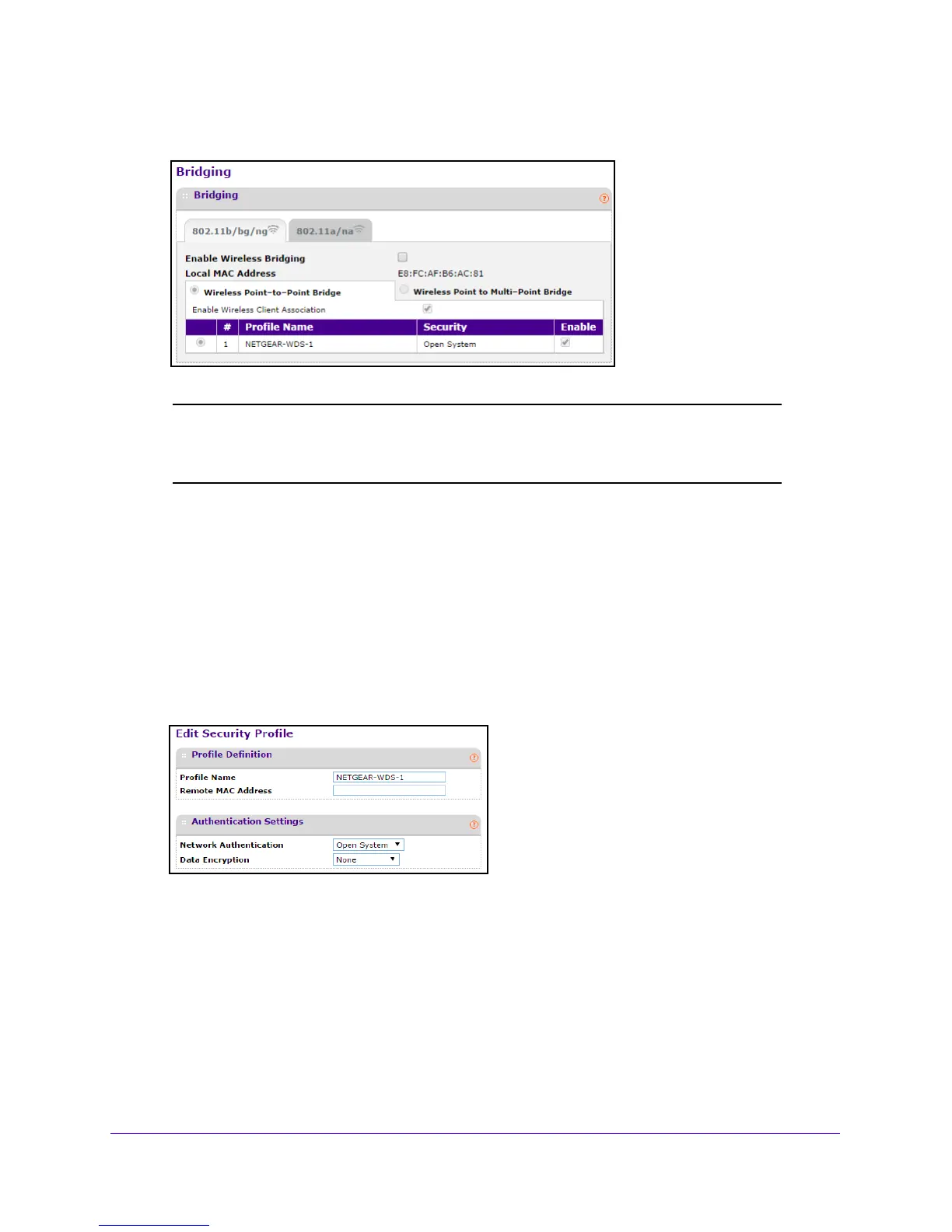Network Settings
38
Outdoor High Power Wireless N Access Point
4. Select Configuration > Wireless Bridge.
Note: If the access point is using the Auto channel setting, you are prompted
to select a channel. To specify the channel, select Configuration >
Wireless > Basic, select a channel, and click the Apply button.
5. Select the band that you want to use for the bridge:
• T
o set up the bridge on the 2.4 GHz band, click the 802.11b/bg/ng tab.
• T
o set up the bridge on the 5 GHz band, click the 802.11a/na tab.
6. Select the En
able Wireless Bridging check box.
7. Select the W
ireless Point-to-Point Bridge radio button.
8. T
o enable wireless client association, select the Enable Wireless Client Association check
box.
9. Click the Edit bu
tton.
10. In the Remote MAC Address field, enter the MAC address of the other access point.
11. Under Authent
ication Settings, specify the authentication settings for your bridge network.
12. Click the Appl
y button at the bottom of the screen.
Your settings are saved.
13. Configu
re and verify the following parameters for the access point:
• V
erify that both access points are configured to operate in the same LAN network
address range as the LAN devices.
