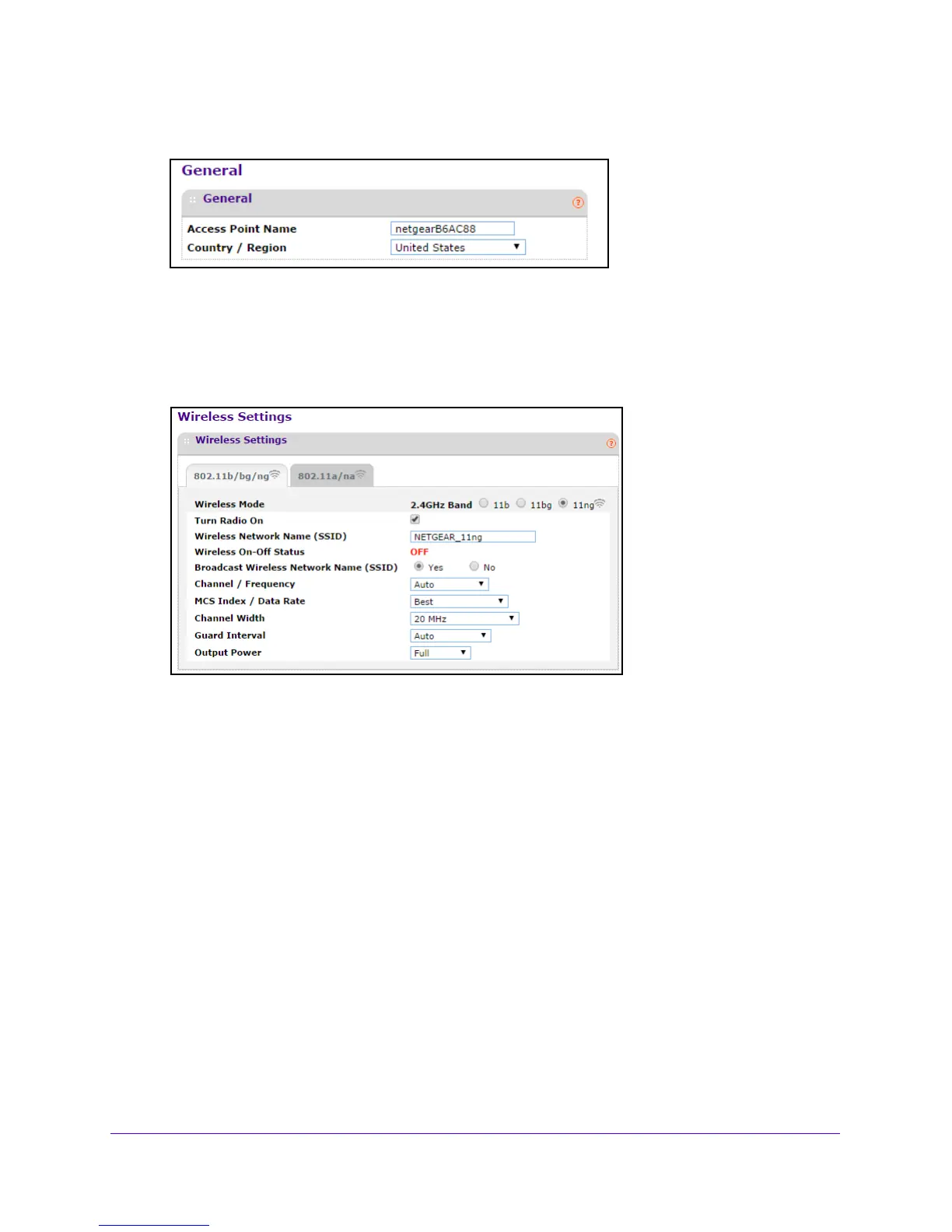Initial Setup
16
Outdoor High Power Wireless N Access Point
The user name is admin and the default password is password.
4. Verify that the correct country or region is selected.
5. If
you changed the setting, click the Apply button at the bottom of the screen.
Your settings are saved.
6. Select Co
nfiguration > Wireless.
By default, the wireless feature is turned on, and the Wireless On-Off Status field
displays OFF. For information, see Turn On the Wireless Signal and Test Connectivity on
page 18
7. Select a 2.4 GHz band wireless mo
de:
• 11
b. All 802.11b wireless stations can be used. (The 802.11g wireless stations can
still be used if they can operate in 802.11b mode.)
• 1
1bg. Both 802.11b and 802.11g wireless stations can be used.
• 1
1ng. All 11b, 11g, and 11ng wireless stations can be used. This is the default. If you
select this option, then two additional lists, Channel Width and Guard Interval,
display.
8. T
o specify 5 GHz mode settings, click the 802.11a/na tab.
Note: If you se
lect a wireless mode and other settings on this screen are
disabled, then you must select the Turn Radio On check box to enable
options on this screen.
9. Lea
ve the Turn Radio On check box selected.
10. In
the Wireless Network Name (SSID) field, type a wireless network name.