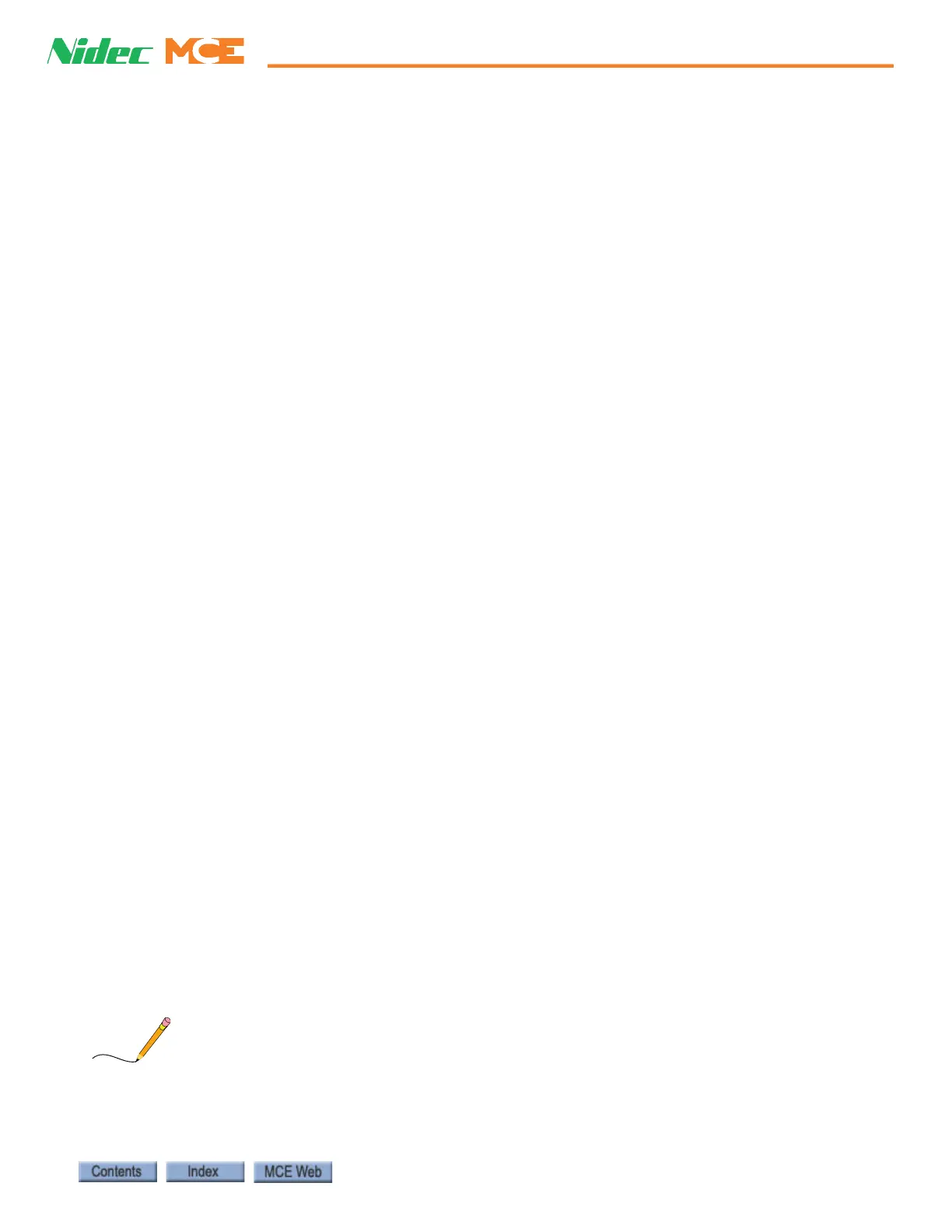Controlling Initial Start of Car Motion
42-02-7223 C1 4-23
4
iControl DC
5. On the Configuration > Drive > Pretorque tab, adjust the Pretorque balance adjustment
parameter until the digital readout for Test point 1, Load Weigher Balanced, is equal to
or as close to zero (0.0) as possible.
6. If Error compensation, on the Configuration > Drive > Control tab, was increased to
compensate for rollback, you may lower the value now.
7. Verify that Pretorque position compensation, on the Drive > Pretorque tab is set to 0.0.
If necessary, set it to 0.0 and Send it to the controller.
8. Verify that Pretorque gain, on the Drive > Pretorque tab, is 0.0. If necessary, set it to
0.0 and Send it to the controller.
9. On the Configuration > Brake > Control tab, increase the value of Speed Pick Delay 1 to
2.0 seconds so that any rollback is easily detected.Remove the weights from the car and
move the car to one floor below the top landing.
10. Make a one-floor-run down. Check for rollback by either watching the motor or by mon-
itoring the Speed Feedback signal on the Virtual Oscilloscope.
11. If rollback is detected, adjust the Pretorque gain parameter on the Drive > Pretorque
tab, and again make a one-floor run down from one floor below the top landing. Repeat
until rollback is no longer noticeable. Then verify that there is no rollback on a one-floor
run going up from one floor below the top landing.
12. For a Quattro DC Drive, if increasing the Pretorque gain causes more rollback, change
the A1-Ext Torque Mult parameter from 1.0 to -1.0 (flip the polarity).
13. Run the car to the bottom landing. Make one-floor runs up and then down, checking for
rollback.
14. If rollback is detected, decrease the value (less positive or more negative) of Pretorque
position compensation, on the Drive > Pretorque tab. Repeat until no rollback is
detected on one-floor runs up or down in the lower hoistway. If pull-though is detected,
increase the value (more positive or less negative). Pretorque position compensation has
a range of -5.00o to +5.000.
15. With the car empty, check throughout the hoistway and verify that rollback is not
detected.
16. Place full load weights in the car and check for rollback throughout the hoistway. Verify
that rollback is not detected. Adjust Pretorque gain, on the Drive Pretorque tab, if nec-
essary.
17. Again remove all weights from the car. Check for rollback throughout the hoistway and
verify that no rollback is detected. If some rollback has been introduced by adjusting the
Pretorque gain for a full load, optimize the setting for an empty car, since this is the
most frequent condition.
18. Reduce Speed Pick Delay 1, on the Configuration > Brake > Control tab, to the mini-
mum value which still allows the brake to lift fully before motion starts. You should not
feel the car pulling out from under the brake. The brake should lift fully before motion
starts, but avoid unnecessary delay in starting movement.
If this car will be using the load weigher for dispatching functions, e.g. Light load anti-nuisance,
etc., you may want to set the parameters and learn the load values at this time. Please refer to
“Load Weigher Adjustment for Dispatching ” on page 4-38.