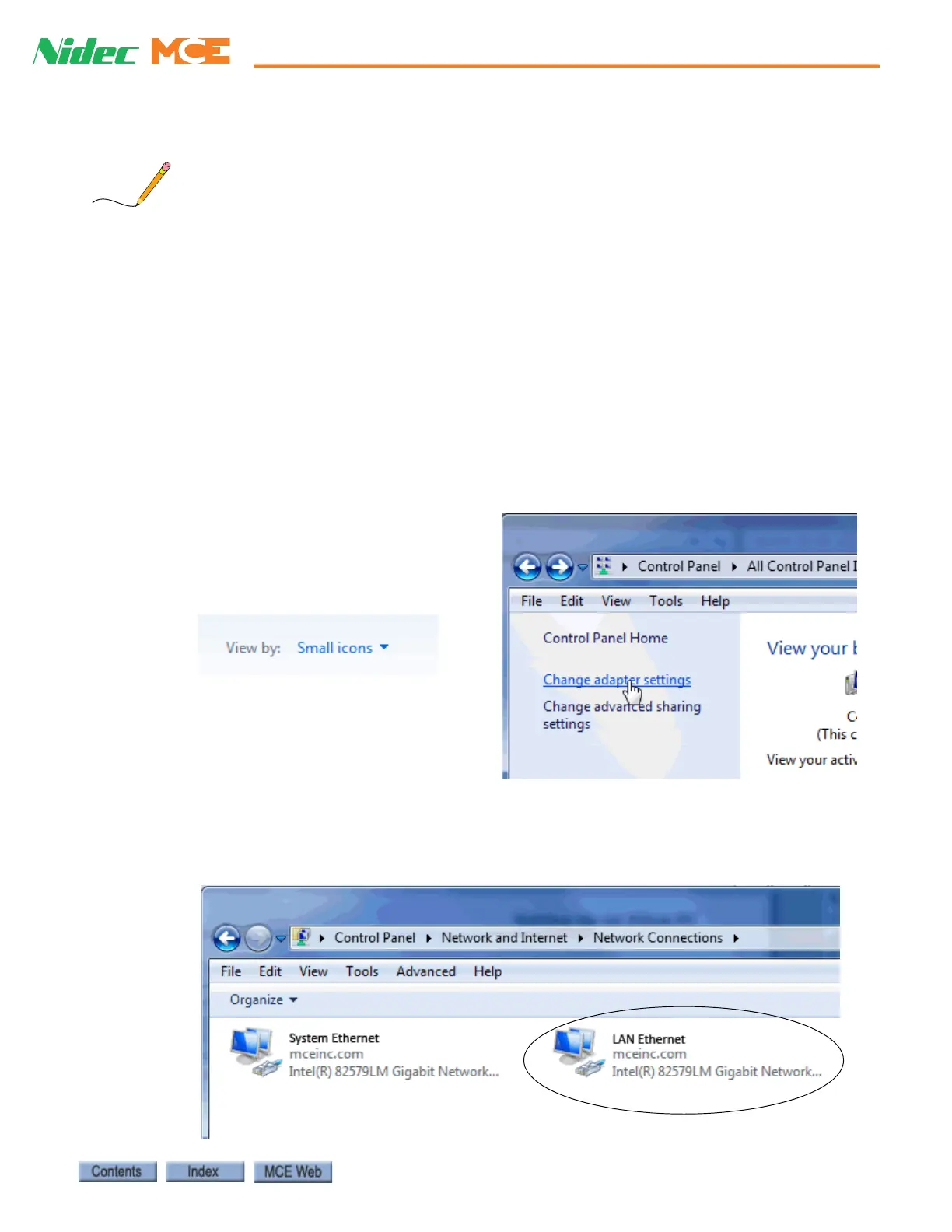iControl Ethernet Overview
42-02-7223 C1 5-5
5
iControl DC
Setting iCentral PC LAN NIC (iView) IP Address
When you open your iCue PC Network Connections, you will see two local area connections. The LAN
Ethernet controls the iCue LAN connection (iView); the System Ethernet controls the iCue System
connection to iBoxes, Serial Hall Calls, and I/O boards and SHOULD NOT BE CHANGED WITH-
OUT CONSULTING MCE.
If you received your iCentral PC from MCE, the NIC addresses for LAN and SYSTEM connec-
tions are already set as shown in the job prints. You DO NOT need to set them.
If you are replacing the LAN NIC card in the iCentral PC with an NIC provided by MCE, follow
the instruction included with the NIC.
If you are replacing the LAN NIC card in the iCentral PC with an NIC not provided by MCE, use
the instructions below. These instructions assume you have not changed the factory-default set-
tings for the LAN ports. When setting IP Addresses on a PC, do not enter leading zeros (i.e.,
.020 is entered as .20).
The following example is for the Windows 10 operating system.
1. Start the PC.
2. From the Start menu, double click
Control Panel. When the control panel
opens, select View by: Small Icons
(upper right corner).
3. Double click Network and Sharing
Center to open the Network and Shar-
ing Center dialog. Click Change
Adapter Settings to open the Network
Connections dialog.
4. You will see two connections; one for the System Ethernet and one for the LAN Ether-
net.
5. Double-click the LAN Ethernet Connection icon to open the Local Area Connection Sta-
tus dialog.