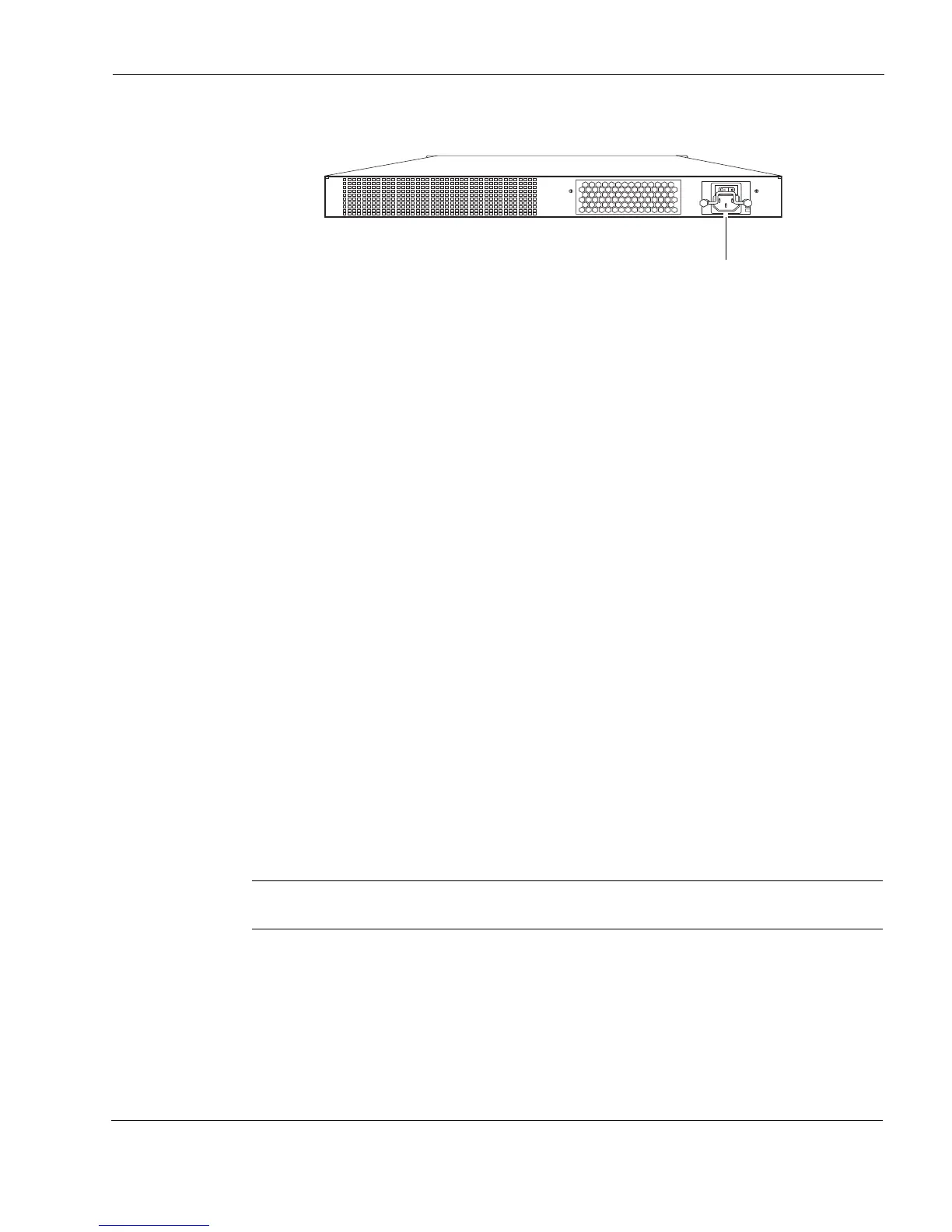Connecting to the Console or Auxiliary Port
IP390 Security Platform Installation Guide 25
Figure 7 Back Panel Power Switch and Socket
To connect to the power supply
1. Connect the power cord securely into the power socket on the back of the appliance.
2. Plug the other end of the cord into a three-wire grounded power strip or wall outlet.
Connecting to the Console or Auxiliary Port
If you do not use DHCP to perform the initial configuration of your Nokia IP390 appliance, you
must use a serial console connection (RJ-45 null-modem cable included). For information about
using DHCP for initial configurations, see Chapter 3, “Performing the Initial Configuration.”
After you perform the initial configuration, you no longer need the console connection.
You can use any standard VT100-compatible terminal with an RS-232 data terminal equipment
(DTE) interface or terminal-emulation program
If you connect the console port to a data communications equipment (DCE) device, use a
straight-through cable.
Use the following configuration settings for the console:
9600 bps
8 data bits
No parity
1 stop bit
To connect to the console with a null-modem cable
1. Connect the supplied null-modem console cable to the console port on the front panel of the
IP390.
Note
The supplied console cable is Cisco compatible.
Use only the RJ-45 port labeled Console on the front panel; the serial (AUX) port is an
auxiliary modem port.
00527
Power socket
