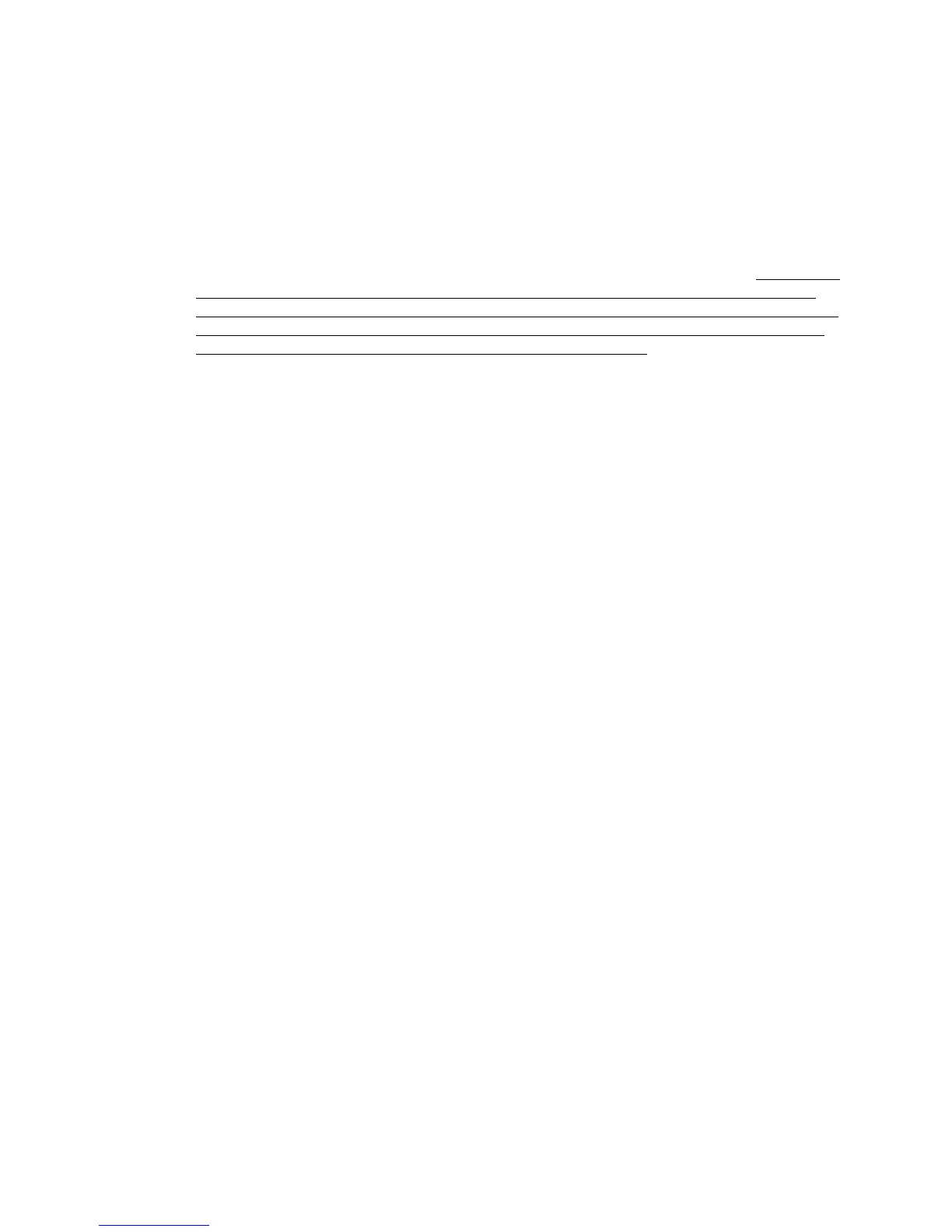Type Mode
56
UDACT Instruction Manual PN 50050:H 09/16/2002
Use the UP, DOWN and 1ST EVENT keys to move through the list of zones/points (refer to Appendices),
similar to the method described in the programming section of this manual.
To define all zones or points as fire alarm (return to original factory default settings):
enter zone or point 999 and then press the
ENTER/STORE key. The display will change to 01 0,
indicating a return to the factory default settings.
Disabling of Zones or Points
This feature is primarily used when system points have been defined as remote reset, acknowledge,
silence or drill switches. Refer to the FACP technical manual for additional information. Activation of
remote switches appear as alarms on the EIA-485 bus. The UDACT will report these points as fire
alarm points unless disabled in the Type Mode. Disabling zones or points also prohibits the activation
(shorted or alarm activated condition) from being reported by the UDACT. Disabling of the zone or
point does not affect the reporting of the zone or point trouble condition.
Note: Programming '6' into Host Panel ID address 63 selects an AFP-200 as the host panel. This selection
automatically programs Type Mode '1' for zones 90-99 which disables reports for these zones. To transmit reports for
zones 90-99, use Type Mode entries of '0' or '2' through 'F'.
Zone or Point Supervisory
A zone or point must be defined as supervisory to allow the UDACT to identify the correct report to
transmit to the central station. Follow the programming instructions in the FACP manual to program a
zone or point as supervisory. Next, program the zone or point as a code 2 for supervisory. Use the
charts in the appendices applicable to your FACP to enter point and zone definitions.
Technical Manuals Online! - http://www.tech-man.com