Note that the two Octave buttons
13
have no effect on the pitch of the notes once they’ve been
recorded; you need to decide which octave you’re going to play in at the time of recording.
However, you can still alter the octave of the pattern after recording by holding down Shift
when pressing Octave.
The two parameters in Scales View – Scale and Root Note – can both be altered during
playback as well, so if you like the pattern, but it’s in the wrong key to t with another musical
element, you can just press Scales and select a different root note. The selected scale and root
note apply to both Synth 1 and Synth 2.
Playing the same note in different octaves at the same step can add great depth and character
to the sound. Circuit’s six-note polyphony lets you play any six notes from each synth, and they
don’t all need to be in the same octave.
You can also experiment with different Patches once you’ve recorded a simple pattern. Enter
Patch View while the pattern is playing (see “Selecting Patches” on page 27) and choose
some different Patches; you’ll hear their effect immediately.
Recording from an external controller
You can also create a synth pattern in Circuit by sending it MIDI note data from an external
controller. This gives you the ability to play Circuit’s synth patches using a standard music
keyboard. Circuit is congured to receive MIDI note data by default, on MIDI Channel 1 for
Synth 1 and MIDI Channel 2 for Synth 2. See “MIDI I/O” on page 67 for full information on
setting up how it sends and receives MIDI data generally.
Note that the selected Scale and Root Note still takes effect when Circuit receives MIDI note
data.
If a note which does not occur in the currently selected Scale is played on an
external controller, Circuit will ‘snap’ to the nearest note in the current Scale.
Any possible “wrong notes” resulting from this can be avoided by selecting
Chromatic Scale: this will ensure that all notes on a normal keyboard will be
available.

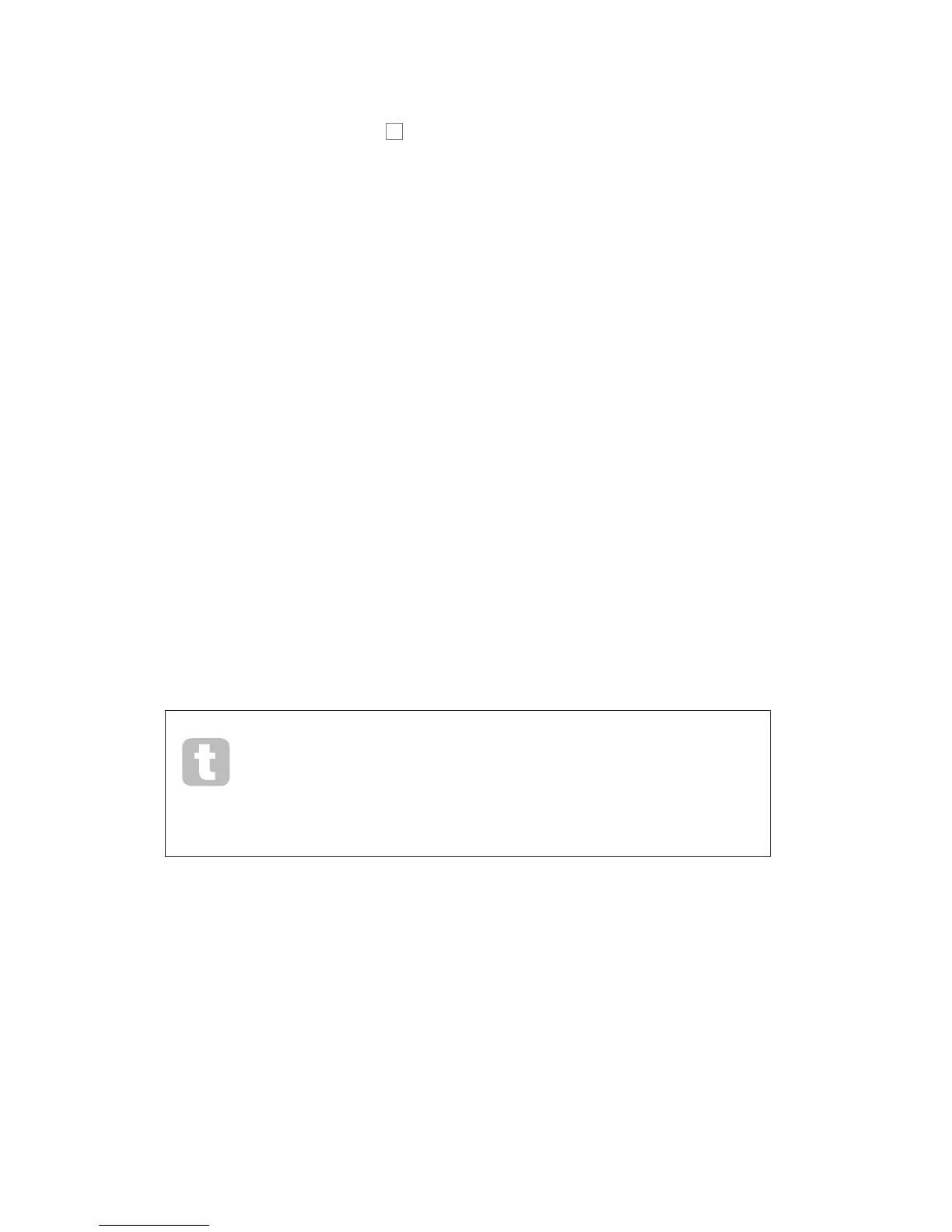 Loading...
Loading...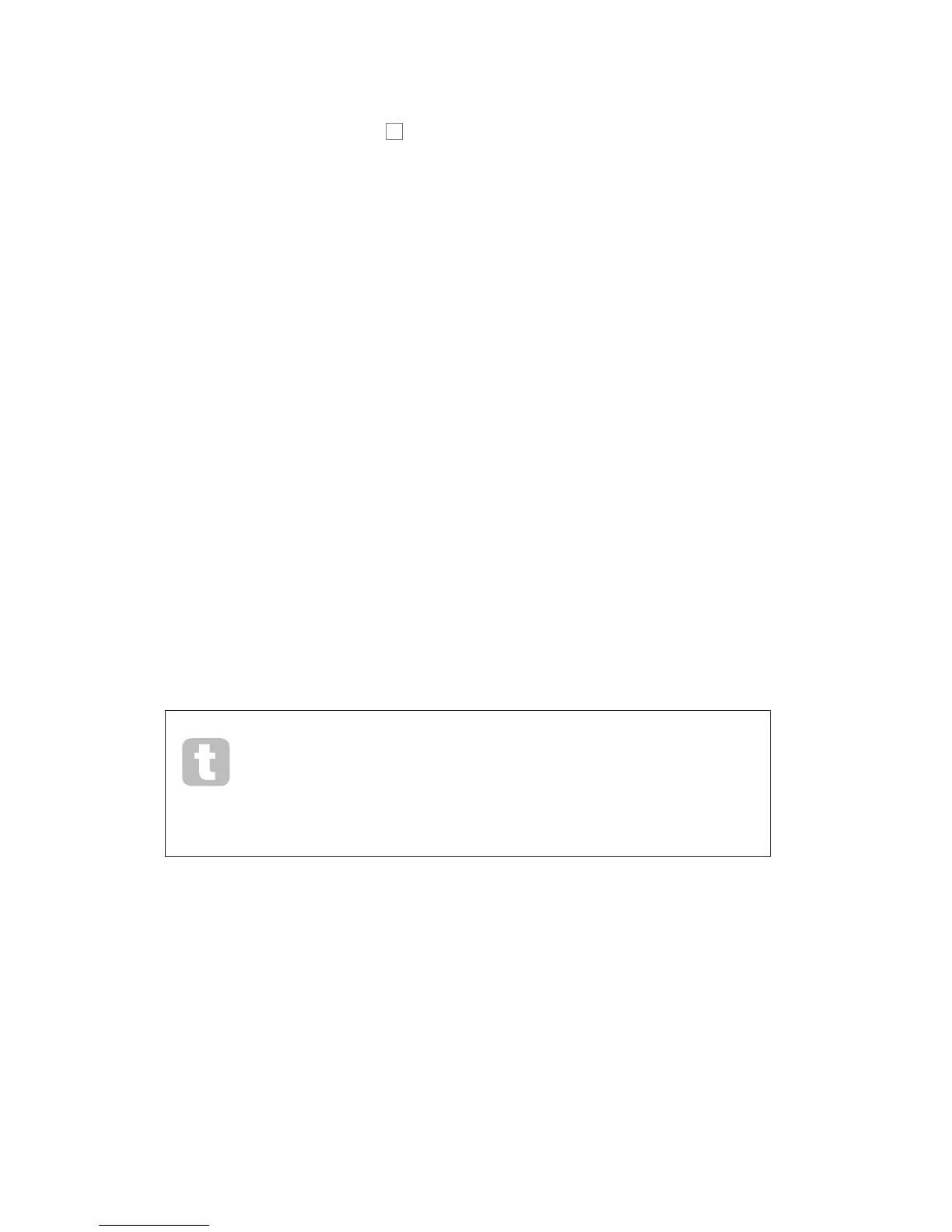











![Preview: Novation Launchpad Mini [MK3]](https://data.easymanua.ls/products/284351/200x200/novation-launchpad-mini-mk3.webp)