THE DRUMS
Circuit has four separate drum tracks, Drum 1 to Drum 4. The grid displays for the drum tracks
differ from those for the synth tracks in that the drums data is presented in odd/even pairs, and
also, all of the display shows the pattern steps, there being no pitch information to display as
with the synths.
Playing Drums
The two pairs of drums operate identically apart from the RGB colour coding. Drum 1 and Drum
2 are displayed as a pair, in orange, while Drum 3 and Drum 4 are yellow. If you press either
Drum 1 or Drum 2
8
in Note View, you’ll get the displays for both drum tracks, with Drum 1
being displayed on the two upper rows and Drum 2 on the two lower. Drums 3 and 4 operate in
the same way.
Pads 1-16: Drum 1
Pads 17-32: Drum 2
PLAY
PLAY
Pads 1-16: Drum 3
Pads 17-32: Drum 4
PLAY
PLAY
In certain other views however, the whole 32-pad grid is devoted to one of the four drums.
In Note View, the 16 pads for each drum are the pattern steps. When you press any of Pads
1 to 16, you are assigning one hit of the drum sound currently selected for the drum track to
that pattern step. So, if you press Pad 4 in Note View for Drums 1/2 and press Play, you’ll
hear the drum sound which is currently assigned to Drum 1 at step 4 of the pattern. Similarly, if
you press pads 17, 19, 21 and 23 in Note View for Drums 3/4, you’ll hear the drum sound that’s
currently assigned to Drum 4 at steps 1, 3, 5 and 7 of the pattern.
Note that pads illuminate brightly once they’ve been pressed – this is to show you where the
hits for each drum occur in the pattern. As with the Note View for the Synth tracks, the current
step is indicated by one white pad, which moves through the 16-step pattern when you press
Play.

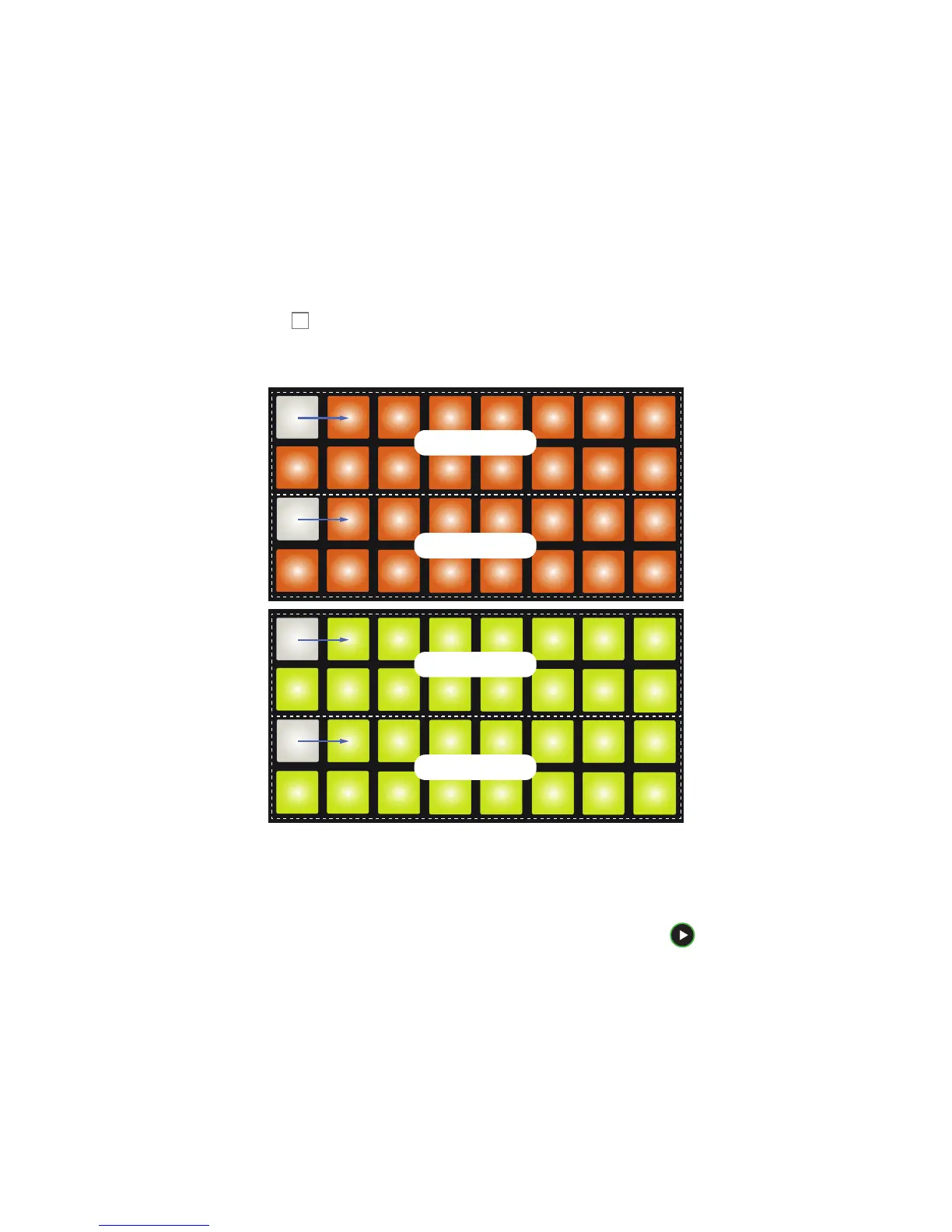 Loading...
Loading...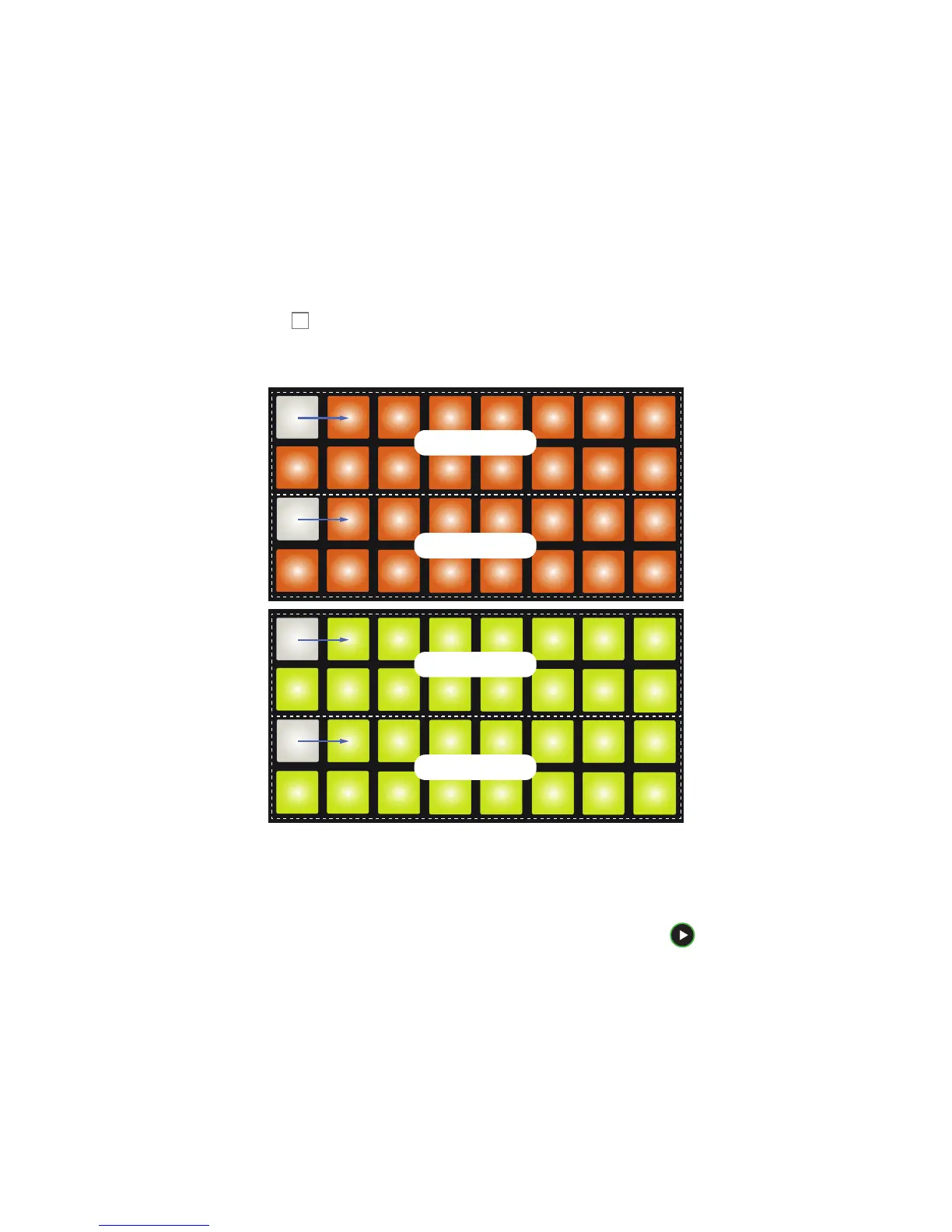











![Preview: Novation Launchpad Mini [MK3]](https://data.easymanua.ls/products/284351/200x200/novation-launchpad-mini-mk3.webp)