The table below summarises the functions of each Macro control as applied to the drum tracks:
Macro Drums Function
1 1 or 3
Static pitch
2 2 or 4
3 1 or 3
Decay envelope time
4 2 or 4
5 1 or 3
Distortion
6 2 of 4
7 1 or 3
Filter
8 2 or 4
If you turn Macro 3 or 4 fully clockwise, the decay envelope becomes unlimited, and the full
duration of the sample is audible. This can be used to prevent fading during sample loops, and
will be most evident on drum samples of long duration.
You can easily cancel the effect of any tweaking that you’ve done with the Macro controls by
holding down Clear
16
and turning the Macro control clockwise by about 20% of its rotation.
The Macro LED will turn blue to indicate that the Macro control is now reset to the default value
for the sample.
Recording a Drum Pattern
Creating a drum pattern is a slightly different procedure from creating a synth pattern. When
you’re in Note View for any of the drum tracks, just hitting the performance pads establishes
drum hits at those steps in the Pattern.
However, another difference from the synth tracks is that the Pattern must be running (press
Play) in order for you to hear the hits; you won’t hear anything in Note View if you hit the
pads with the Pattern stopped. (However, you can hear the hits in Velocity View – see “Velocity”
on page 46.)
A 16-step drum Pattern is created simply by pressing Play and hitting some pads. (You can
create longer sequences by chaining Patterns together, see “Chaining Patterns” on page 55.)
You can switch between Drums 1 and 2 and Drums 3 and 4. It’s not a bad idea to establish a
basic drum Pattern using the default drum sounds (kick, snare and two different hi-hats); once
you think you’re getting somewhere with the groove, you can experiment with different drum
sounds by going to Patch View and/or using the Macros.
The Pattern you make will constitute Pattern 1 (of 8) for the currently active Session. There
are eight Patterns for each of Circuit’s four tracks – two synths and two drums. Pattern 1 is the
default Pattern in all Sessions, and will be the one you record to and the one you’ll hear when
you hit Play.

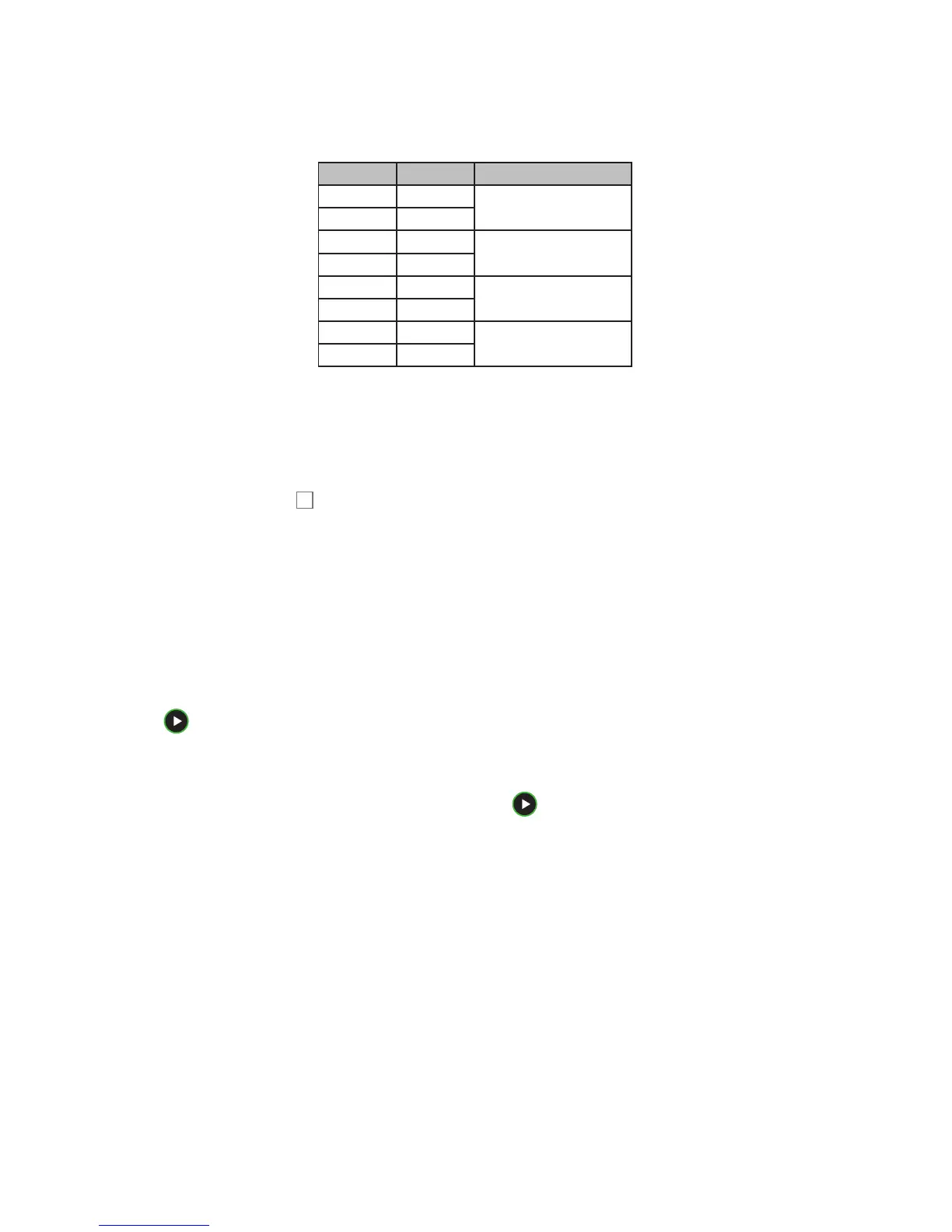 Loading...
Loading...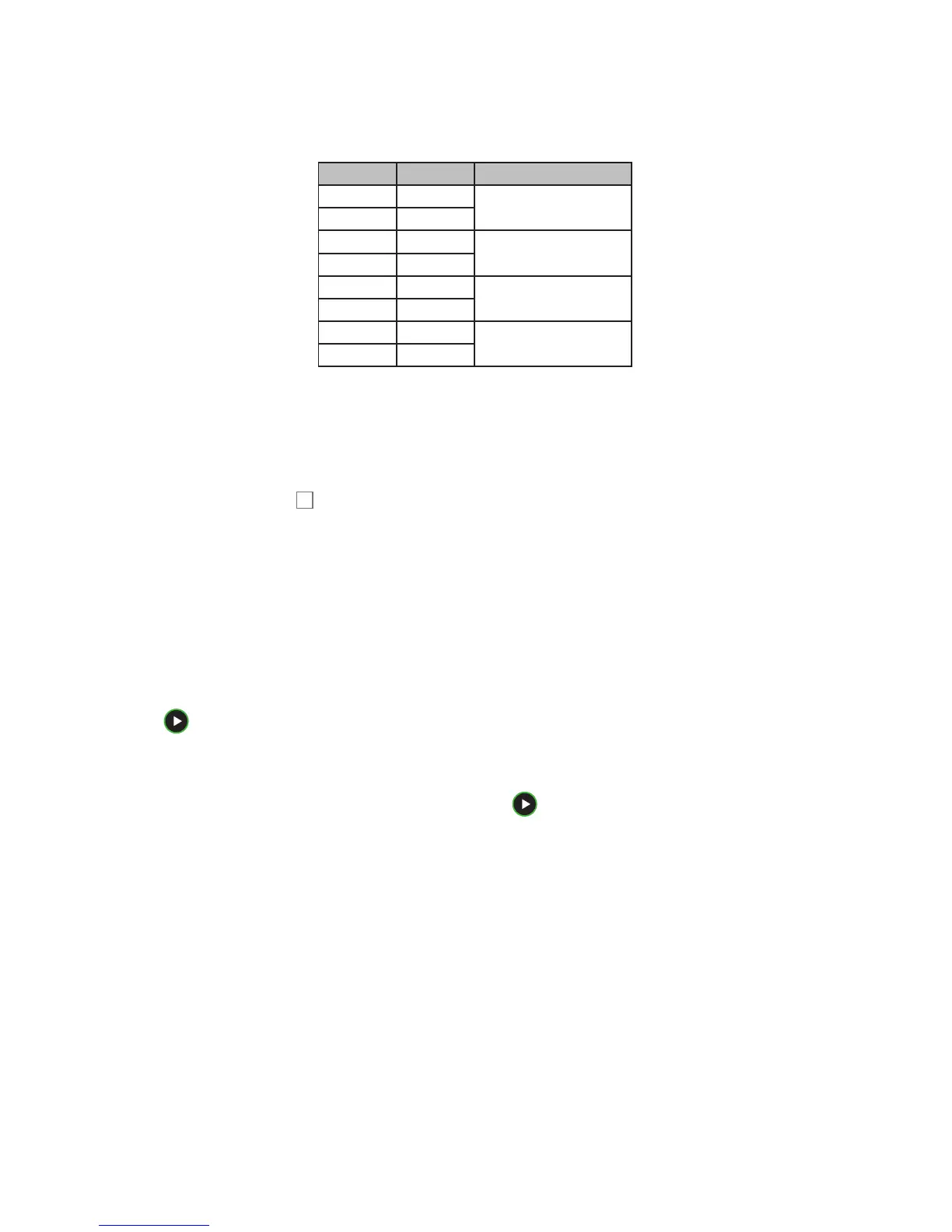











![Preview: Novation Launchpad Mini [MK3]](https://data.easymanua.ls/products/284351/200x200/novation-launchpad-mini-mk3.webp)