Using Step Edit with Sample Flip:
Sample ip can also be carried out in Step Edit Mode. Enter either Velocity View or Gate View;
these are non-destructive Views where you can select steps without adding or deleting them.
Press Record
12
and then select the step where the sample change is to occur; the step
pad will ash red to indicate that it is able to edited. Change to Patch View, and select the new
sample: note that the sample pads now show red when selected indicating that they are an
active change. You can return to Velocity View (or Gate View) and change the sample on any
other steps in the same way.
Clearing a sample change at a particular Pattern step is a very similar operation, but when in
Patch View, conrm that one pad shows red; this indicates that a sample change is programmed
to occur at the chosen Pattern step. Hold down Clear
16
and press any pad. The sample pad
will change colour from red to white, conrming that the change of sample will no longer occur
at the Pattern step.
Using the Macros for drum design
You can use the Macro controls
3
to tweak drum sounds in the same way as you can with
synth sounds. Unlike the synth Macros, the functions are xed for drums, but the actual sonic
nature of moving the knobs will vary greatly with the drum Patch being used. As with the synth
sounds, we recommend that you load different drum sounds and experiment with the Macros to
hear what they can do.
Because the drum tracks are arranged in pairs, the odd-numbered Macro controls affect the
odd-numbered tracks (i.e., Drum 1 or Drum 3) and the even-numbered controls affect
Drums 2 or 4.
Synth 1 Drum 1 Drum 2 Drum 3 Drum 4Synth 2Sidechain Sidechain
Macro controls

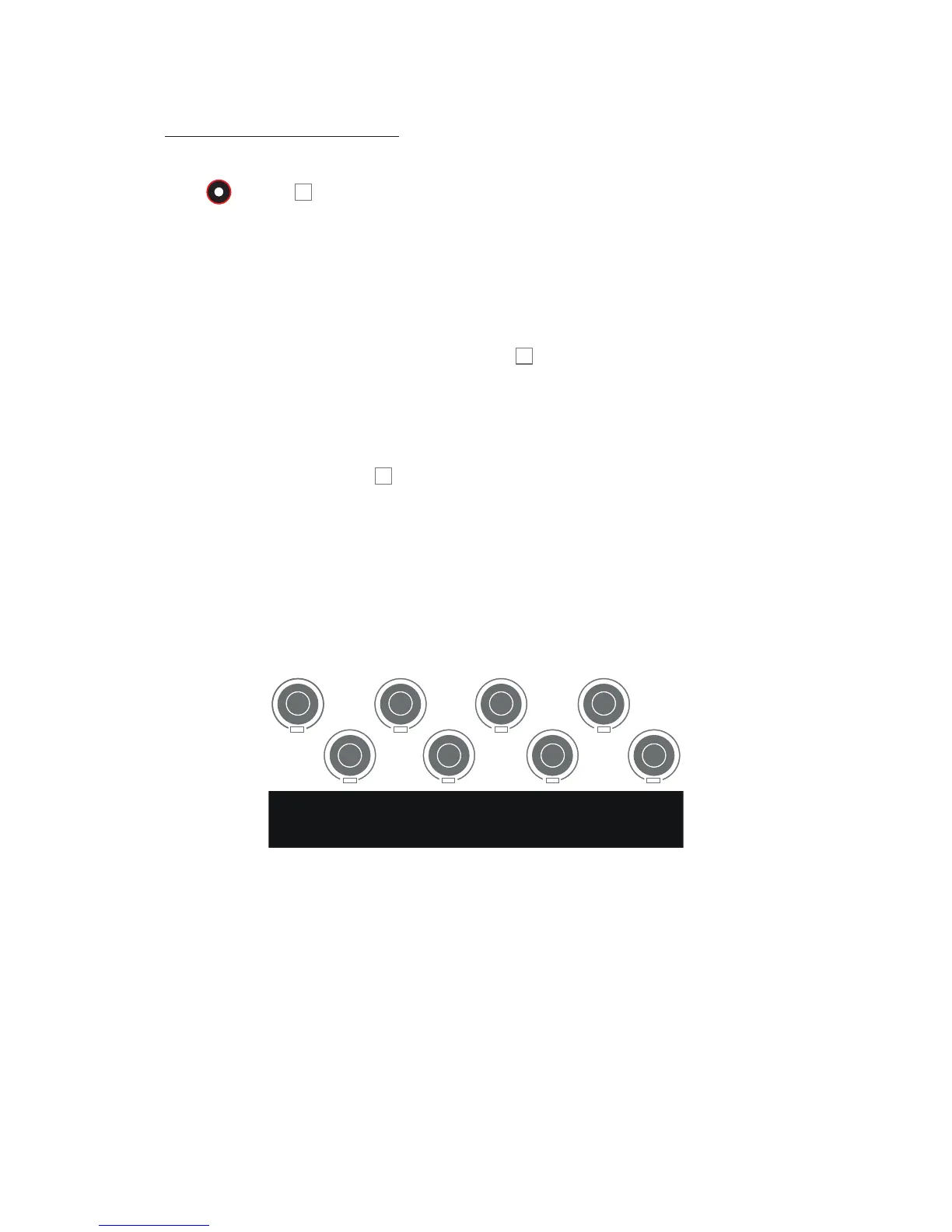 Loading...
Loading...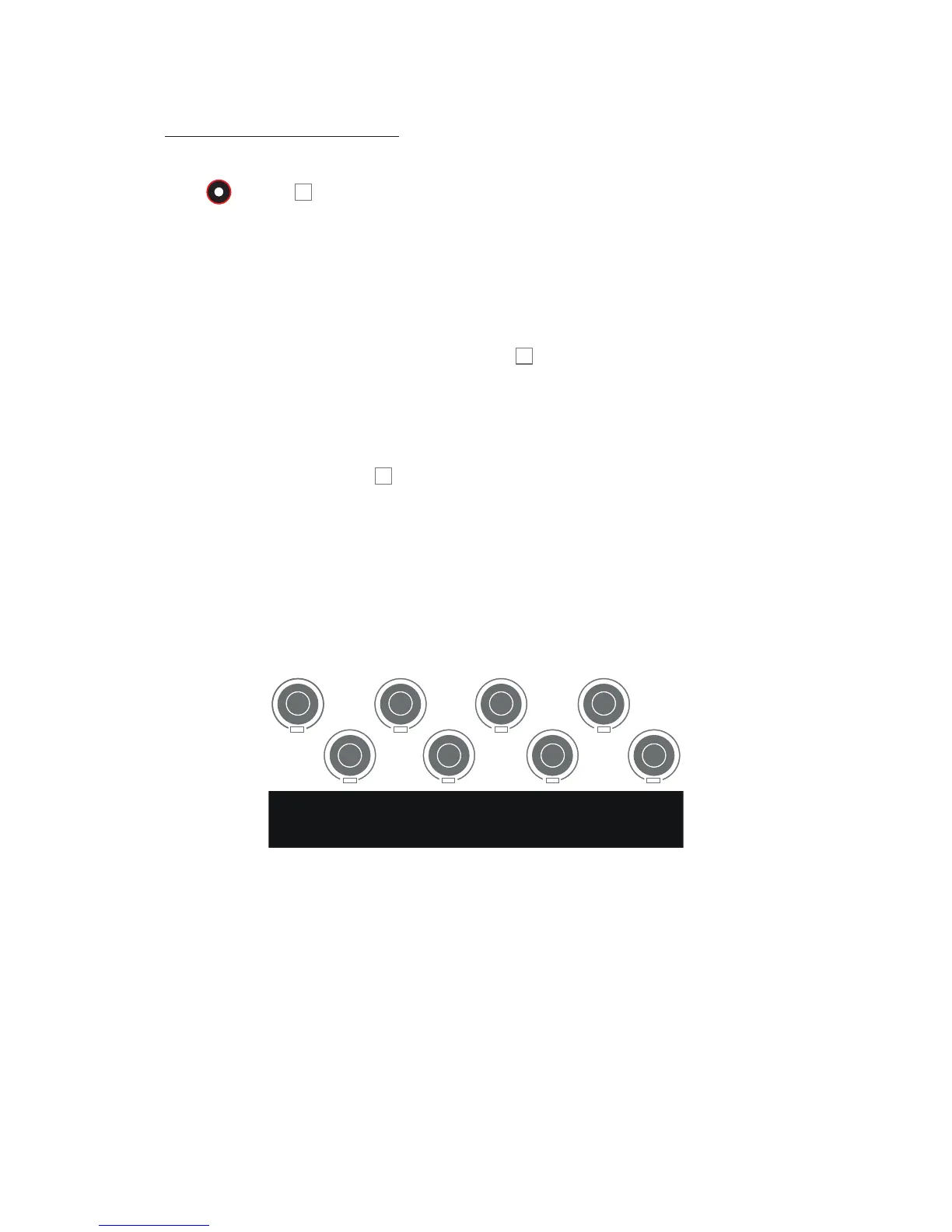











![Preview: Novation Launchpad Mini [MK3]](https://data.easymanua.ls/products/284351/200x200/novation-launchpad-mini-mk3.webp)