If a bright blue step pad (i.e., one corresponding to a synth note) is pressed and held, it
illuminates red, the note(s) at that step will sound, and the performance pad corresponding to
the note(s) will also illuminate red (it will be two pads if it’s the highest note in the lower octave
or vice versa). This is illustrated in the second diagram above. The pads stay red and the
note(s) sound(s) for as long as the step pad is held down.
The above description holds good as long as the currently selected octave is the same as
that used to record the note. (Remember that although you can’t change the octave of a note
once it’s been recorded, you can shift the octave of the performance pads up or down when a
pattern isn’t playing.) If you press a brightly-lit step pad but no performance pad illuminates red,
it means that the note you are hearing – the one recorded for that step – lies in another octave.
Use the Oct J or Oct K buttons
13
to move to another octave to nd where the note is: a
performance pad (or pads) will light red when you hit the right octave. You can hold the step
pad down while pressing the Octave buttons to do this. With a bit of listening practice, you’ll be
able to guess the octave a note lies in relative to the one the performance pads are currently
set to.
Deleting notes
If a note is incorrect, you can easily delete it by pressing the performance pad (showing
red) while pressing the step pad. The performance pad will resume the colour of the other
(unplayed) notes according to the synth being examined – purple or green.
Inserting notes
You can add synth notes to a pattern by selecting the step where the note is to go by holding
down the pattern pad for that step, playing the required note(s) on the performance pad(s), and
then releasing the pattern pad. You don’t have to press Record. Now when you run the pattern,
you will nd that the note has been added.
Remember that you can add notes in any octave, but the octave you select will determine the
octave displayed on the performance pads, so if all your existing notes are in the mid-range
and you want to add a bass note, the performance pads will not display any of the higher notes
once you’ve selected a lower octave.
Other note alterations
You can’t change the note at a step to be a different note; you have to add the revised note rst
and then delete the original note. With a little practice, this will become an intuitive and very
rapid process. The procedure needs to be done this way round to retain the Gate and Velocity
values for the original note.
You can also alter the duration (Gate) and Velocity of individual notes. These topics are covered
in a subsequent section of the Guide.

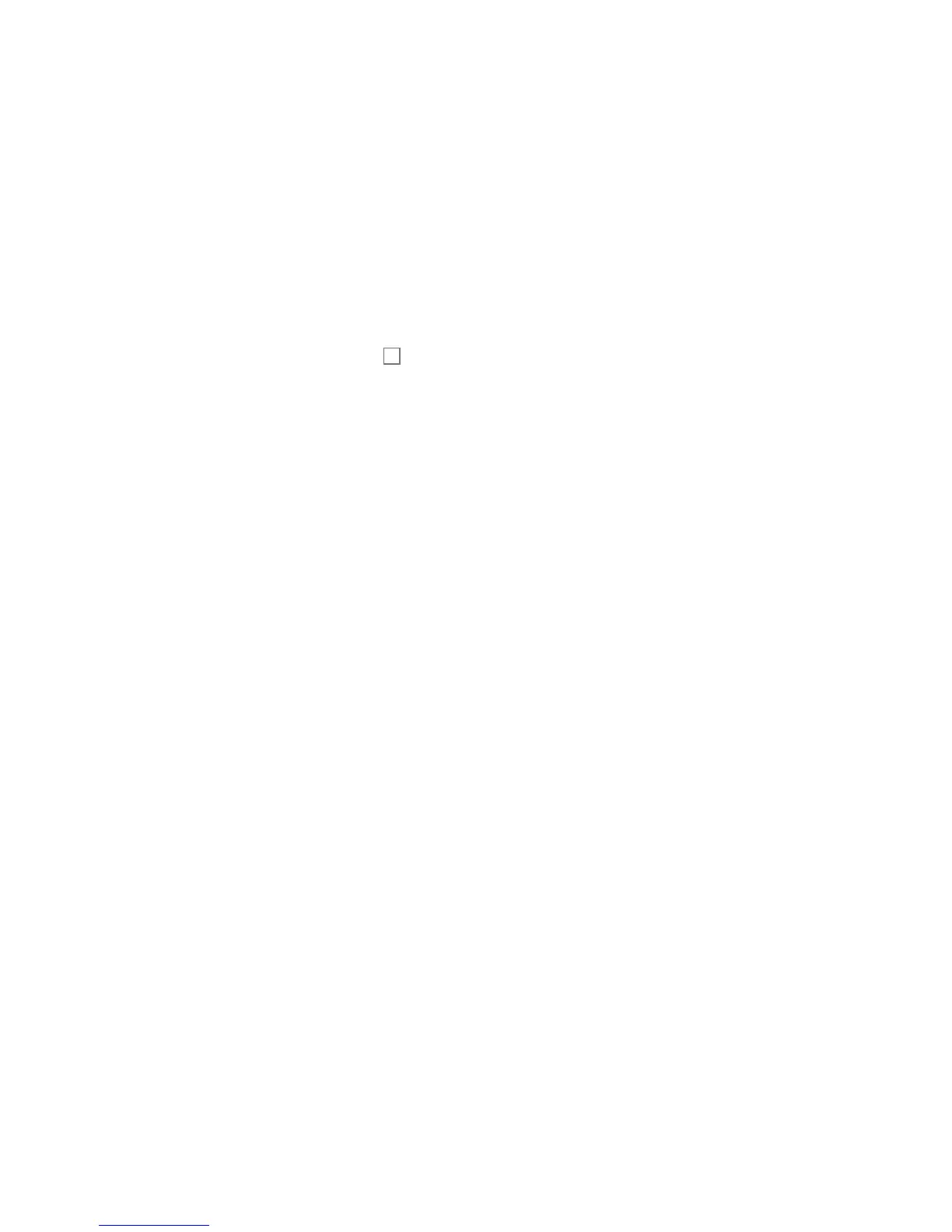 Loading...
Loading...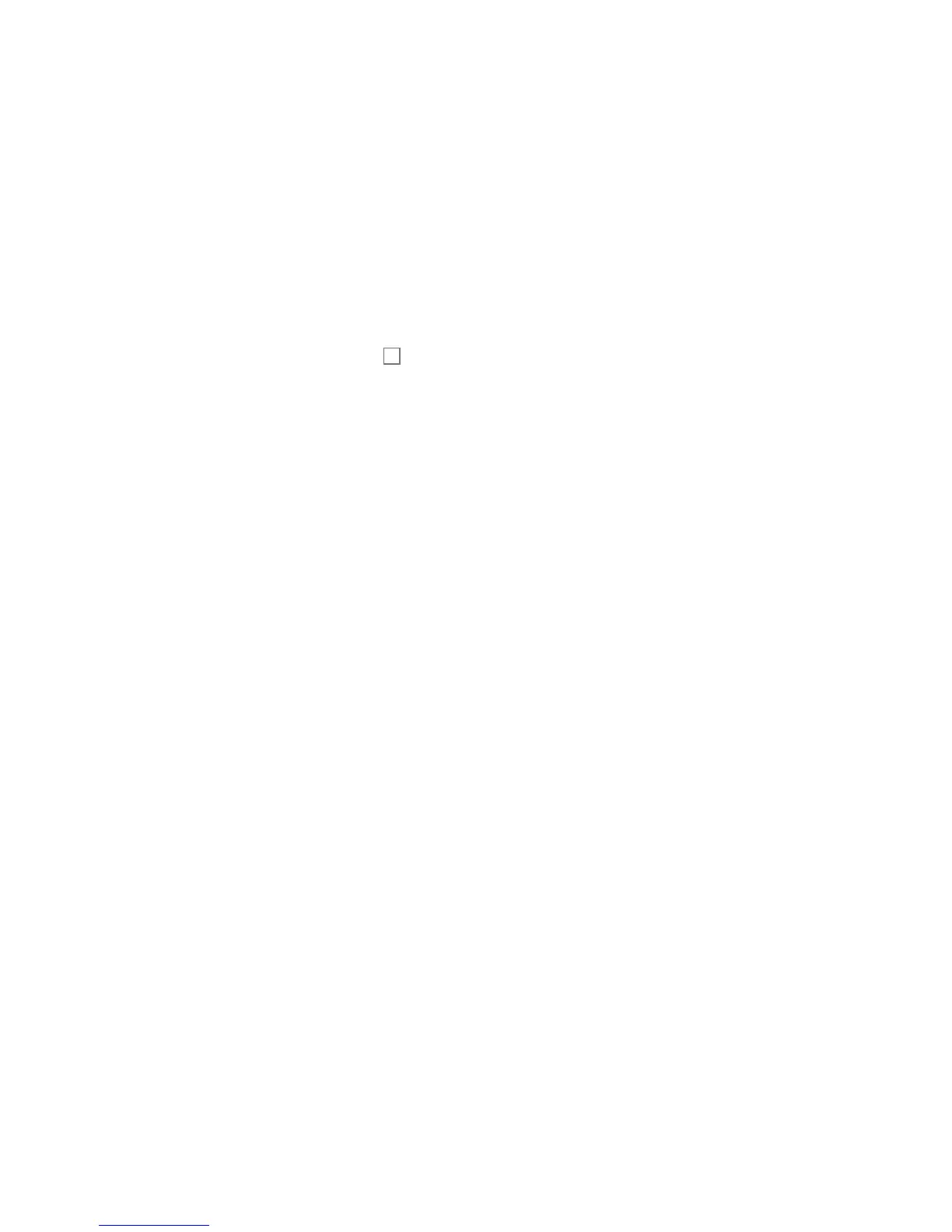











![Preview: Novation Launchpad Mini [MK3]](https://data.easymanua.ls/products/284351/200x200/novation-launchpad-mini-mk3.webp)