PATTERNS
Each Session in Circuit has memory space for eight separate Patterns per track, so you can
create eight Synth 1 Patterns, eight Synth 2 Patterns, eight Drum 1+2 Patterns and eight Drum
3+4 Patterns within a Session.
The true potential of Circuit begins to be realised when you start to create interesting variations
of a pattern, save them, and then chain them together to be played out as complete sequences
of up to 128 (8 x 16) steps. Furthermore, not all the Patterns for each track need to be chained
in the same way: you could have 32-step drum patterns for each pair of drum tracks combined
with a longer sequence of bass and/or synth lines, for example. There is no restriction on how
you combine the patterns from different tracks (though there is a restriction on how the Patterns
for individual tracks are chained; this is explained in “Chaining Patterns” on page 55).
Patterns View
To see how your Patterns are arranged and currently selected, you use Patterns View,
accessed by pressing Patterns
9
. The rst time you open Patterns View in a new Session, it
will probably look like this:
Synth 1 Drum 1 Drum 2 Drum 3 Drum 4Synth 2Sidechain Sidechain
121212
The grid is divided vertically into 8 (2 x 4) pads per track. As with most of Circuit’s other views,
the drum tracks are pairs of drums: each of the Pattern memories for Drum 1/Drum 2 can
contain an 16-step pattern made up of hits recorded on BOTH Drum 1 and Drum 2.
The Pattern memories for each track are numbered 1 to 8 as shown. How each pad is lit
indicates its status. A dim pad means that the Pattern is not currently selected. One pad per
track will be pulsing slowly between dim and bright: this is the Pattern that was playing when
Play was last stopped. Initially (i.e., when a new Session is started), Pattern 1 in each track will
be in this state with all the other memories empty (and the pads consequently dimly lit).
To select a different Pattern for any track, simply press its pad: you can do this in either Stop
or Play Mode. An important feature of pattern sequencing is that if you select a Pattern while

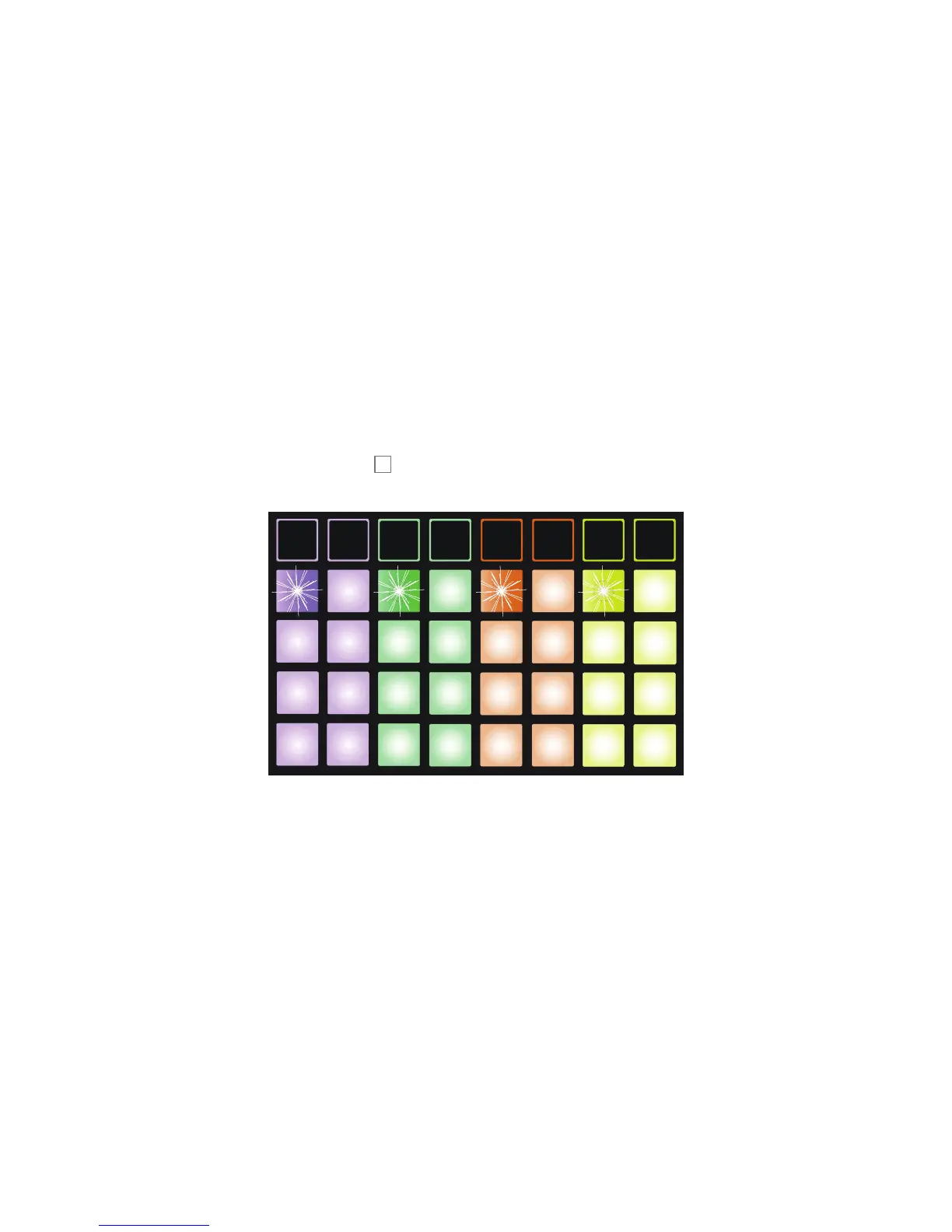 Loading...
Loading...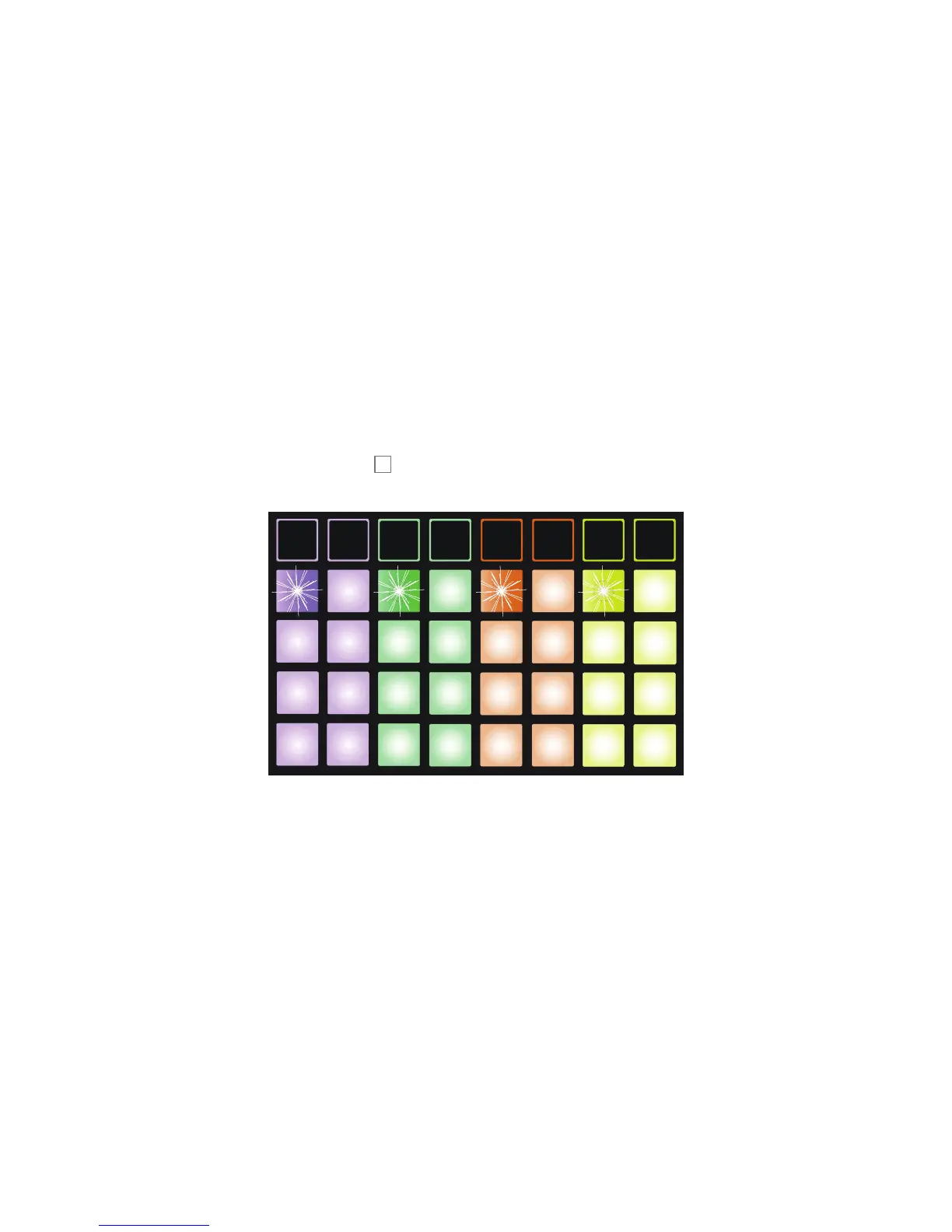











![Preview: Novation Launchpad Mini [MK3]](https://data.easymanua.ls/products/284351/200x200/novation-launchpad-mini-mk3.webp)