Step editing
Step editing operations in Circuit may either be done with the pattern running (i.e., in Play
mode) not running (i.e., in Stop mode).
Circuit gives you the means of adding or deleting individual notes in a pattern without needing
to worry about accurate timing, as editing is step-based and doesn’t require the notes to be
accurately entered.
All the following details apply equally – and independently - to Synth 1 and Synth 2; press the
Synth 1 or Synth 2 buttons to see the individual contributions of the two tracks to the overall
pattern.
In Note View (note – not Expanded Note View), the two lower rows of grid pads represent the 16-
step pattern and the two upper rows are the performance pads. When a pattern is played, you
can see the white pad moving through the 16 steps. When a step has a note associated with it,
the performance pad in the two upper rows corresponding to the note being played illuminates
white while the note is sounding (but see below regarding octaves).
When the pattern is not playing, you can listen to the notes assigned to each step and alter the
pattern manually. When the pattern is playing, you will only hear the notes associated with each
step when the sequence gets to the step. (But if you mute the synth track while the sequence is
playing, you can press any of the illuminated pattern step pads to hear the note(s) assigned to a
step.)
The pads for the steps which have notes associated with them will be illuminated bright blue.
One step pad will ash white/blue: this shows where the pattern had reached when it was
stopped. This is shown in the rst diagram below. However, note that when you press Play
again, the pattern will restart from Step 1.
These two steps
have synth notes
associated with
them
One step pad blinks
blue/white to
show where pattern
is stopped
Press and hold step
pad down to see
which note belongs
to the step
Performance pad(s)
illuminate red to
indicate note
at step
(HOLD)

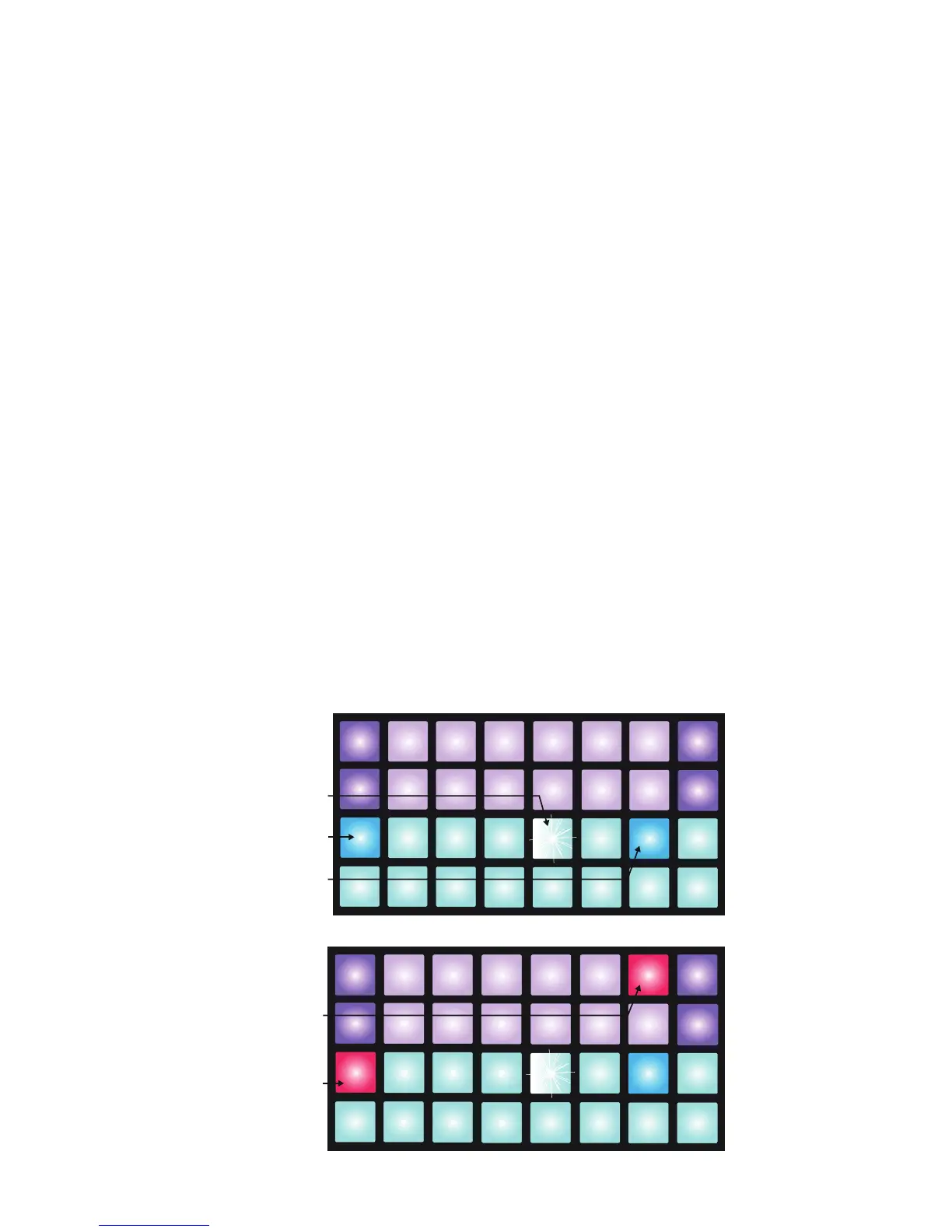 Loading...
Loading...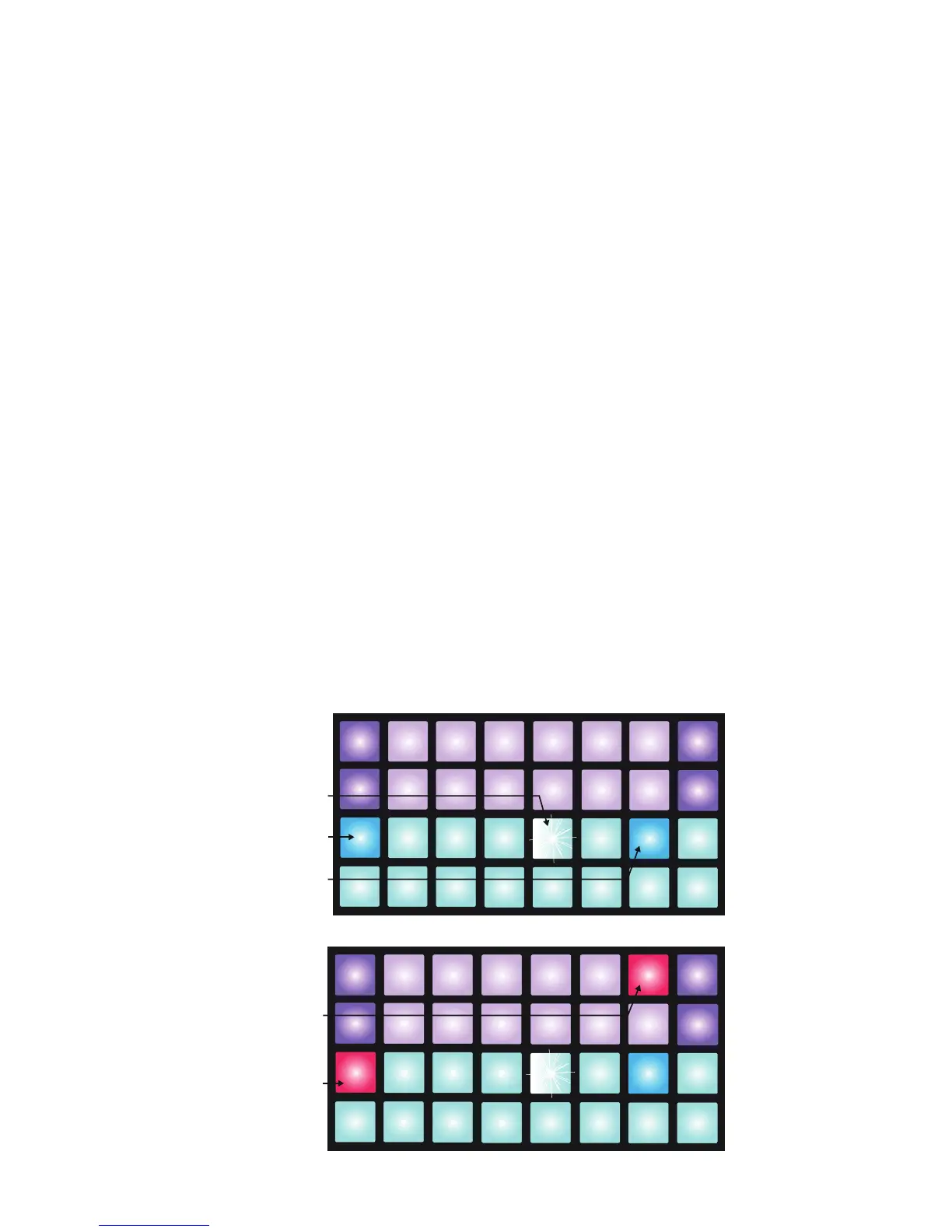











![Preview: Novation Launchpad Mini [MK3]](https://data.easymanua.ls/products/284351/200x200/novation-launchpad-mini-mk3.webp)