Expand View
You can enter a drum pattern “manually” on a dedicated set of four pads – one for each drum –
by using Expand View. Hold down Shift
19
and press Note
6
. This disables all the grid pads
except 29-32, as shown:
Synth 1 Drum 1 Drum 2 Drum 3 Drum 4Synth 2Sidechain Sidechain
123456
The drum sound generated by each of the four playing pads is the one that is currently
assigned. See “Selecting Patches” on page 27 for how to how change these.
You can play the drum pads in Expanded Note View freely in real time, or record them into a
pattern if you press Record. Circuit will quantize the timing to make the drum hits t the
16-step pattern. You can also use Expanded Note View while a pre-existing pattern is playing, to
record additional hits.
Selecting Patches
Each of the four drum tracks in your Circuit can use any one of 64 pre-loaded Patches
(Presets).
To change the Patch for any of the drum tracks, hold down Shift
19
and press Drum 1, Drum
2, Drum 3 or Drum 4
5
as appropriate. This opens the Patch View Page 1 in the case of Drums
1 or 2, and Patch View Page 2 in the case of Drums 3 or 4.
Drum 1 or 2 and Oct J (or Drum 3 or 4 and Oct K) will illuminate white and each of the pads
in the grid represent 32 drum Patches: Patches 1 to 32 for Drums 1 or 2 and Patches 33 to 64
for Drums 3 or 4. Whichever drum track you’re working on, press the non-illuminated Octave
button to view the other page.
Drum Patches may also be recalled using an external MIDI controller by sending MIDI CC
messages on MIDI Channel 10. Circuit must be congured to receive CC messages: this is the
default setting, but see page 67 for full information.
The separate downloadable document Circuit Programmer’s Reference Guide contains full
details.

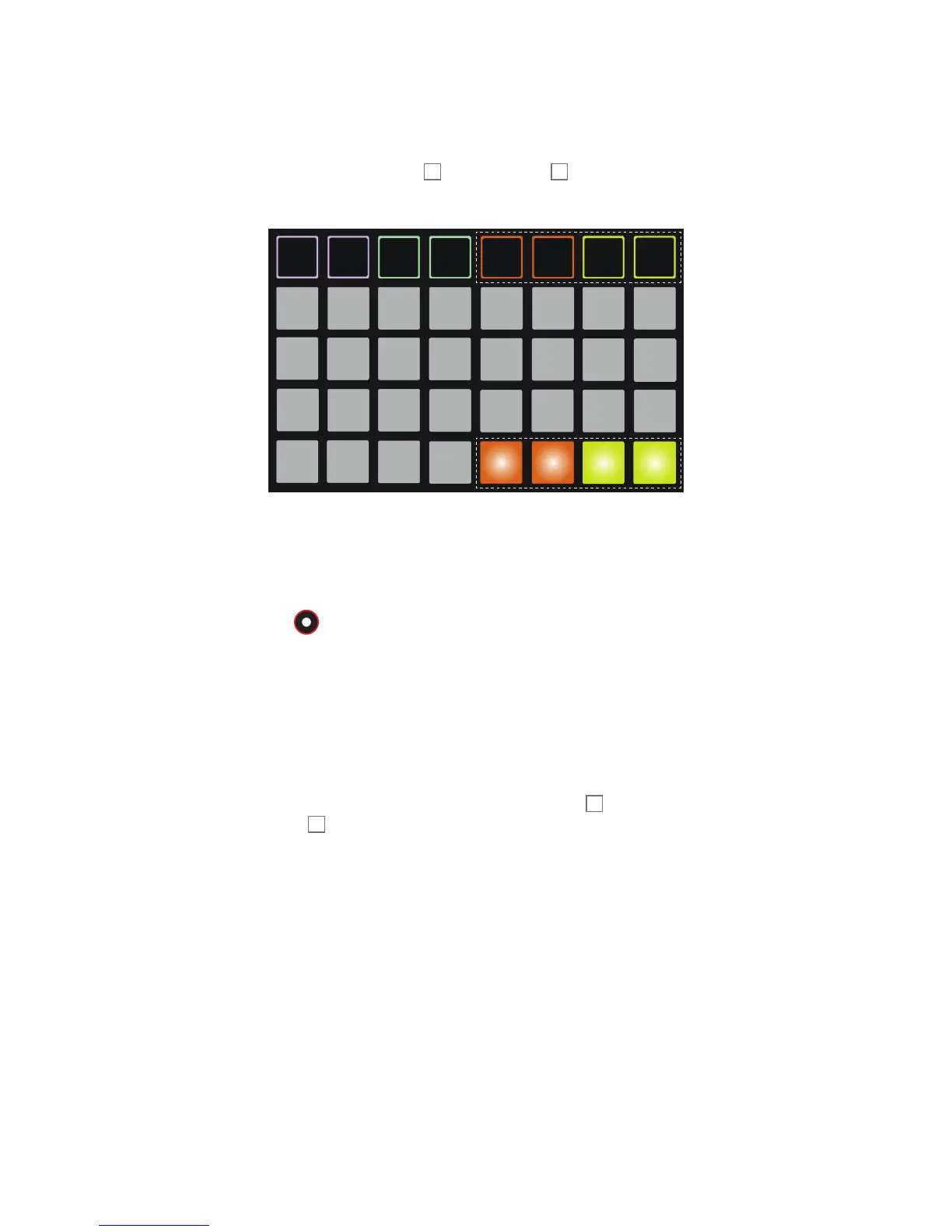 Loading...
Loading...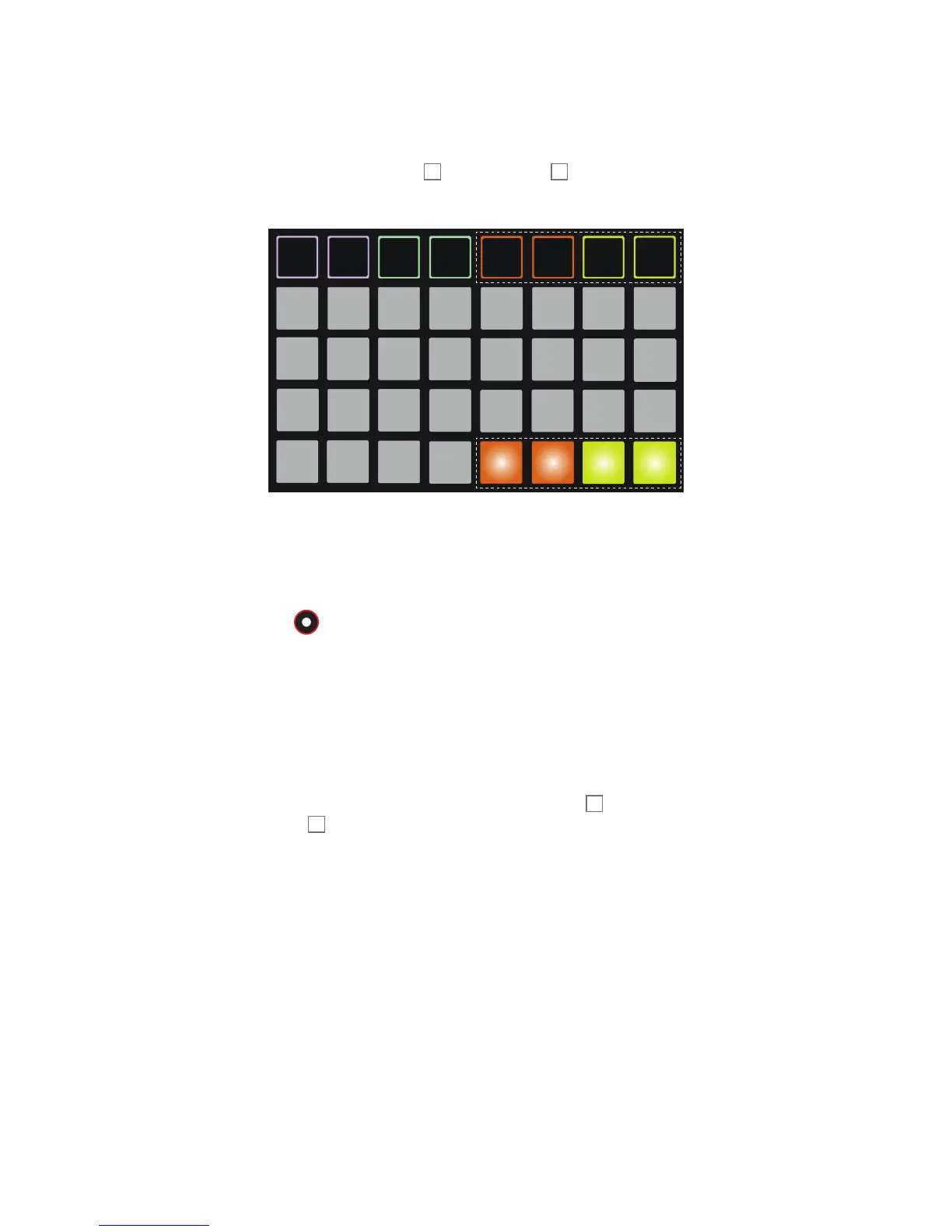











![Preview: Novation Launchpad Mini [MK3]](https://data.easymanua.ls/products/284351/200x200/novation-launchpad-mini-mk3.webp)