Clear and Duplicate
Clearing Steps
You can delete all assigned synth notes from a step in one go using the Clear button
16
. This
has the advantage that you don’t have to search through several octaves to nd all the notes
assigned to the step.
Press and hold Clear; the button will illuminate bright red to conrm Clear Mode. Now press
the step pad; it will turn red and all notes for the selected synth track at this step will be deleted.
The step pad will revert to its dim “unassigned” illumination when this has been done. Release
the Clear button to exit Clear Mode; its illumination will return to dim blue to conrm that the
clear procedure is complete.
The Clear button has an additional function in both Patterns View and Sessions View; see
“Clearing Patterns” on page 51 and “Clearing Sessions” on page 65.
Duplicating Steps
The Duplicate button
17
performs actions very similar to “copy-and-paste”.
In Note View for either of the synth tracks, you can use Duplicate to copy all the synth notes at
a step, and their various attributes, to a different step in the pattern.
To copy synth data from one step to another, press and hold Duplicate: it will illuminate bright
green. Press the pad in the two lower rows corresponding to the step to be copied (the ‘source’
step); it will illuminate green. Now press the pad corresponding to the step where the data is
to be copied to (the ‘destination’ step); this will give a single red blink. All the note information
in the source step will now have been duplicated in the destination. Any pre-existing note
information in the destination step will be overwritten. Upon release, the Duplicate button will
return to dim blue to indicate that the duplication procedure is complete. If you want to copy the
note data to several steps, you can continue to hold the Duplicate button down, and simply
repeat the “paste” part of the operation to the other steps.

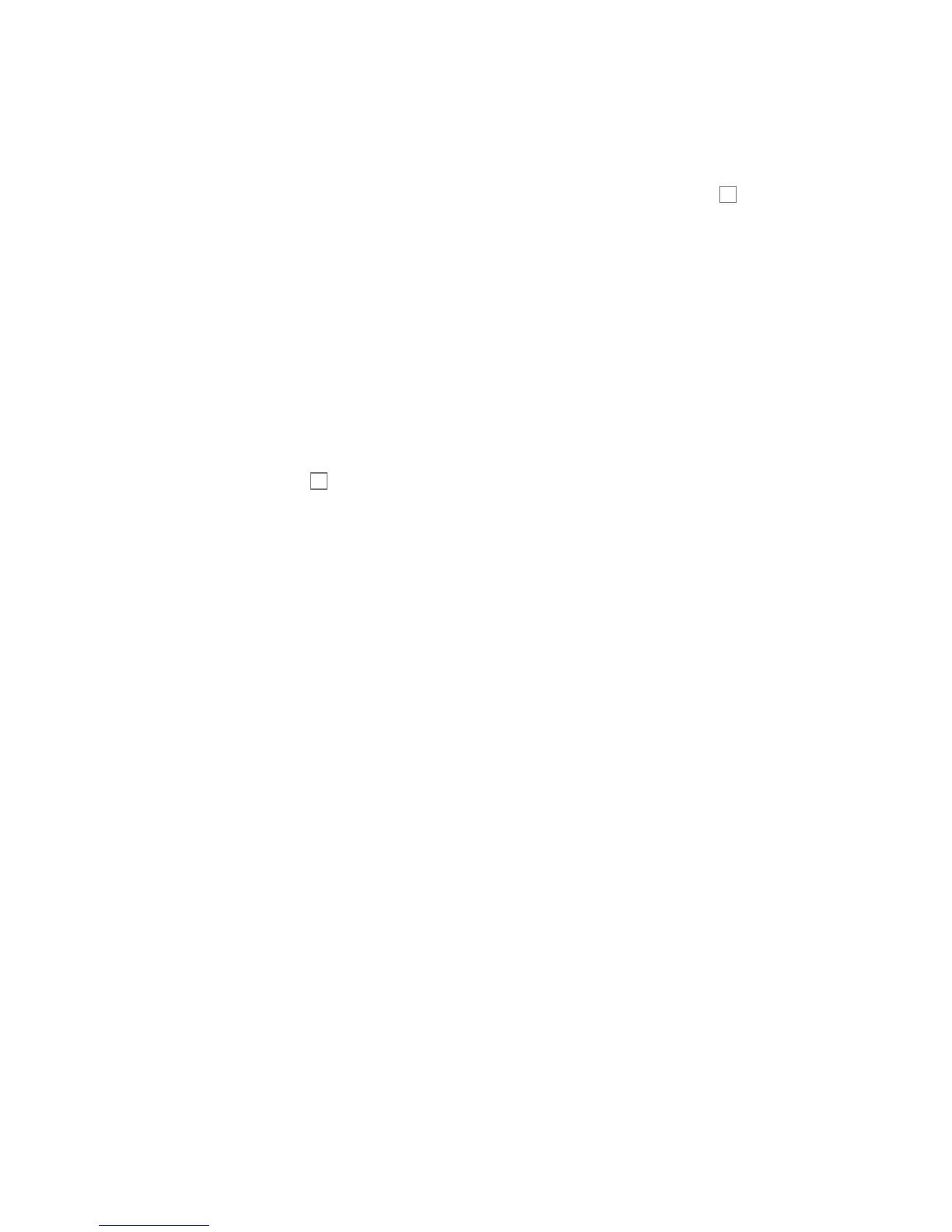 Loading...
Loading...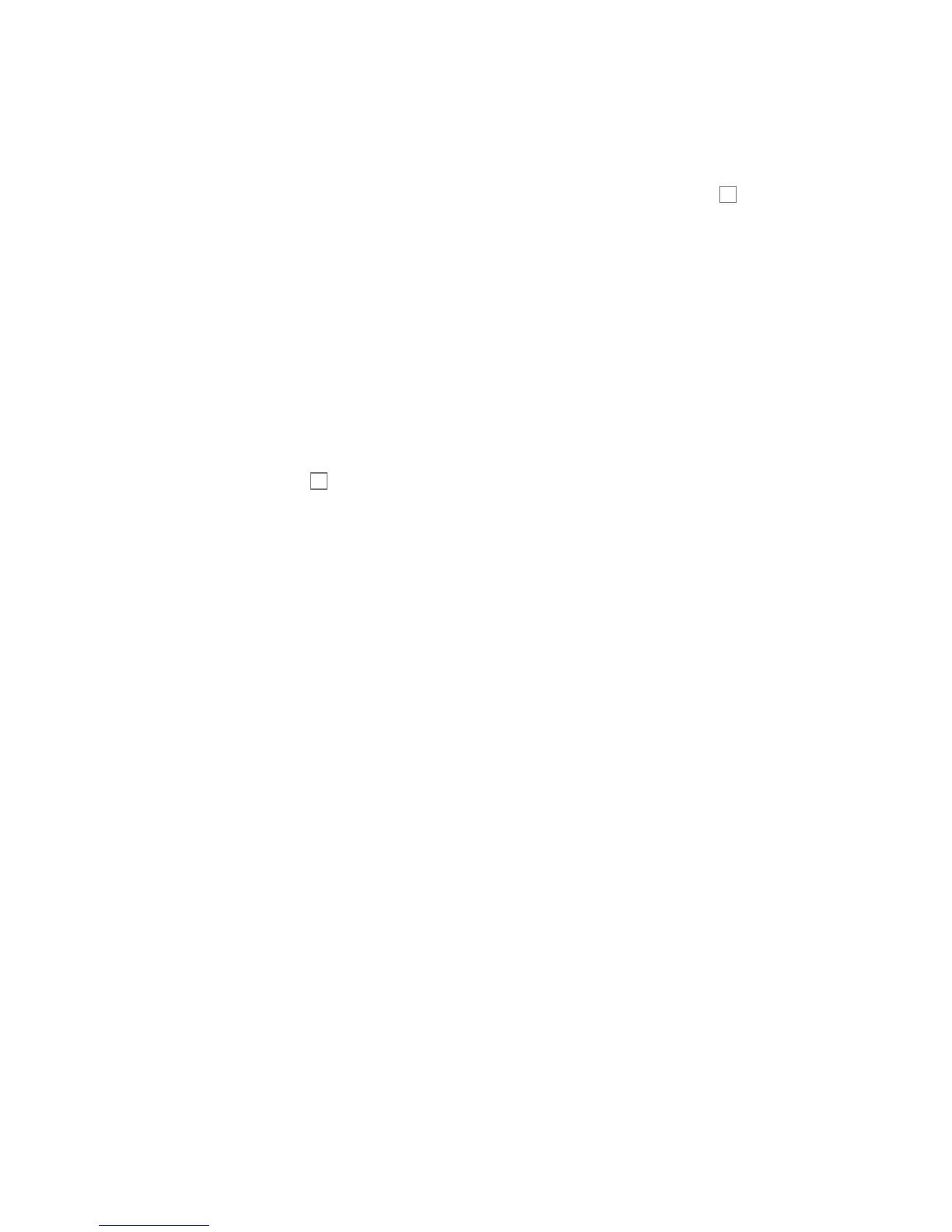











![Preview: Novation Launchpad Mini [MK3]](https://data.easymanua.ls/products/284351/200x200/novation-launchpad-mini-mk3.webp)