another is already playing you can choose to “queue” the next Pattern to play at the end of
current one, or to switch to another Pattern immediately. The default setting is for the rst to
play to the end of the Pattern before the new Pattern starts playing. This gives you a smooth
transition between patterns. In this case, the pad for the newly selected track will ash quickly
while it is being “queued”, until it starts to play. However, if you hold down Shift
19
while
selecting the next Pattern, it will start playing immediately from the corresponding step in the
Pattern, thereby ensuring that the overall sequence maintains continuity. For example, if the
current Pattern had reached Step 11 when you press another Pattern’s pad while holding down
Shift, Circuit will remember where the cursor is, and the new Pattern will start playing from
Step 12.
The currently selected Pattern is the one used in both Play and Record Modes: this makes
operation very simple and transparent. The current contents of the selected Pattern (if any) will
play when you press Play, and if you add extra hits (on a drum track) or notes (on a Synth track,
but you have to press the Record button as well in this case), they will be saved in the same
Pattern.
Every time you press Play, the Pattern restarts from Step 1. You can restart the Pattern
from the point at which the sequencer was stopped by pressing Shift and Play together.
Clearing Patterns
Pattern memories may be cleared in Patterns View by holding down Clear
16
and pressing the
pad for the Pattern to be cleared. Both Clear and the pad itself will light bright red while you
press them to conrm deletion.
Duplicating Patterns
In Patterns View, the Duplicate button
17
can be used to perform a simple copy-and-paste
function, letting you copy a Pattern from one memory to another. This is a very useful function,
as it lets you use an existing 16-step pattern as the basis for another, slightly different one: it
is often easier to modify an existing Pattern to be how you want it than create a new one from
scratch.
To copy a Pattern, hold down Duplicate (it lights bright green), press the pad with the Pattern
you want to copy (it lights green while you press it), and then press the pad corresponding
to the memory that should contain the copy (it will light red). You now have a duplicate of
the Pattern in the rst memory in the second. If you want to copy the Pattern data to several
memories, you can continue to hold the Duplicate button down, and simply repeat the “paste”
part of the operation to the other steps.
IMPORTANT
You can copy a Pattern from one Synth track to the other, and a Pattern from one Drum
Pair track to the other, but you cannot copy data from a Synth track to a Drum Pair
track, or vice-versa.

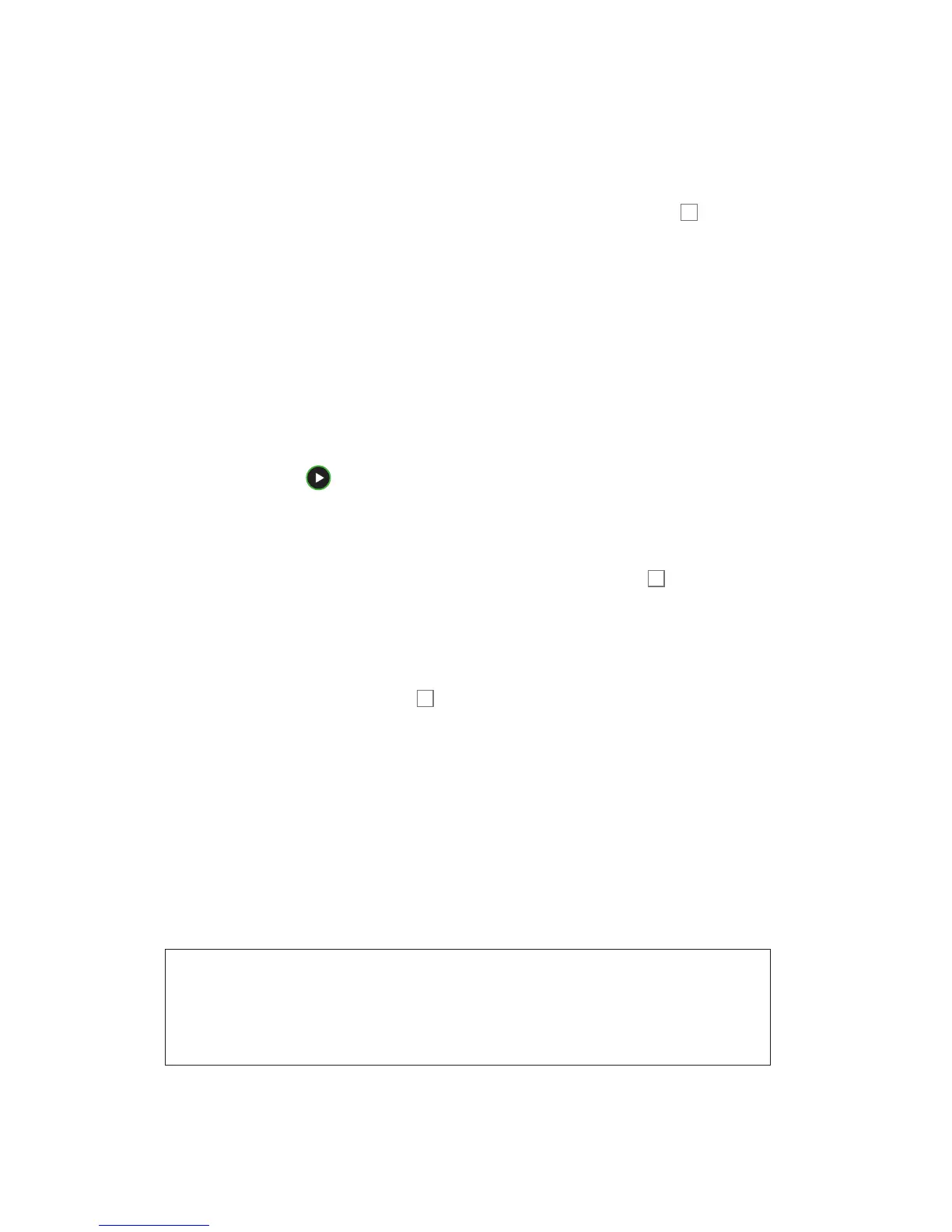 Loading...
Loading...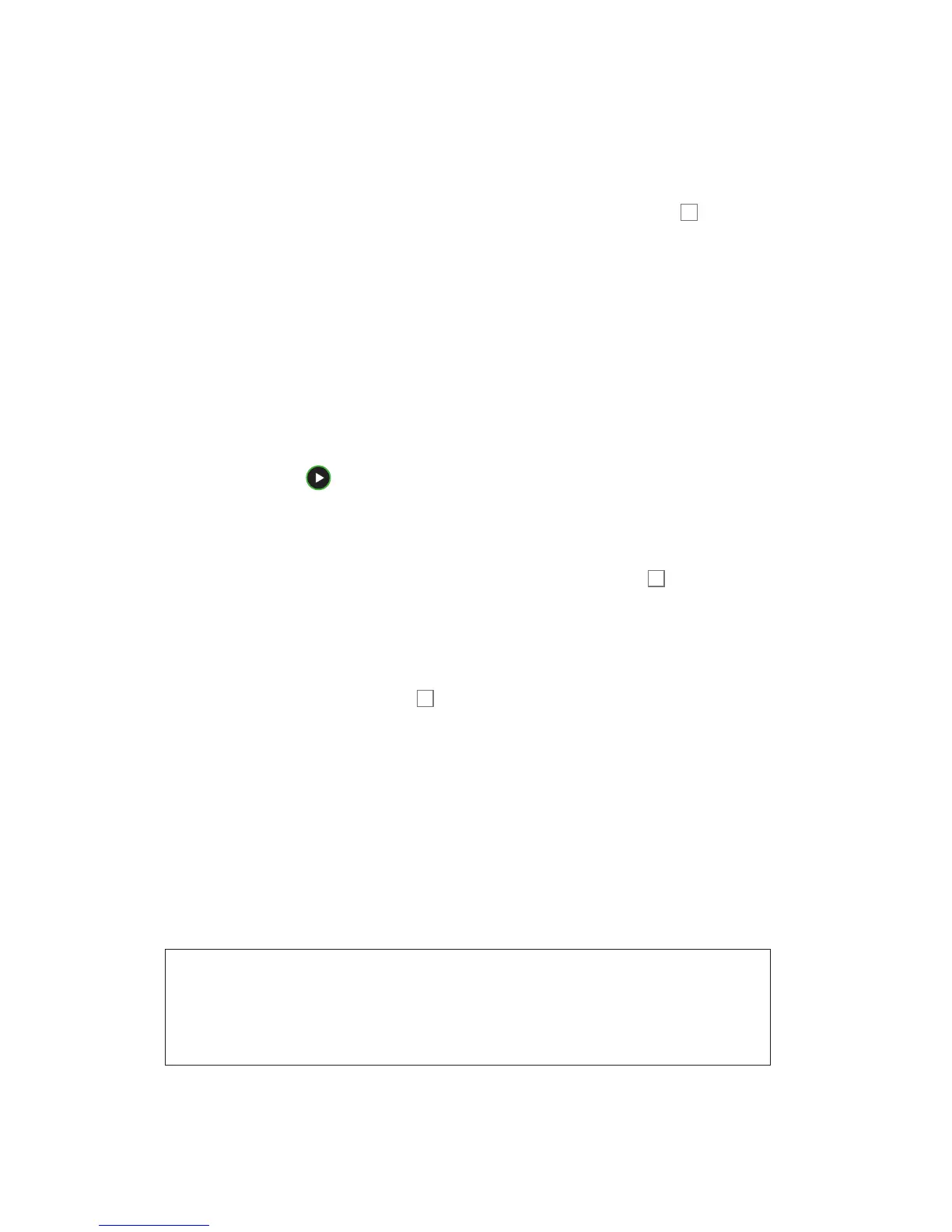











![Preview: Novation Launchpad Mini [MK3]](https://data.easymanua.ls/products/284351/200x200/novation-launchpad-mini-mk3.webp)