The grids below (Synths used as the example) show the effect of retarding and advancing a
Pattern by one step using Nudge:
Original Pattern
Pattern nudged back one beat
Pattern nudged forward one beat
Length
The number of steps in a Pattern is 16 by default, but can be changed to any number of steps
between 1 and 16. Furthermore, Circuit lets you dene the number of steps independently for
the synth parts, Drums 1 and 2, and Drums 3 and 4. As a simple example, this would let you
set an 8-step or 12-step synth or bass phrase against a default 16-step drum Pattern, which
can add some interesting and unusual timing variations. If one or both of the drum Patterns is
also shortened by a few beats, it can get even more interesting! The introduction of odd time
signatures will almost invariably add a “jazzy” feel to a Pattern.
To reduce the synth pattern length from 16, press Length
7
to enter Length View. As with most
of Circuit’s other modication views, you can use Length View either with the pattern running or
stopped.
Length View is similar in principle to Gate View (see “Gate” on page 36). If either of the synth
tracks, Drum 2 or Drum 4 is selected, the two lower rows display the step pattern, while the
two upper rows indicate the length of the pattern in steps – initially all 16 pads will be lit sand
because the default pattern length is 16. If Drum 1 or Drum 3 is selected, the layout is reversed:
the step pattern is on the two upper rows and the length display on the lower two.
In the step pattern display, pads will be brightly illuminated if there are synth notes or drum hits
at that step, and dim if not. For the synth parts, one pad will ash blue/white to indicate the
current position of the pattern cursor.
To reduce the pattern length to, say, 12 steps, press pad 12; the LEDs in pads 13 to 16 will go
out. In the lower two rows, the last four pads will also change their indication: if any of Steps 13
to 16 have notes or hits assigned to them, the relevant pads will glow dim red. If there are no
notes assigned to them, the pads will go dark.

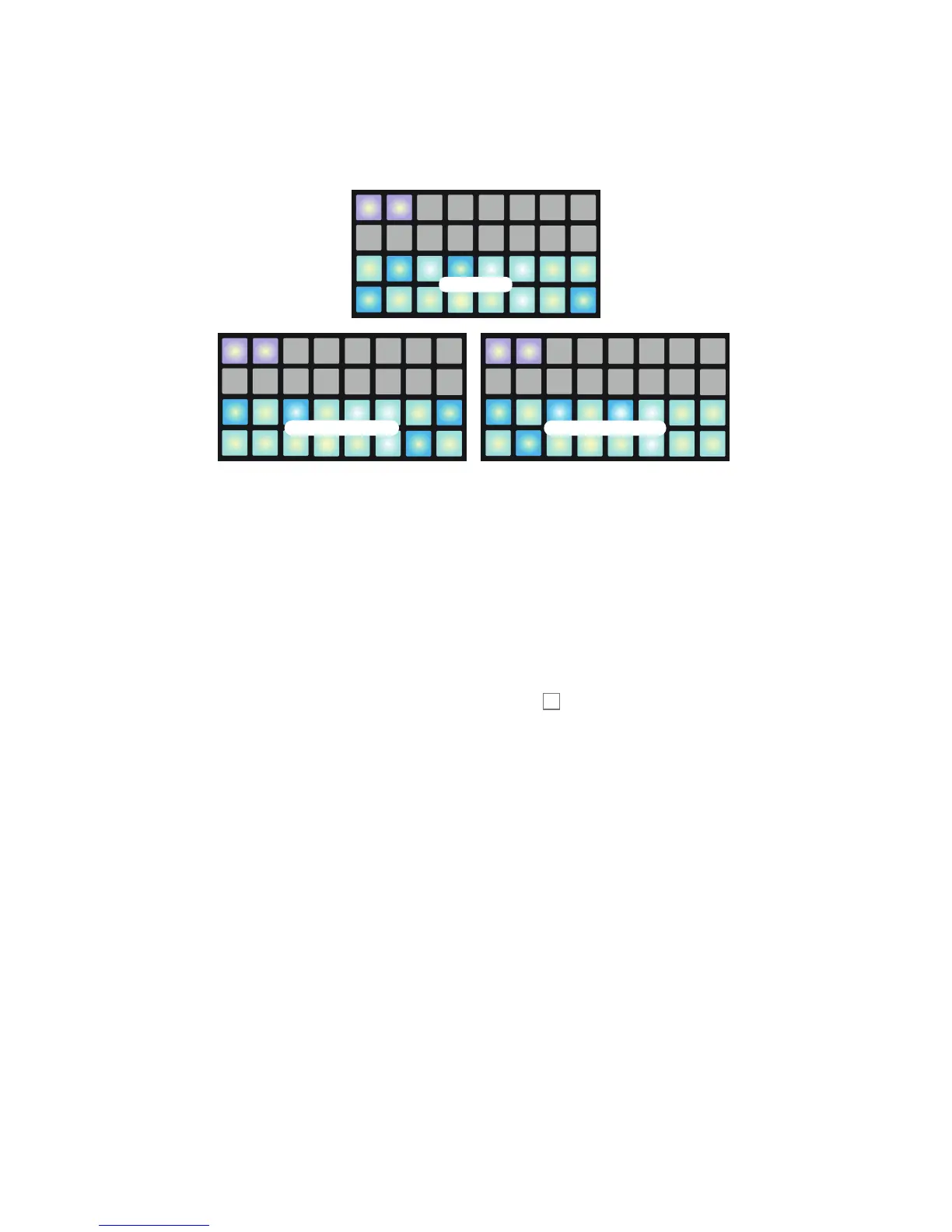 Loading...
Loading...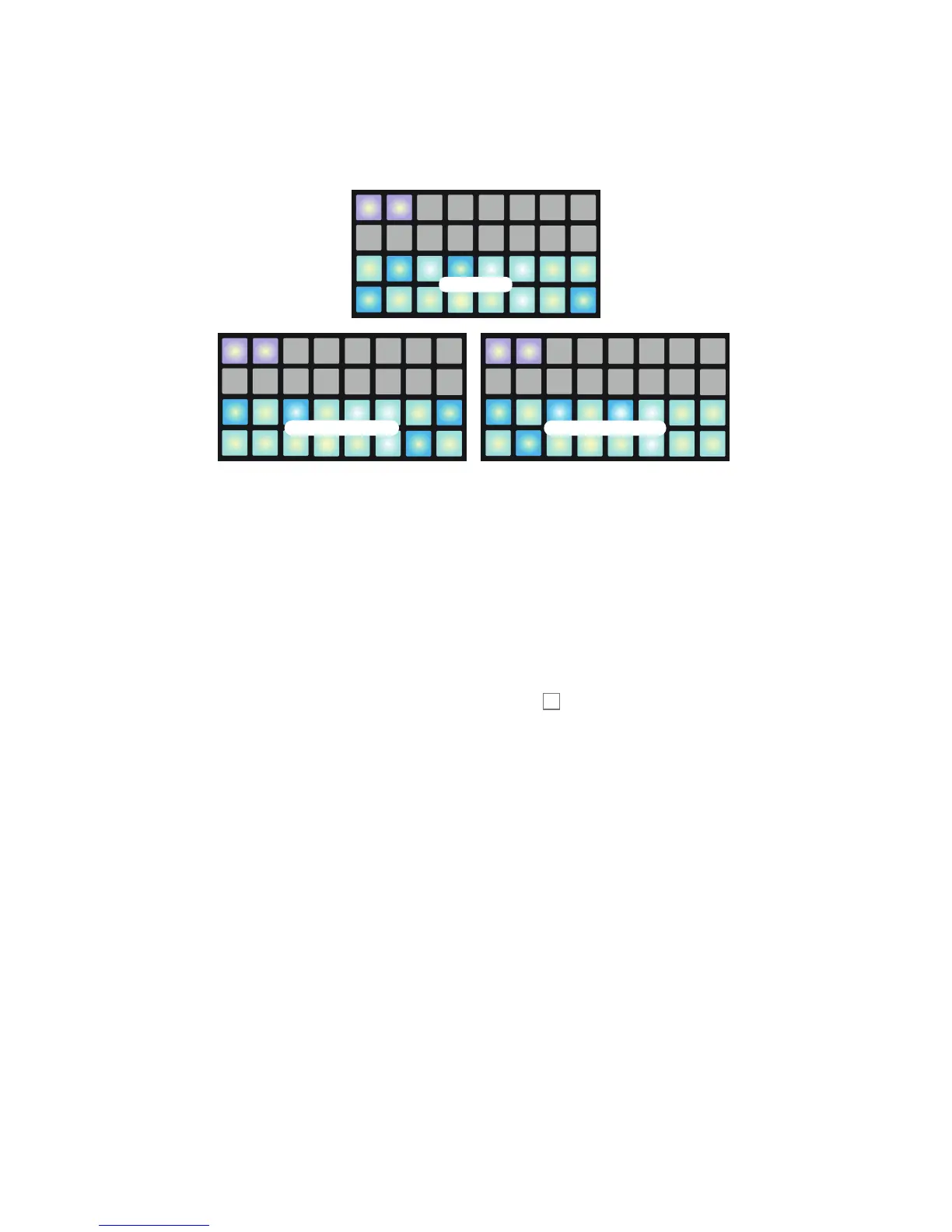











![Preview: Novation Launchpad Mini [MK3]](https://data.easymanua.ls/products/284351/200x200/novation-launchpad-mini-mk3.webp)