Macros 2 and 4 and all other grid pads are disabled in Mixer View.
Track levels in Mixer View are automated. If Circuit is in Record Mode, adjustments of the
individual track levels will be recorded to the Pattern.
You can also position each of the tracks anywhere in the stereo image (but you’ll need to be
monitoring both LEFT and RIGHT outputs, of course). Press the Oct K button
13
; the Macro
controls are now pan controls for each track. The default setting is for every track to be stereo-
centre, indicated by the Macro LEDs showing dark blue. Panning a track left turns the LED
increasingly bright blue; panning to the right turns it increasingly bright pink.
The Clear
16
button can be used in Pan mode to re-centre a track that has been left or right:
hold down Clear and turn the Macro control slightly to re-locate the track in the centre of the
stereo image.
Note that the pan controls are not automated.
Performing with Muted Tracks
Muting can be used to far more creative purpose than simply silencing a track; it lets you
perform in real time over the unmuted tracks. When a track is muted, its sequencer step pads
become inactive. However, they then become available to play synth notes or chords, or drum
hits, in real time.
To experiment with this, select a Session with active Drum tracks, and mute a synth track in
Mixer View. Select Note View for the muted track: the step pads will still show the sequence in
progress, but because the track is muted, no notes will be triggered by the sequencer. The step
pads may now be used to play synth notes “manually” – in real time. You can either play notes
or chords already assigned to steps by pressing the step pads, or, if the track is empty, you can
assign note(s) to any of the step pads. You now have a set of 16 pads – a “note palette” - which
can be used to trigger any combination of notes as and when you wish, again the backing of
the other tracks. Furthermore, Macro automation can be applied in Step Edit Mode to any of the
programmed step pads, which would be very difcult to do in real time.
The same principle can be used with Drum tracks, but here it will be necessary to select either
Velocity View or Gate View, as the Drum tracks do not display a separate set of sequencer
steps. If you use Gate View, you have the added advantage of access to the Drum Microsteps.

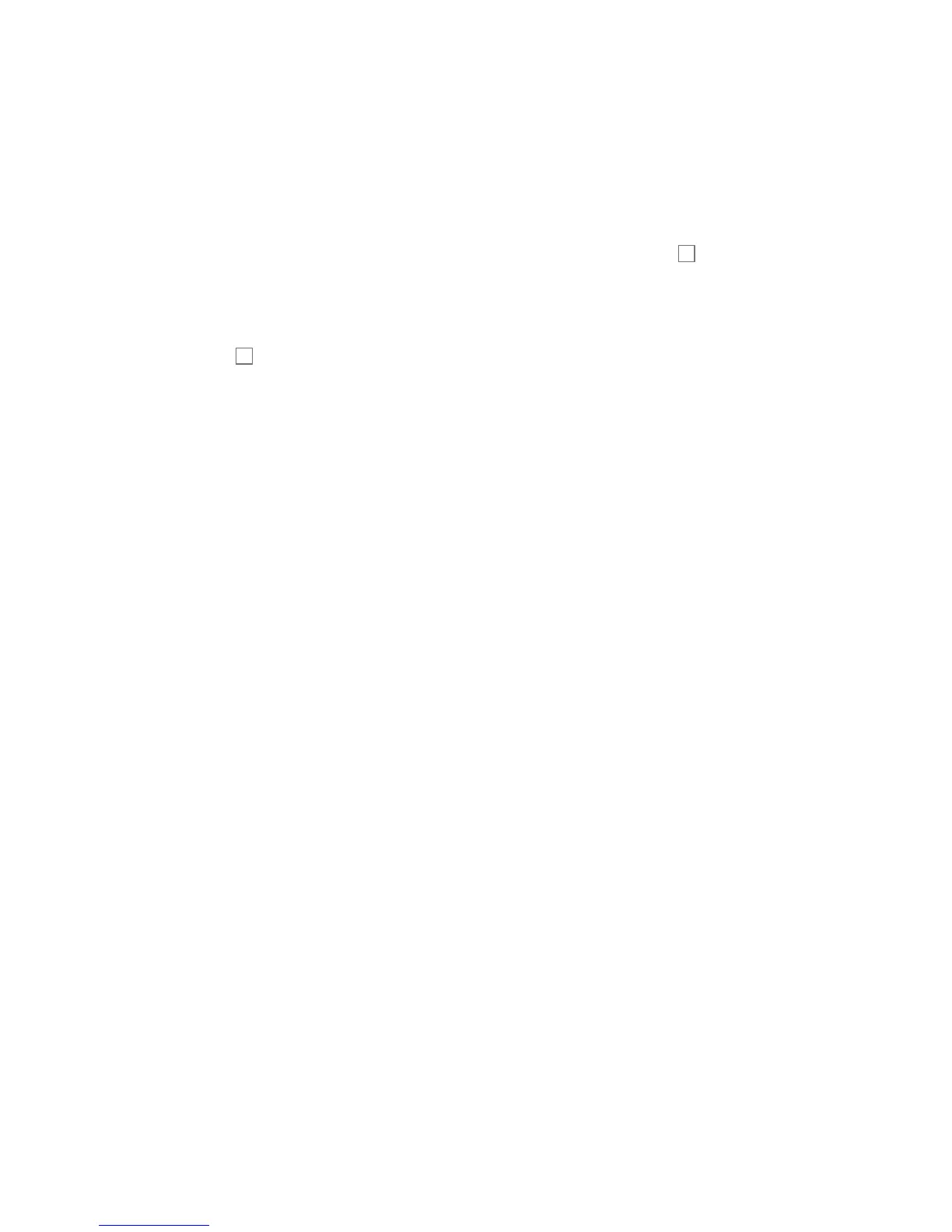 Loading...
Loading...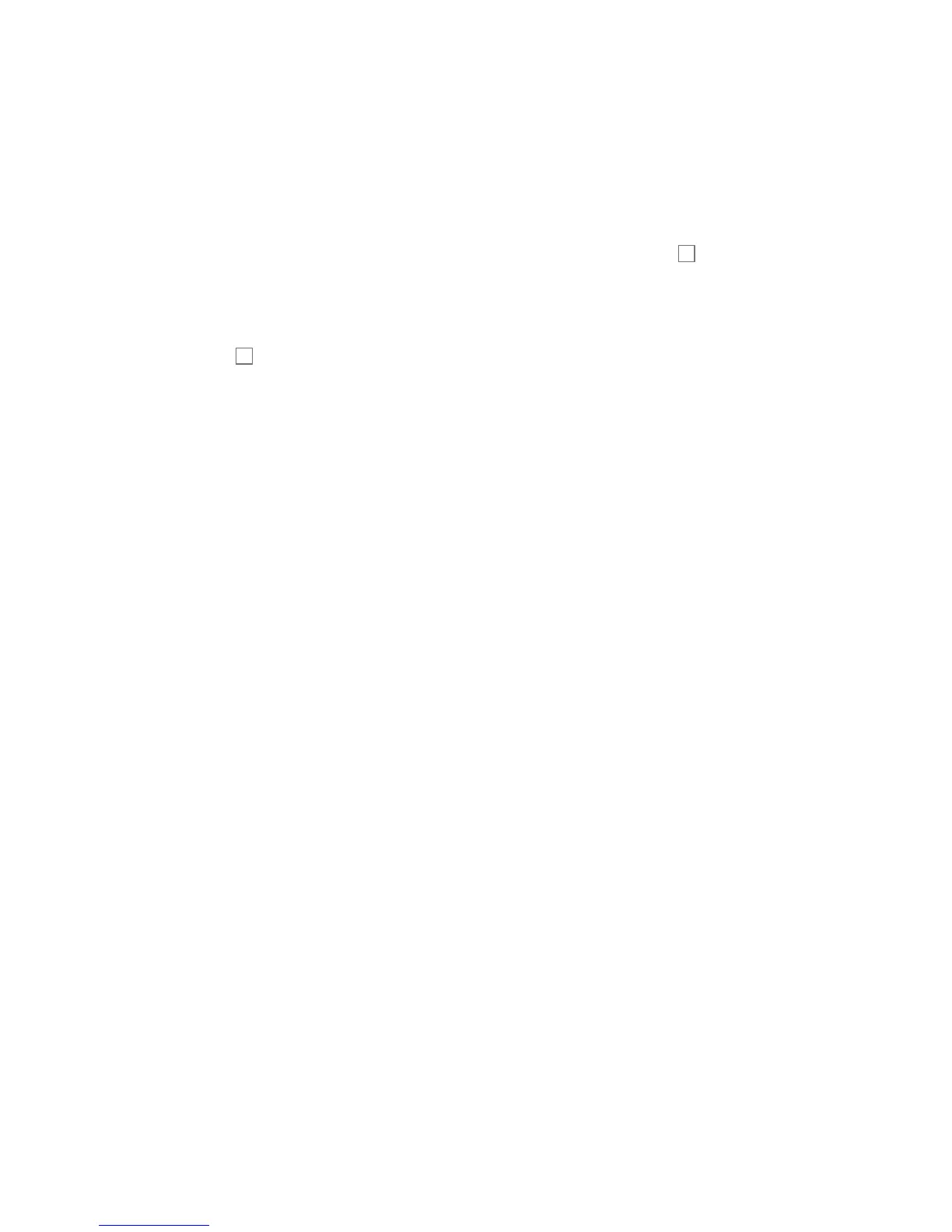











![Preview: Novation Launchpad Mini [MK3]](https://data.easymanua.ls/products/284351/200x200/novation-launchpad-mini-mk3.webp)